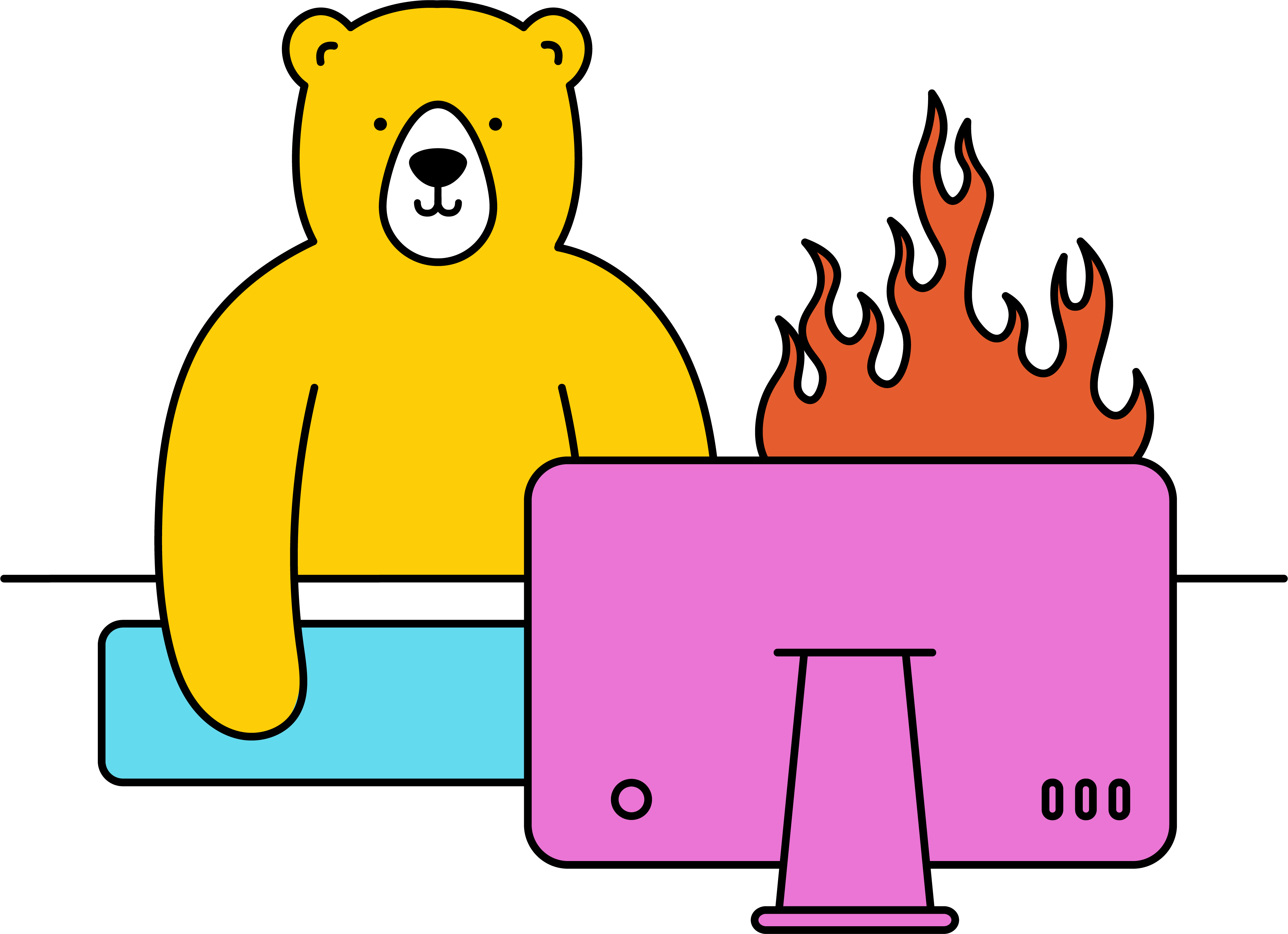How do I generate videos via Zapier & dropbox?
Generating videos from your Dropbox folder to Bannerbear is possible via Zapier.
The sequence is done with Dropbox (New file in folder) as a trigger > Text Formatter by Zapier > Create Bannerbear Video as Action.
- Create a video template. You can use our sample templates and modify them, or you can build your own
- Connect your account to Zapier (if you haven't already)
- Head to Zapier ↗ and hit Create Zap
- Choose Dropbox and select New File in Folder for your Trigger Event
- Connect your Dropbox account
- Map the Folder you want to access and test the trigger. If the test fails, try to upload 1 new video file in that Dropbox folder and re-test the trigger.
- Verify that a share_link was generated for that file
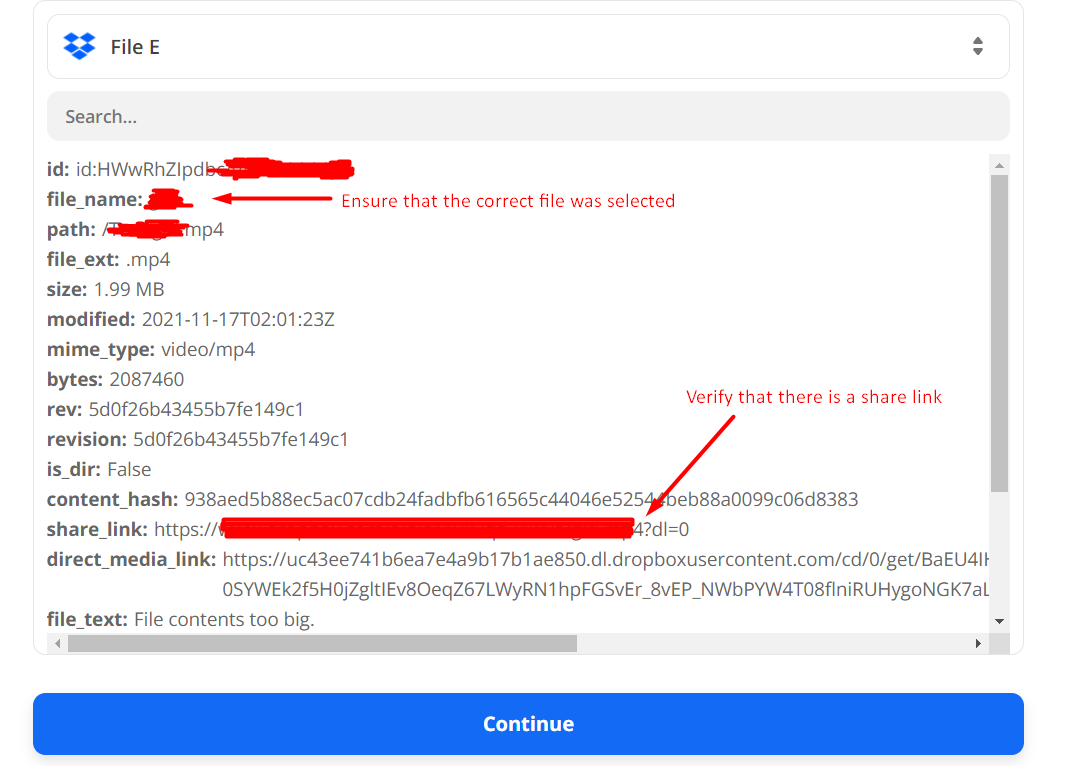
- Add an Action and select Formatter by Zapier
- Select Text as your Action Event
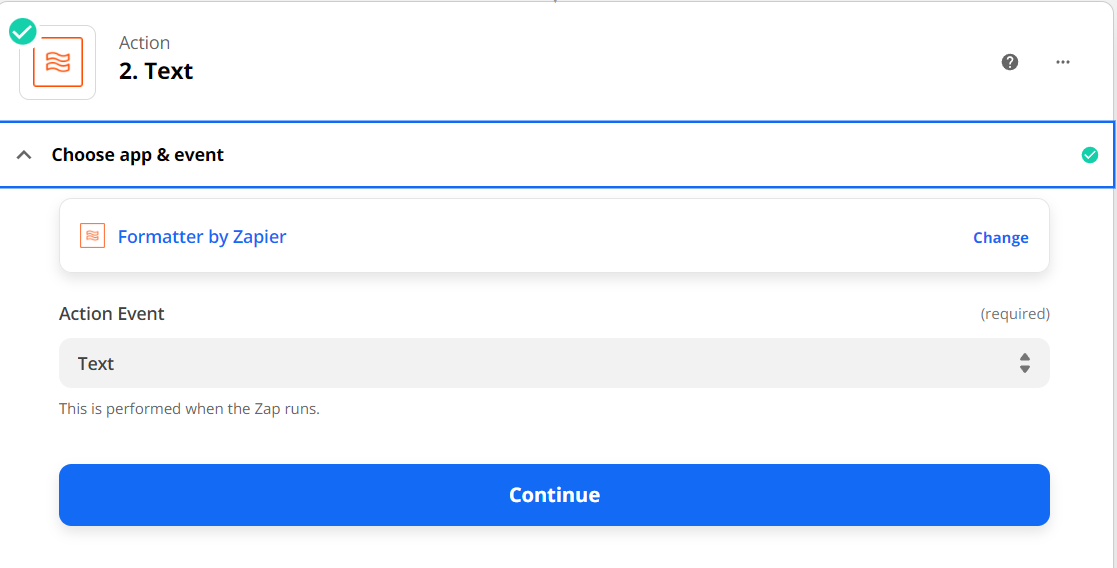
- Under Transform, choose Replace
- Under Input, select the Share Link
- Under Find, type
dl=0 - Under Replace, type
dl=1
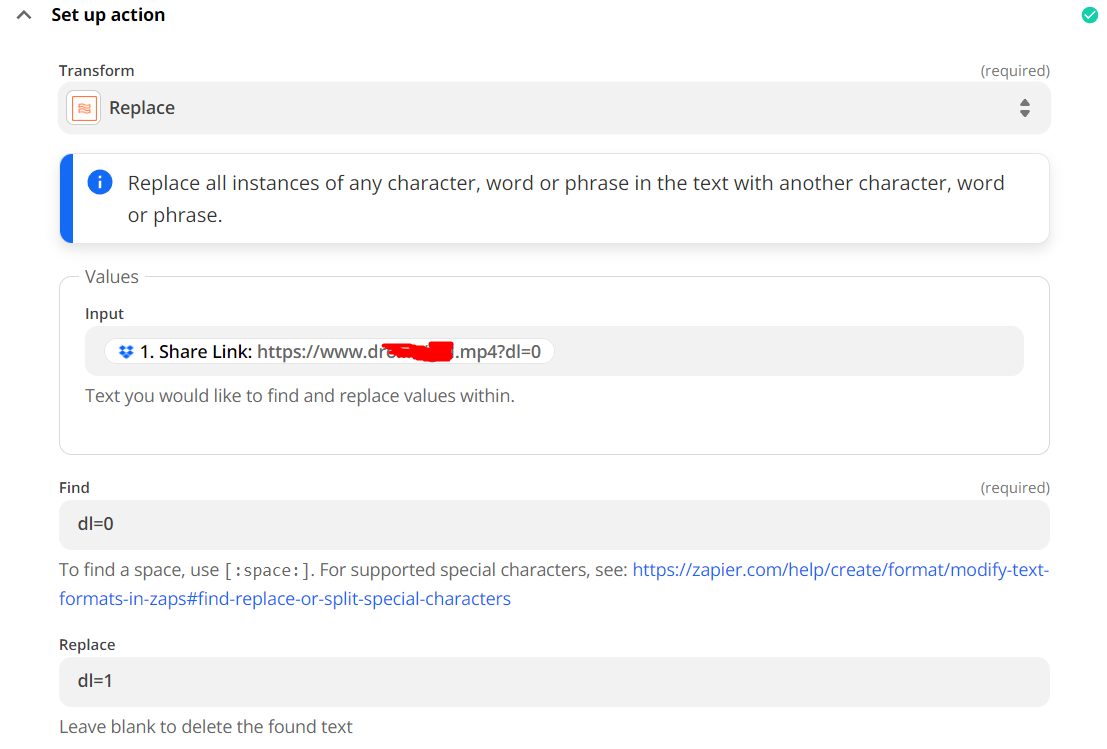
- Test the action and verify that the output has generated a link with the new
dl=1parameter - Add a new Action and choose Bannerbear
- Select Create Video for the Action Event
- Connect your Bannerbear account
- Select your Bannerbear video template
- Under Media URL, select the 2. Share Link output line from the Formatter action you made earlier
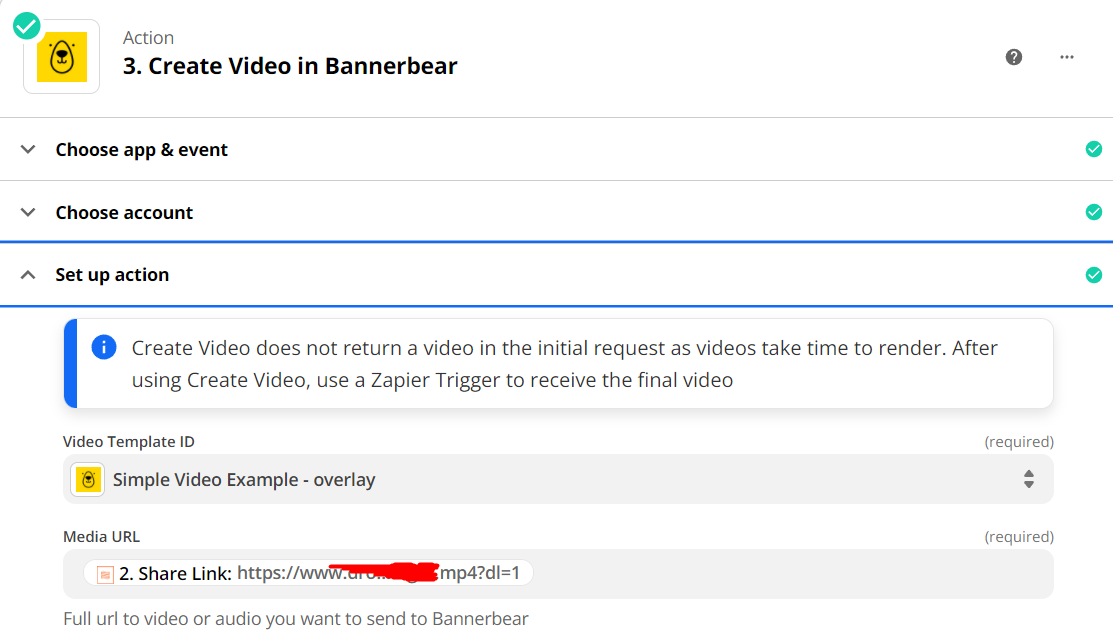
- Map the other fields per your preference and test the action.
At this point, your video will be rendered. It may take some time depending on the length of the video. You can go back to your Bannerbear account to see the result. If you're happy with the result, you may turn on the Zap to automatically generate new videos whenever you upload a new video file in your Dropbox.
You can also create a new Zap to handle the video response so you can connect it with another action. Check here on how to create that handle.
To know more about Bannerbear + Zapier integrations, you can check our blogs ↗.