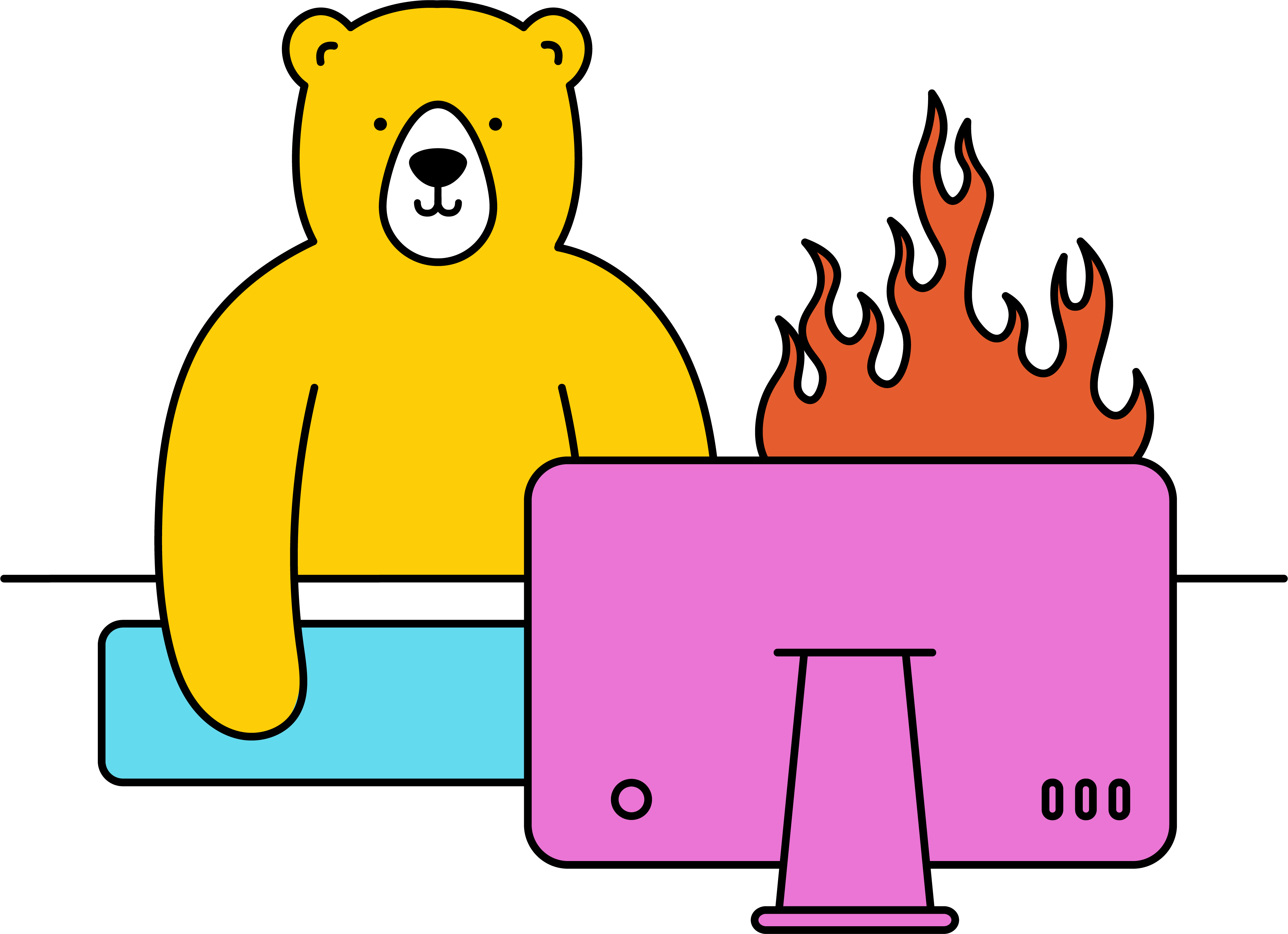How do I create a video via Zapier?
Sending the request
- Head to Zapier ↗ and hit Create Zap
- Choose your Zap trigger
- Add a new Bannerbear action and select Create Video
- Choose your Bannerbear account or enter your Project API key
- Under Video Template ID choose your template from the drop-down menu
- Choose between Basic / Advanced for the input range
- Basic - provides a limited list of available modifications
- Advanced - provides the full range of available modifications
Note: Reference the API Documentation ↗ for info on the more advanced parameters.
- Enter the necessary data to modify your template
- Test the action, review, and continue if you're happy
Handling the response
Videos and Animated gifs generally take a little while to render, so the API will not return a response immediately in the same zap. This calls for a second zap to retrieve it.
- Create a new Zap with the New Video trigger event (This is an instant event that triggers when a new video is 100% rendered)
- Choose your Bannerbear account
- Test the trigger and continue building your zap to your preference
Alternative to new zap
If you don't want to create a new Zap, you could try using a delay ↗ after the Create Video request. With this, you can delay the Zap for a specifiable amount of time, allowing the video some time to render before continuing.
Note: This is generally not recommended because if the delay is too short, it may cause the zap to continue before the Video has been fully rendered.
- Add a new action
- Search for and select Delay by Zapier
- Choose Delay For from the Action Event drop-down menu
- Enter the time delay value
- Choose the time delay unit (minutes, hours, days, weeks)
- Test the trigger and continue building your zap to your preference
Note: Minimum time is 1 minute
Check out our blog article Auto Generate Videos with Bannerbear and Zapier ↗ for more info on this.