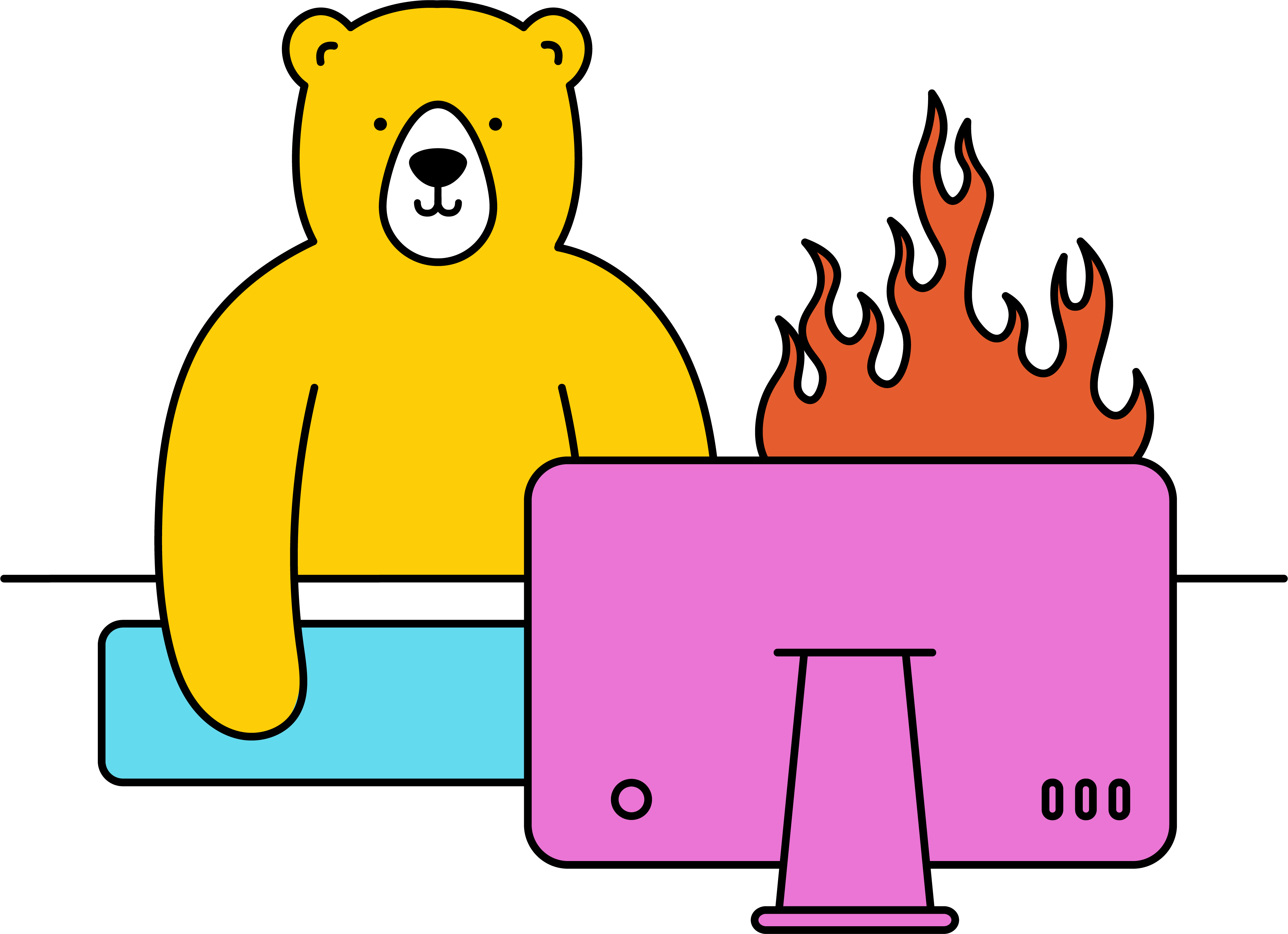How do I set up a custom webhook on Integromat?
On Integromat, all calls are asynchronous. This means you will need 2 separate steps to generate and retrieve media content.
Setting up a webhook ↗ will allow Integromat to listen to the API call and automatically retrieve the data once it's completed. This is useful when creating scenarios that involve video content that takes time to render.
To create the webhook, we need to create a scenario that will receive some sample data.
- Head to your Integromat account and create a new scenario
- Add the first module and select Webhook
- For Triggers, select Custom webhook

-
Click Add to create a new webhook, enter a name, and hit Save

- Integromat will start listening. Copy and save the webhook URL, then head back to your video template in Bannerbear.

- In this case, we can use a simple video template with a single overlay.

- Scroll down to the API Console, and add sample data
- Input the webhook URL from Integromat in the webhook_url property in the API Console. Please make sure that there are "quotation marks" around the URL as it should be a string

- Click on Send API Request and wait for the video to completely render
- Go back to your Integromat scenario and see that the API response has been properly determined, then click OK

At this point, you can use the Integromat webhook URL for your other scenarios or other API calls. Your webhook module in Integromat will retrieve the response on API calls that uses that Integromat webhook URL. Moreover, you can add another module on your webhook scenario that can serve as the handler of the data/response.
You can check this tutorial for more information on how to use Integromat for auto generating videos ↗.