New V3 Editor Features - Artificial Intelligence and more
Contents
The Bannerbear template editor has recently been upgraded with some new features! Here's what's new.
Interested in upgrading to the new editor? Skip to this section.
Artificial Intelligence
One of the neatest new features is an optional Artificial Intelligence Face Detect toggle for any of your image containers. What this does is enable you to always have faces centered in the image container, no matter what photo you send through via API. Alternatively, you can set a custom anchor point in your image container, and the faces will always anchor to that.
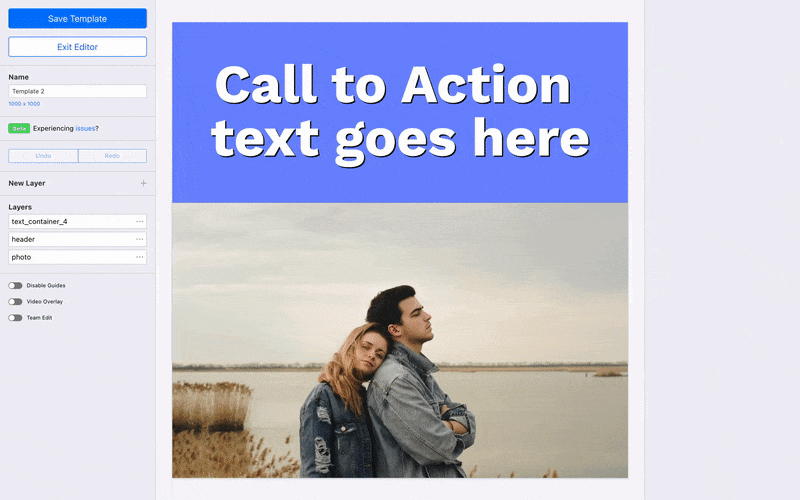
Artificial Intelligence Demo
You can see the effects before / after of this new Artificial Intelligence feature by trying out the Face Detect demo.
Thai, Arabic support
Many, many more languages are now supported by Bannerbear!
With the new editor in 99.9% of cases if you are looking to use Bannerbear with a non-latin alphabet language, it's a simple case of uploading your custom font and then selecting that font in the editor. There are also additional RTL controls for languages such as Arabic, Hebrew and more.
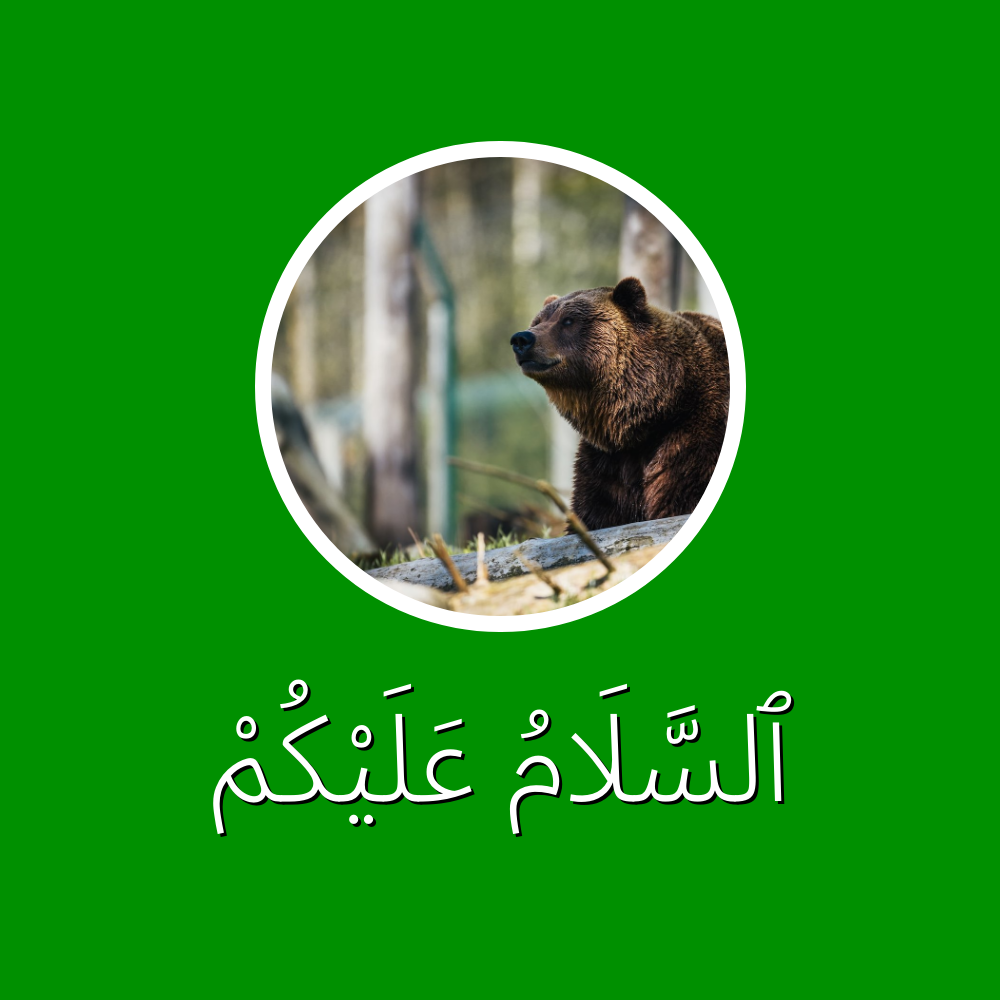

Bigger Canvases
Another benefit of the new editor is that now bigger canvases are supported. You can create templates up to 5000x5000 in size, when using the new editor.
How to know if you're using the new editor
The old editor and new editor look very much alike, so it can be difficult to tell which version you're on.
Eventually the new editor will be the default for everything, but for now all existing templates that were created before May 2021 will still be on the old editor.
The easiest clue that you are using the new editor is if you see this "Disable Guides" toggle on the left hand panel. If you see this, you're using the new editor. It is not available in the old editor.
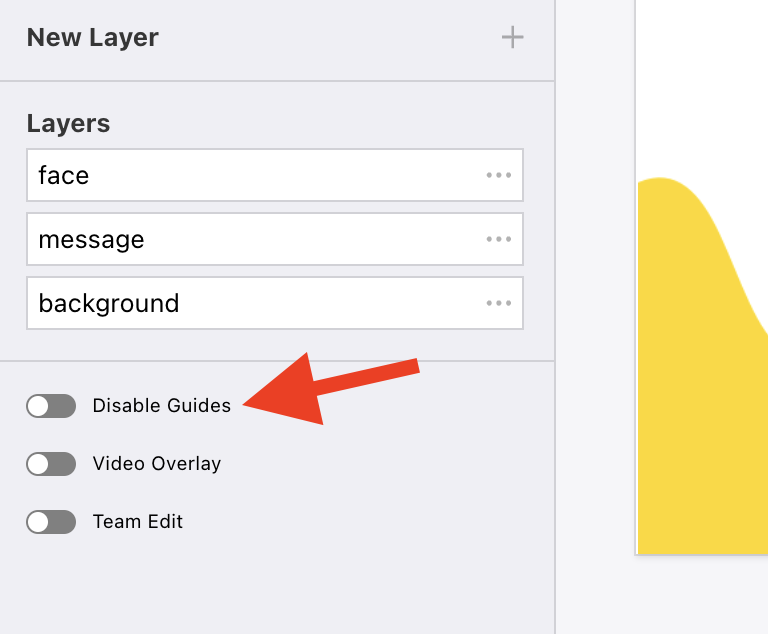
Upgrade to the new editor
Ok sounds good, so how do you upgrade to the new editor?
If you start a template from scratch (i.e. a blank template) you will already be using the new editor by default.
If you have an existing template that you want to upgrade to the new editor you can do so, but bear in mind:
- your text layers will change position, sorry about this! you will need to reposition them after upgrading
- you don't necessarily need to upgrade, the version 2 editor will work just fine. You only need to upgrade a template if you want to take advantage of some of the above new features.
With that said, to upgrade an existing template on the old editor…
- Go to your template edit screen
- In the URL bar of your browser find the end of the URL where it says /edit
- Change this to /upgrade
Your template will then be upgraded to the Version 3 editor and you can take advantage of the new features above.


