How to Use Secondary Text Styles in Bannerbear
Contents
Secondary styles allow you to stylize text in a different way, even within the same text box. This lets you emphasize different words or strings of text without creating multiple text elements.
When generating graphics at scale, secondary styles are especially useful. You can enclose text in asterisks (*like this*) in your dynamic data, and Bannerbear will automatically apply the secondary style to those words in your final graphic.

Secondary text is valuable for graphic design—think posters, news headlines, and more. But visual hierarchy goes beyond just emphasis. Secondary styles help you:
- Emphasize text within longer paragraphs or strings
- Establish hierarchy
- Reinforce branding
- Increase skimmability
In this short guide, you'll learn how to customize secondary styles in your Bannerbear editor and apply them to your dynamic workflows.
How to Set Up Secondary Text in Bannerbear
Secondary styles in Bannerbear are properties you can add to text elements. They are applied whenever incoming text is enclosed in asterisks (*), so you can opt out for graphics that don’t need them.
Here’s how to prep your template with secondary text styles:
Step 1 - Add a Text Layer
Log into your Bannerbear account (or create a free trial if you don’t have one—no credit card required! 🥳), and create a new project and template.
Add a new text layer to your template by clicking the + symbol in the New Layer section.

Now, customize your primary text’s font, size, weight, kerning, and more.
Step 2 - Insert Sample Text
Having sample text will allow you to see how your text should look like while you make changes. Make sure there is some text surrounded by asterisks (*)—this is the text that will be turned into secondary text.
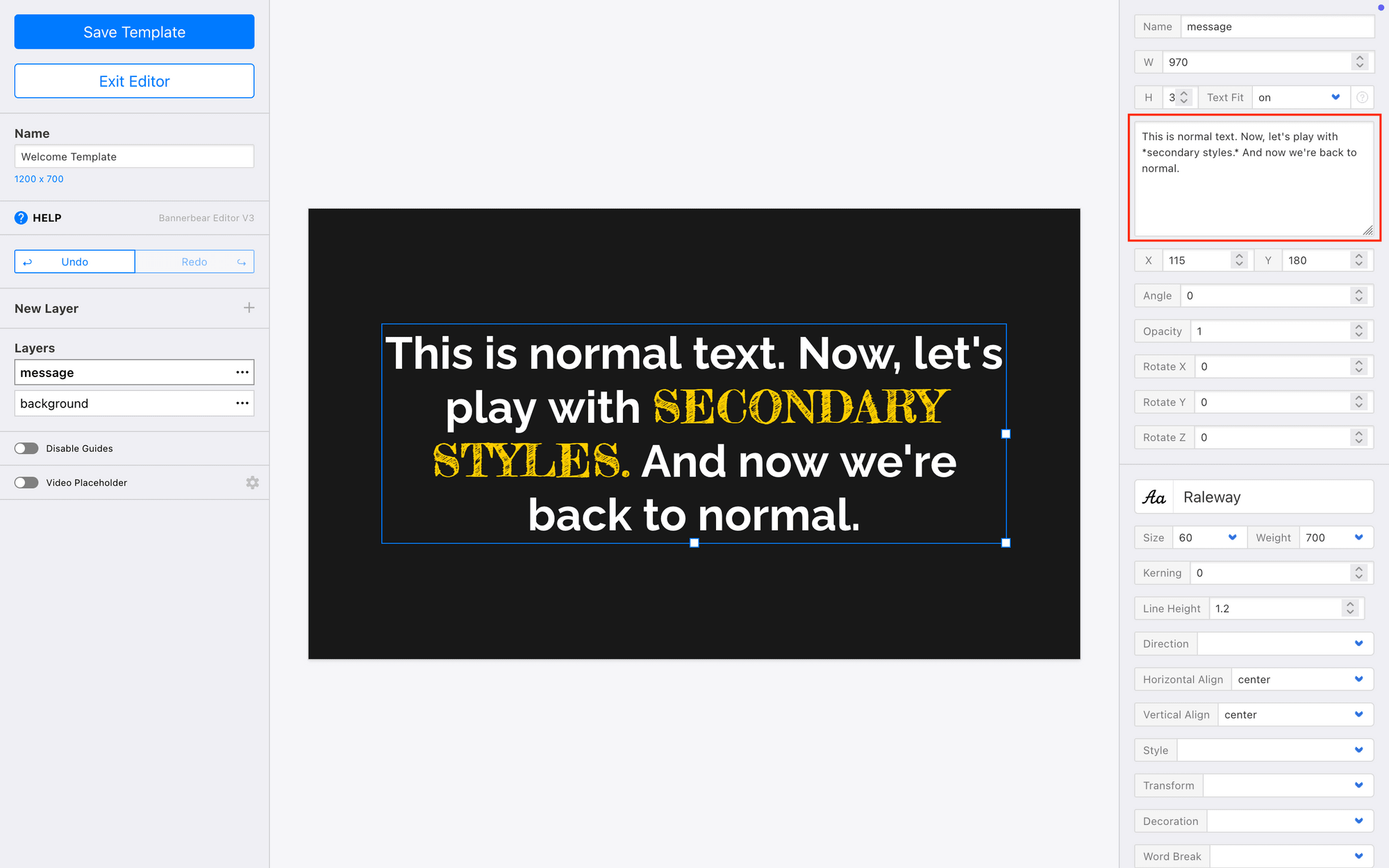
The sample text will be automatically applied when you click out of the text box.
Bear Tip 🐻: Secondary styles work for dynamic data, too! Any incoming text surrounded by asterisks (*) will have the secondary formatting applied. Try it out in the API console!
Step 3 - Customize Secondary Styles
Now, scroll down to Secondary Styles and customize your text as desired. You can modify the following properties:
- Font
- Color
- Weight
- Style
- Transform
- Decoration

Tweak the settings until you’re happy with the end results.
Bear Tip 🐻: Applying secondary styles is often thought of as a way to emphasize text, but you can use it to deemphasize text as well.
Conclusion
Secondary text styles in Bannerbear give you the flexibility to create visually complex graphics without the complexity of managing multiple text layers. By using simple asterisk formatting in your dynamic data, you can automatically apply custom styling to emphasized words—all at scale.
Whether you're generating hundreds of social media graphics, event IDs, or wedding invites, secondary styles help you maintain consistent branding and visual hierarchy across your entire batch. Bannerbear's intuitive editor puts you in complete control over the look and feel of your secondary text, while its automation handles the repetitive application across your workflows.
The result? Professional, branded graphics that look handcrafted—but generated in seconds. That's the power of combining design control with dynamic workflows.


