How to Automatically Turn a Tweet into a Fleet
Contents
In this tutorial we will use Zapier and Bannerbear to automatically turn tweet data into a vertical size image suitable for using on any vertical story-based platform such as Twitter Fleets or Instagram Stories.
What is a Fleet?
A "Fleet" is Twitter's new ephemeral content feature. Ephemeral content is a fancy term for content that disappears after a while. The feature is similar to Instagram Stories and currently Twitter Fleets only displays on the mobile apps.
Why use Fleets?
Ephemeral content has already proved itself as a tremendously popular type of content for users to consume. Instagram stories are used by 500 million users every day!
It's good for brands because:
- You can use the whole screen for your designs
- Temporary nature means that your content can be more casual
- Usually displays at the top of the app so users are more likely to click it
About this tutorial
In this tutorial we are going to set up a simple automated zap that:
- Activates whenever you LIKE a tweet on twitter
- Automatically generates a Fleet-sized image based on that tweet
- Saves the image to your cloud storage account (e.g. Google Drive)
Add the Fleet template
To get started, add the Tweet to Fleet template to one of your Bannerbear projects:
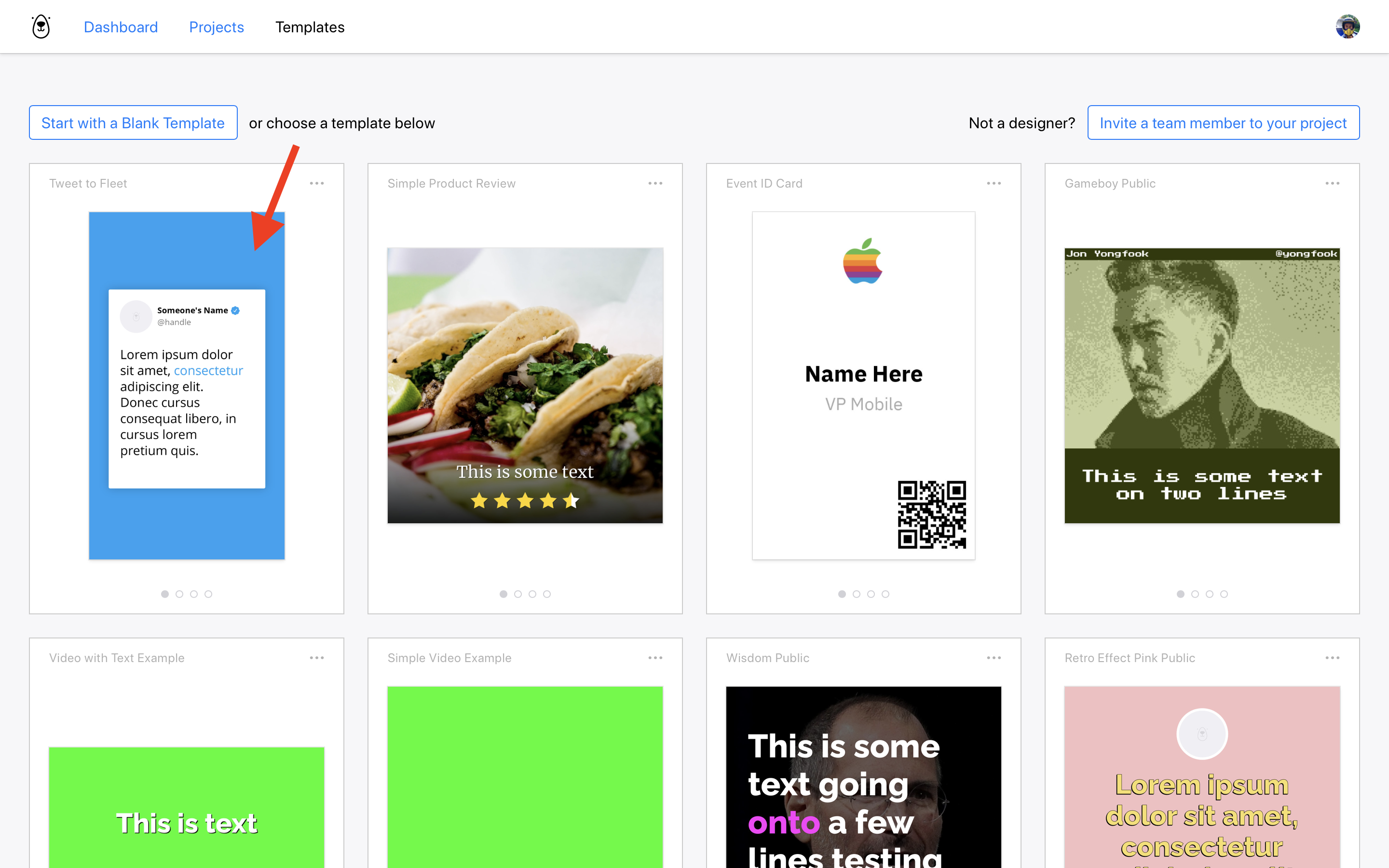
You can customize this template before proceeding, for example you could change the fonts, change the background color, add your company logo etc. Just don't change any of the layer names as I will be referencing them later in this tutorial.
Once it is added to a project, you can test out the template using the API Console to send in some test data, if you like:
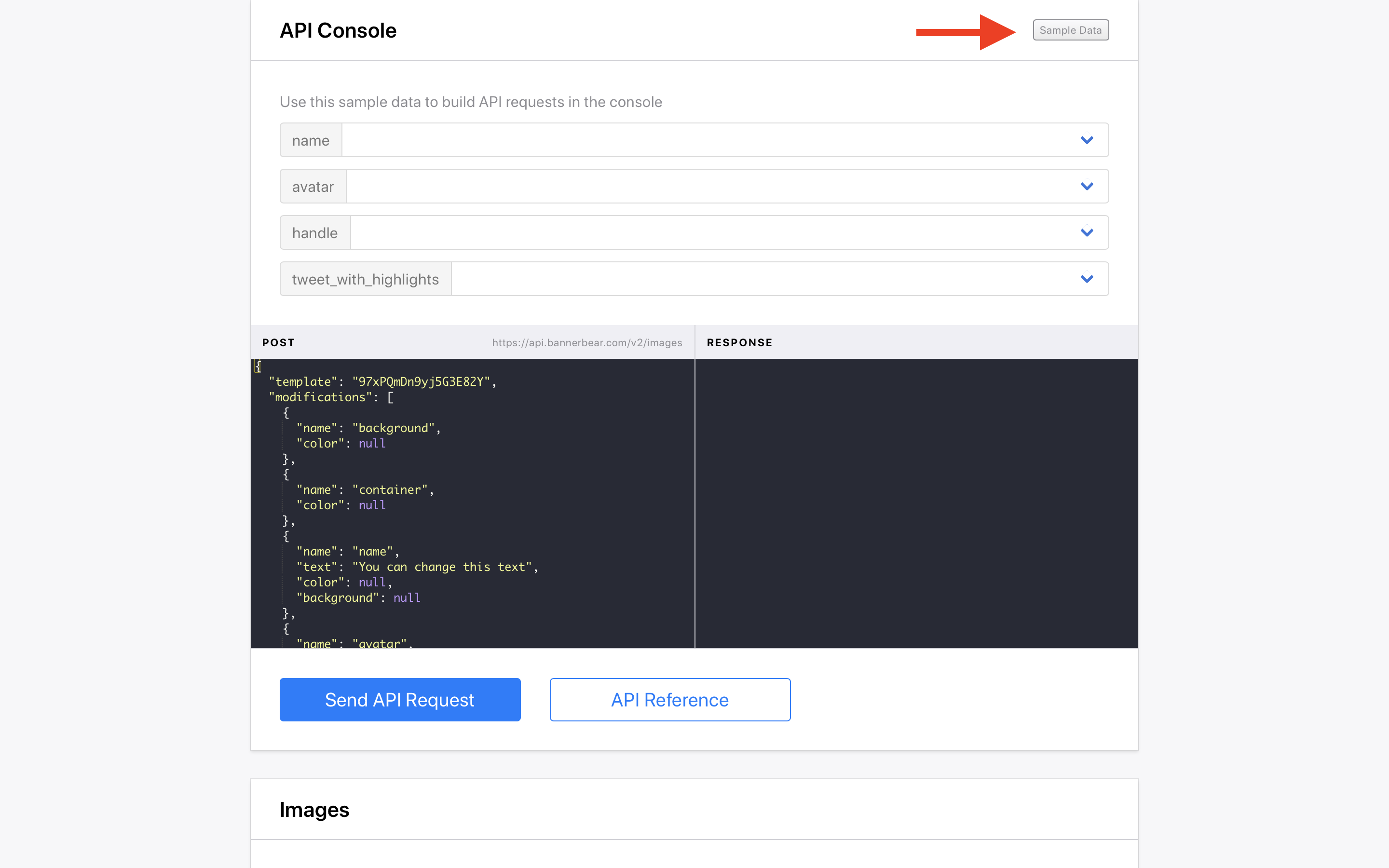
Copy your Project API Key
Go to your project's home page and click the Settings / API Key to view your API key which you will need in the next step:
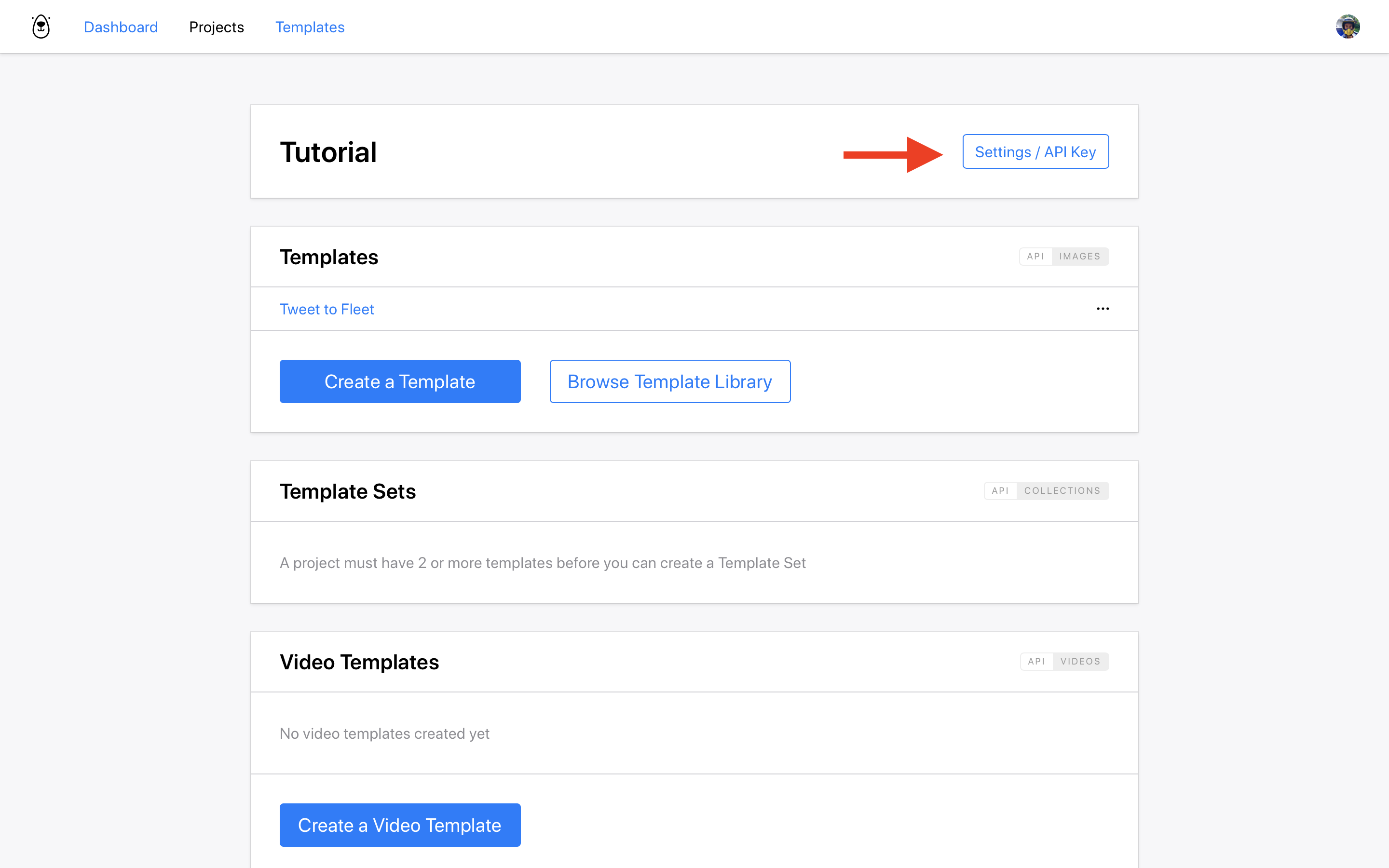
Set up a new Zap Trigger
Now lets switch to Zapier.
In Zapier, create a new Zap and for the app and trigger choose Twitter / Liked Tweet:
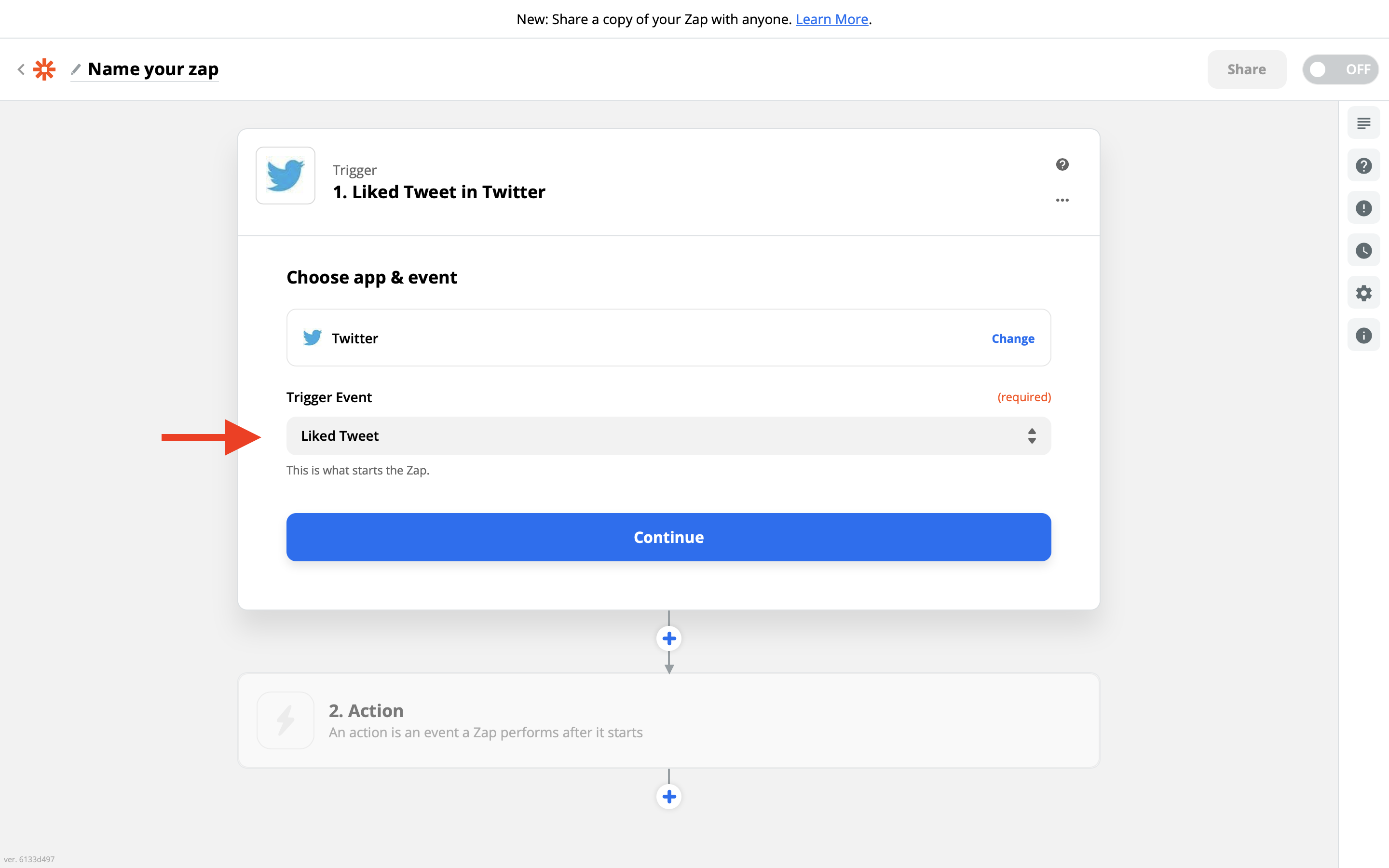
At this point if you haven't already, you will have to connect your Twitter account with Zapier.
Zapier will then ask which twitter account to "observe" for liked tweets - this can actually be anyone but most likely here you'll just want to put your own twitter handle as it will make it easier to test.
Save the Zap trigger step and move to the action step.
Connect Zapier to Bannerbear
So now Zapier is set up to trigger whenever you "like" a tweet on Twitter. Lets pass that data into our Bannerbear template!
As the next app in the Zapier workflow, choose Bannerbear and the Create Image action:
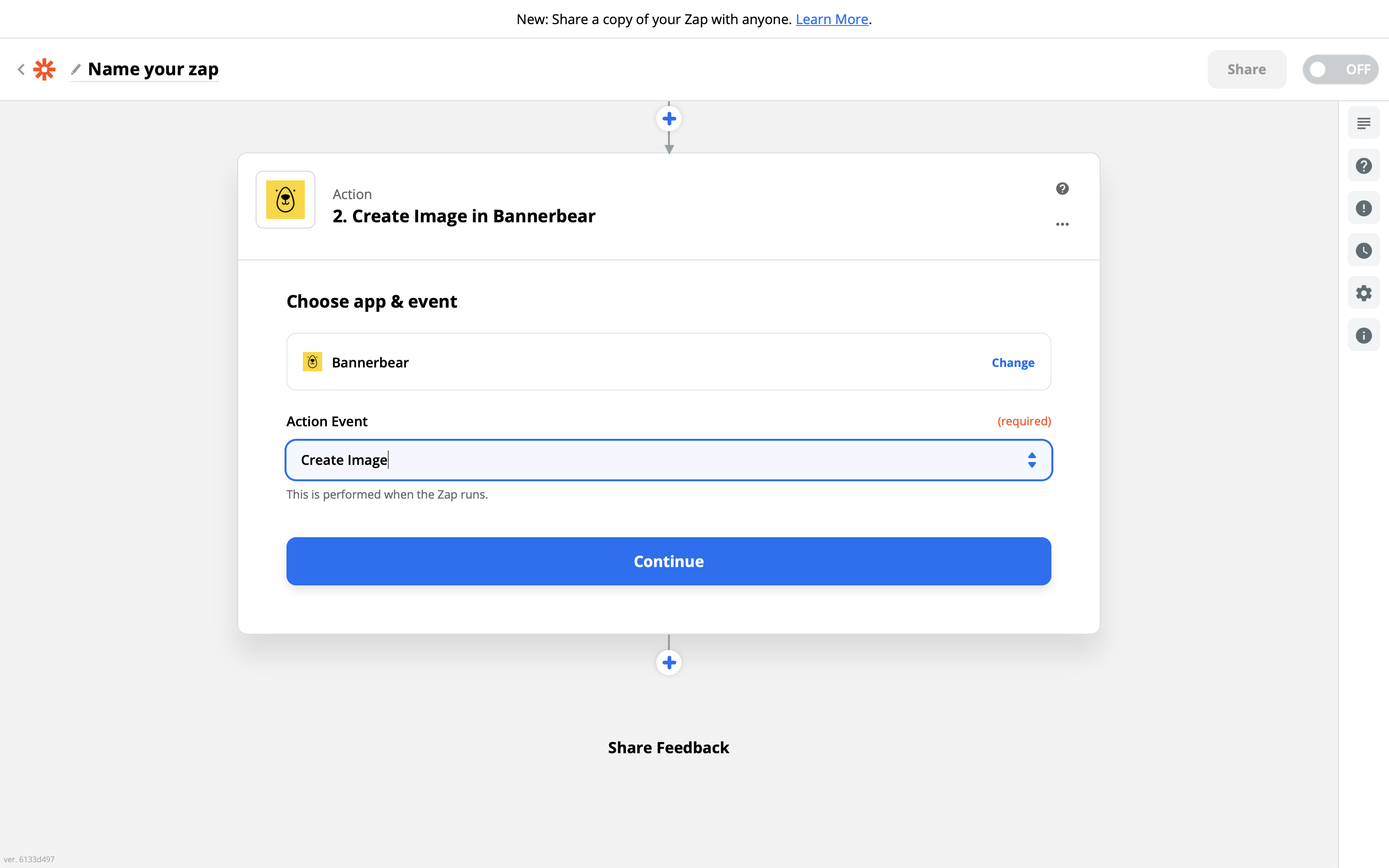
When prompted, you will need to connect Zapier to Bannerbear using the Project API Key that you copied earlier:
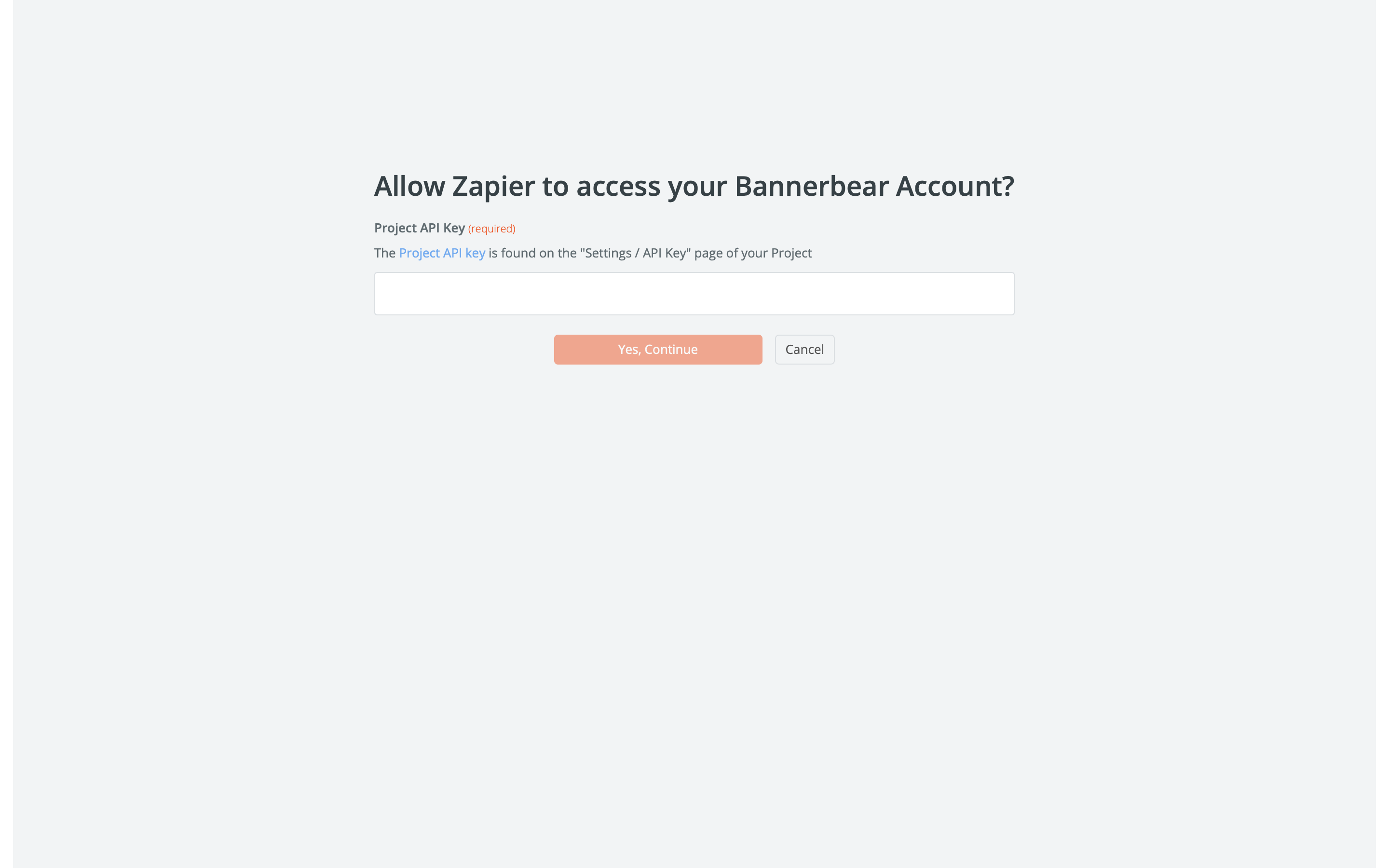
Pass data to the template
If Zapier is able to connect successfully to Bannerbear, you should see a dropdown of all your project's templates. Choose the Tweet to Fleet template that you added earlier and the template details will load:
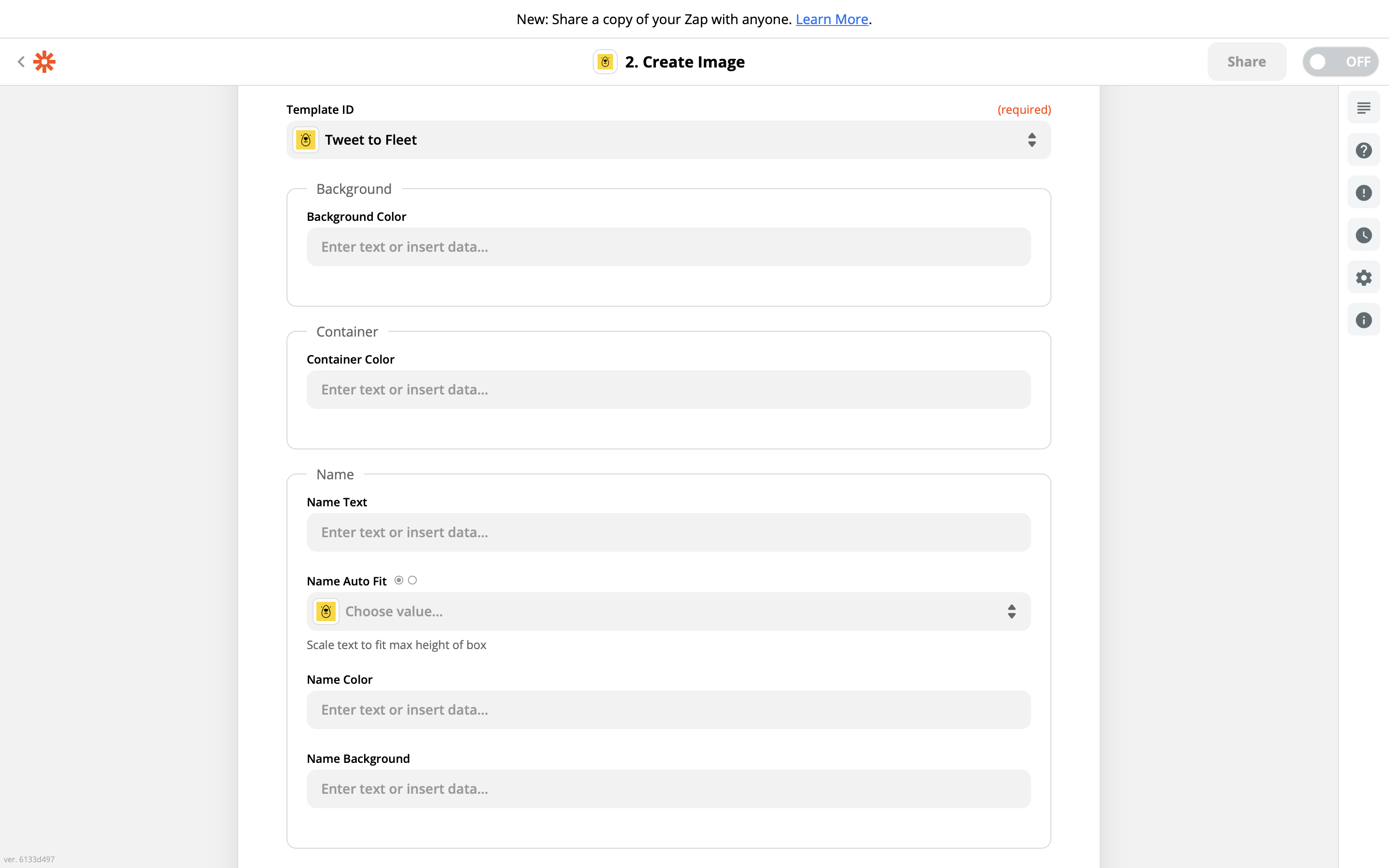
Now it's just a simple case of plugging in the data in the right fields:
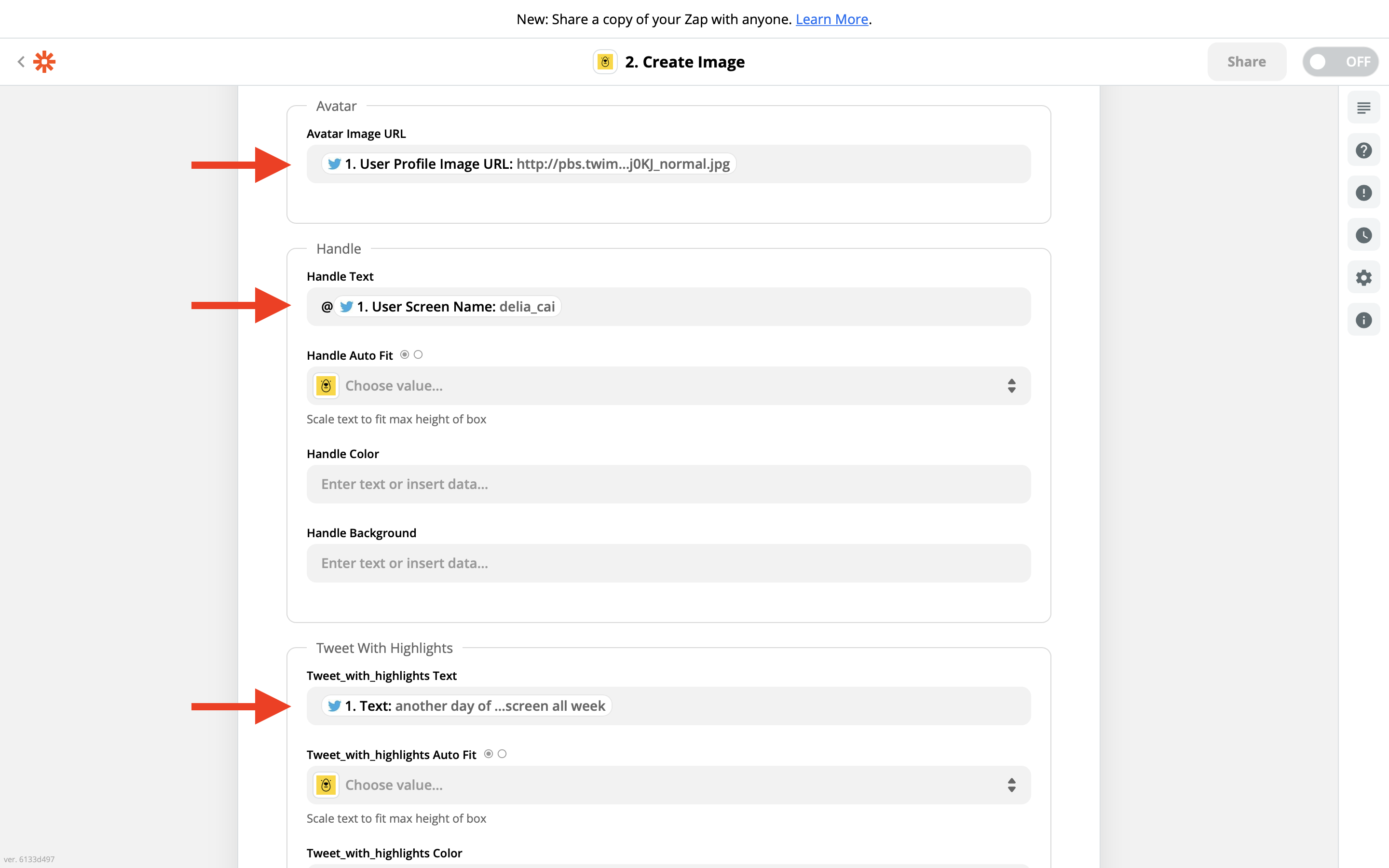
When you are ready to test, hit Continue and then run a test with Test and Review. You should see a green success message after a couple of seconds, indicating that the image was generated successfully:
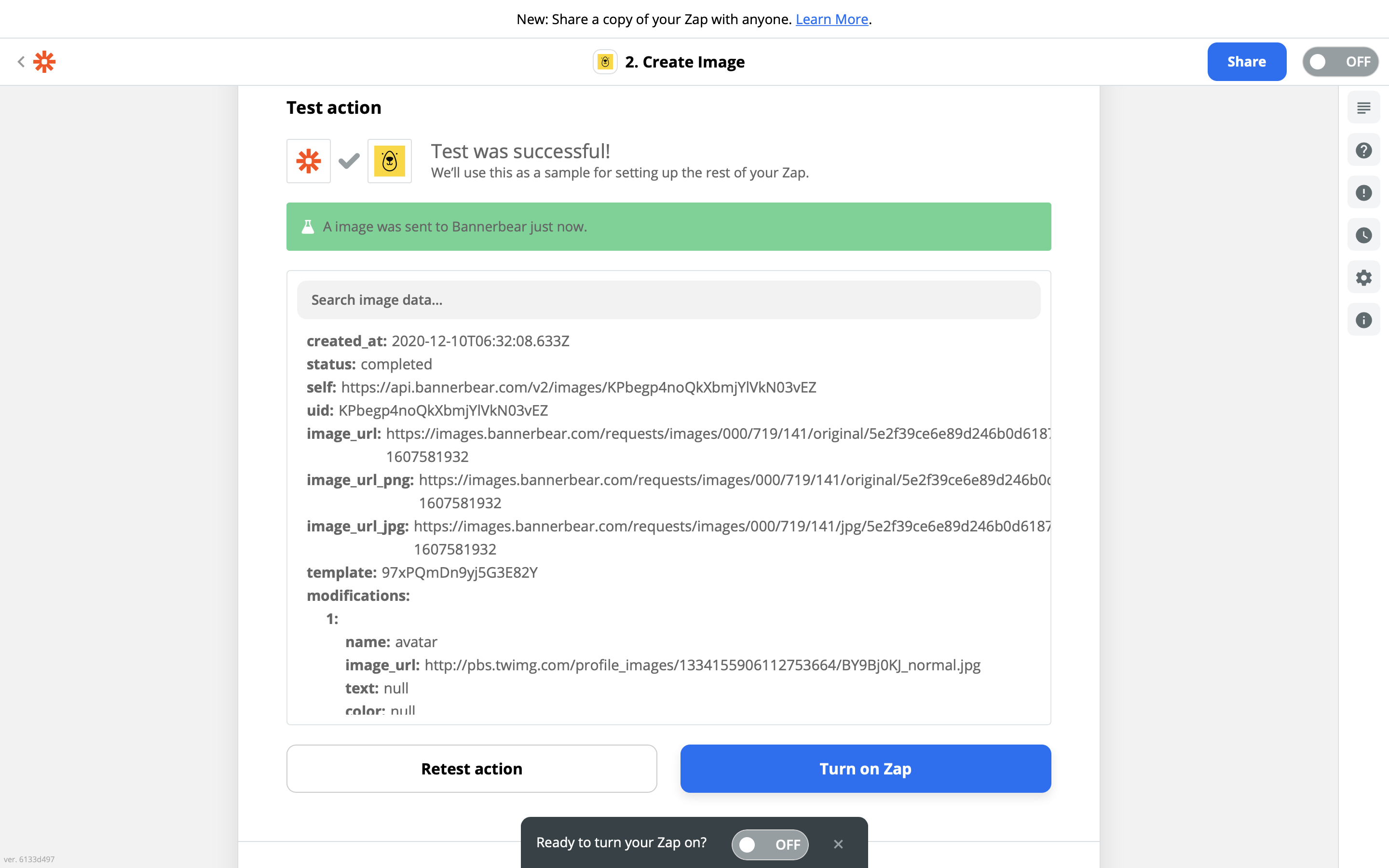
You can switch back to your Bannerbear template page and look at the log data to see the request that Zapier sent:
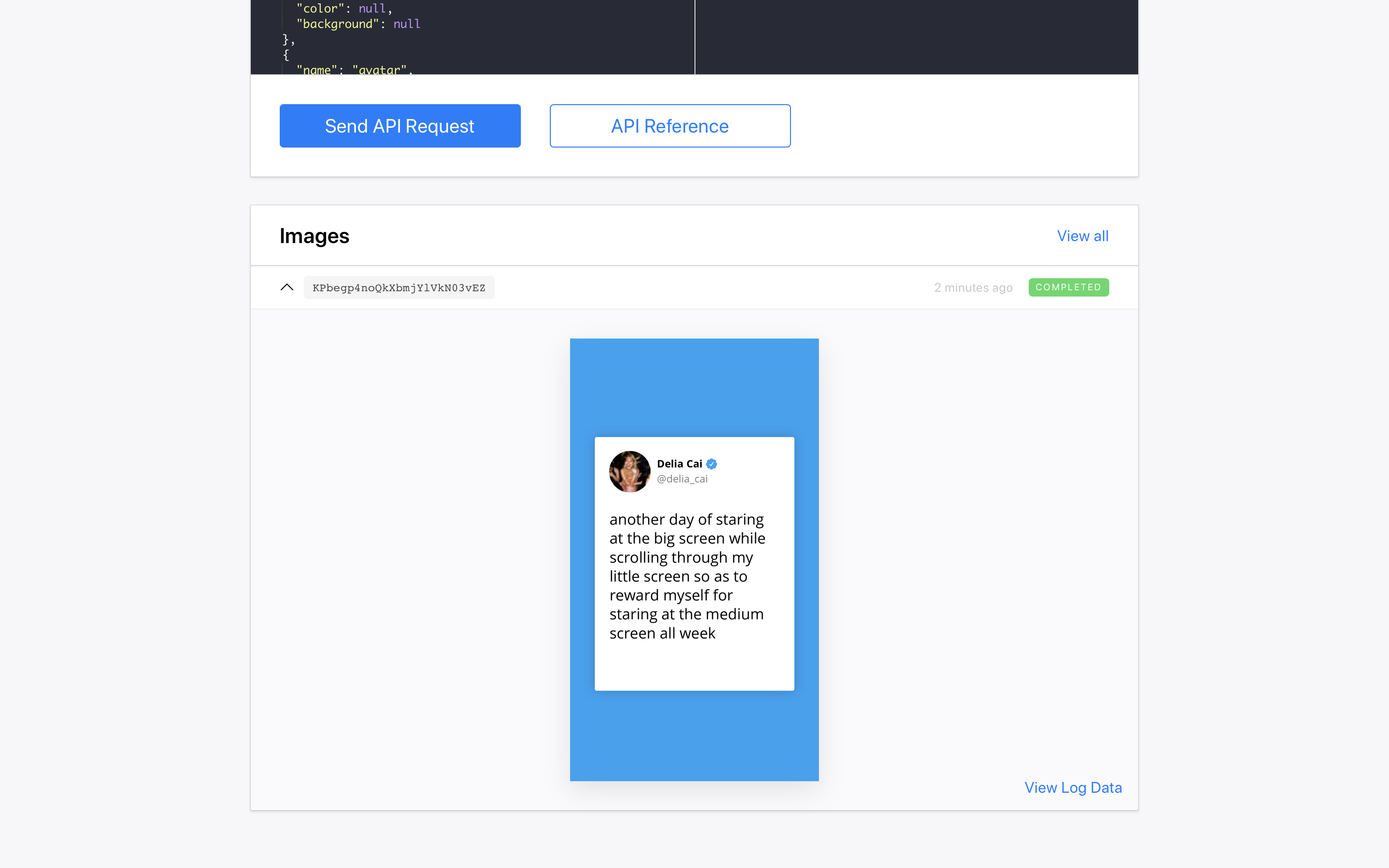
Looking good!
So now Zapier is set up to create these auto generated Fleet images whenever you Like a tweet. As a next step, we should do something with these images!
Save to Google Drive
There are unlimited possibilities of what you could do next really. You could post the images to social media, you could publish them on a website, you could email them to yourself etc.
For now, lets just save them to a Google Drive.
As the next step in the process, choose the Google Drive app and the Upload File action:
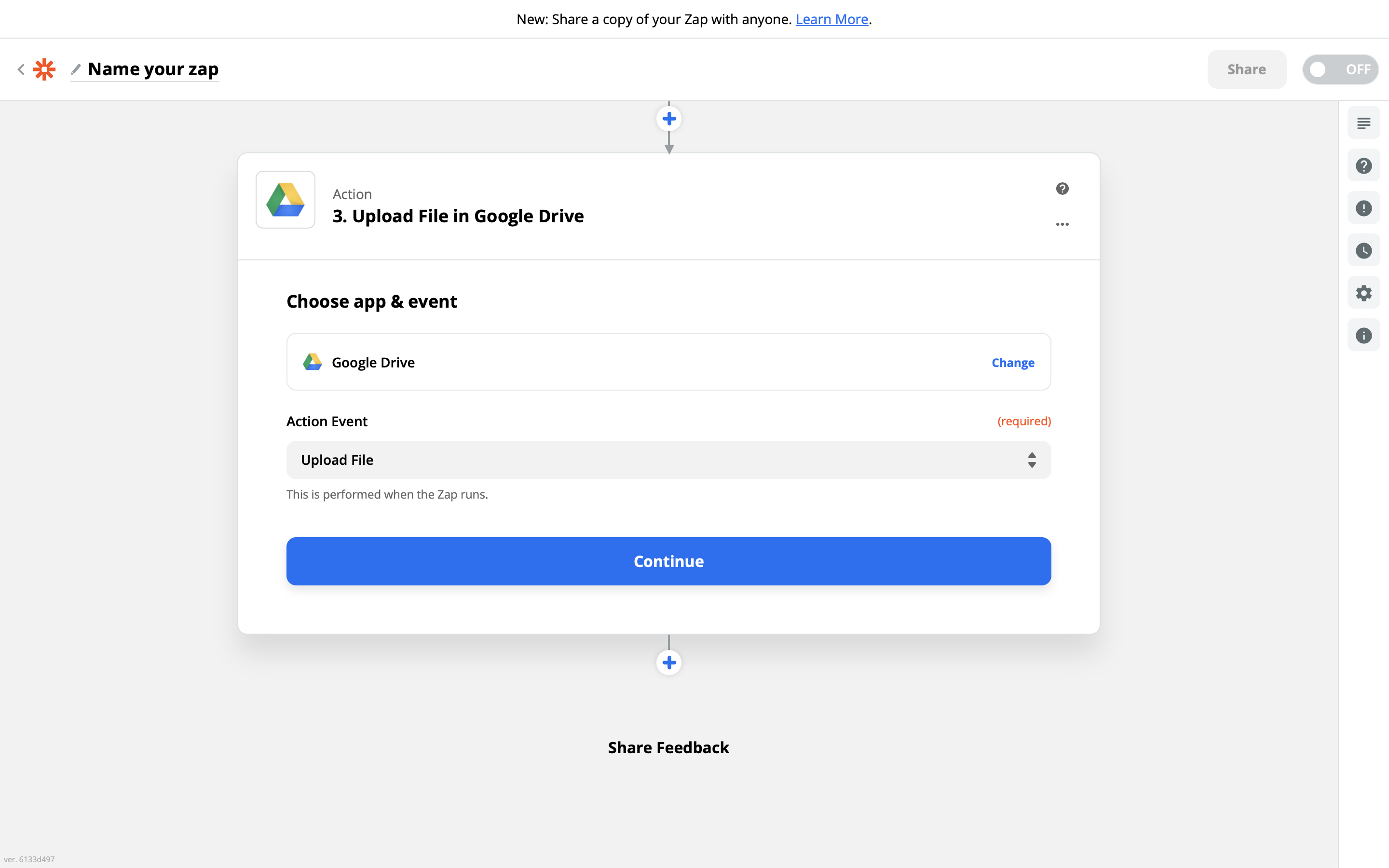
Next, choose where you want to put the image. For the file, simply choose the Image URL that Bannerbear has given you from the previous step:
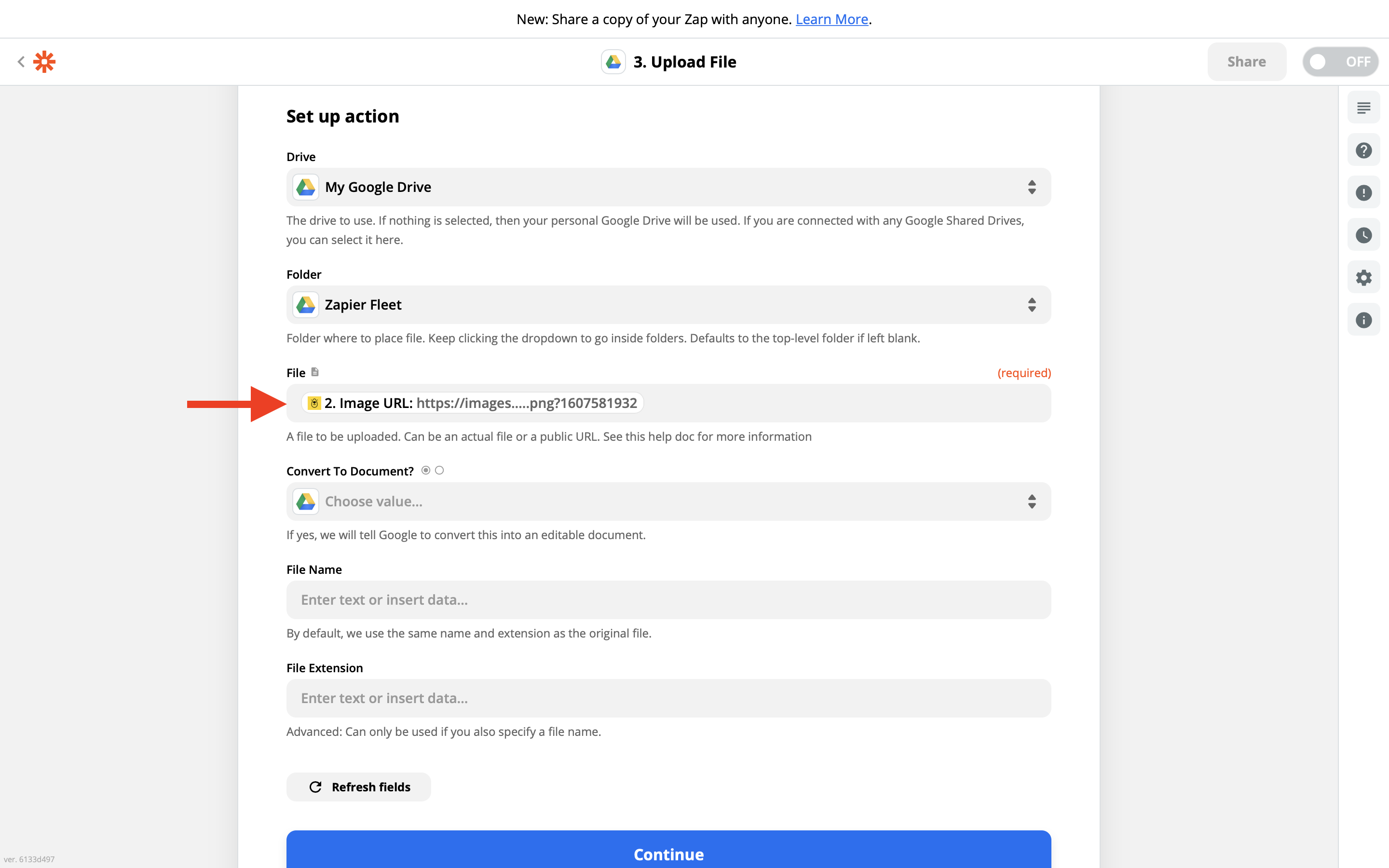
Run a test and see the test file get deposited:
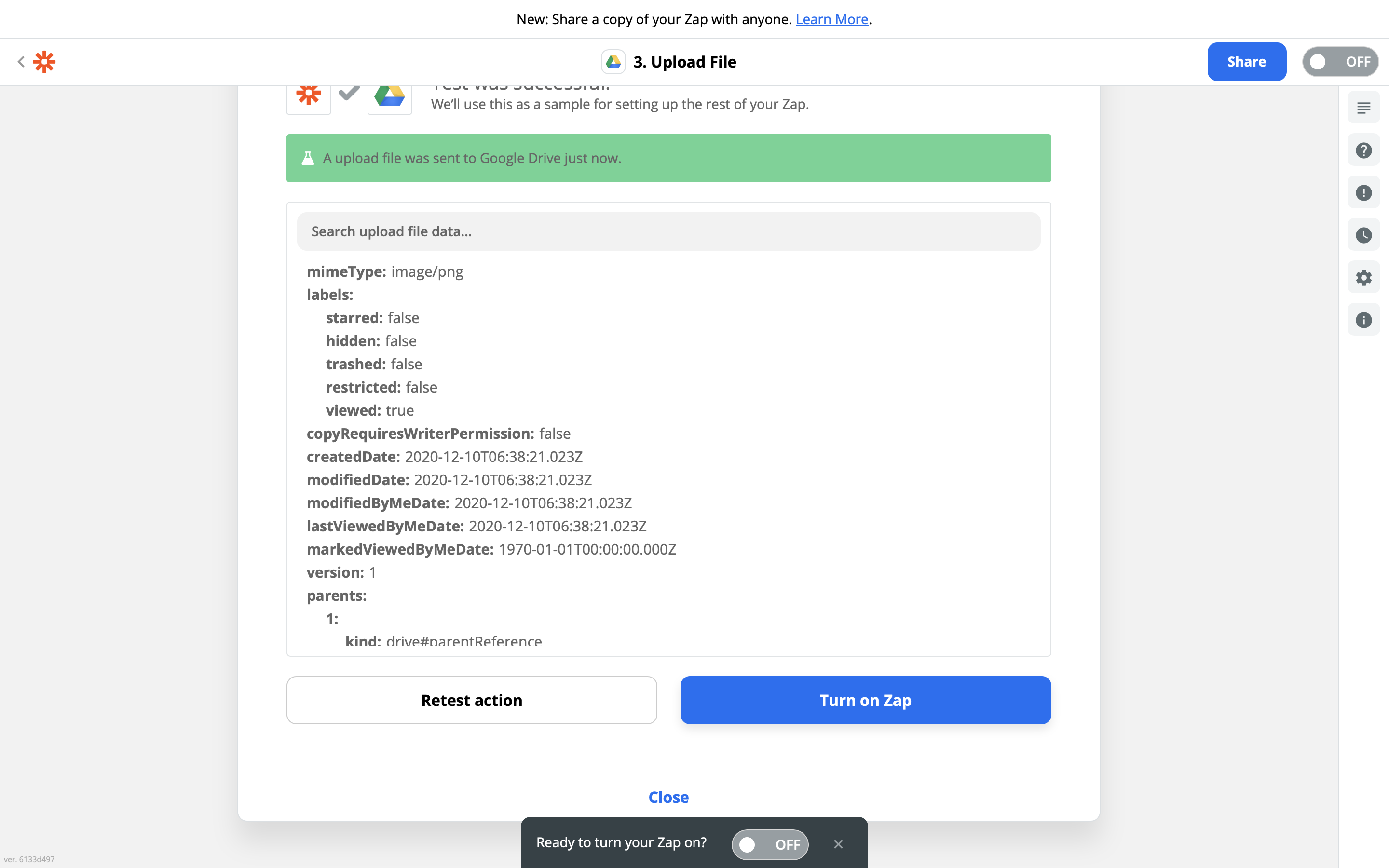
Conclusion
Now you have a zap that auto generates Fleet-size (or IG Story size) images from tweets that you have liked. It's a convenient way of passively building up an archive of content that you can use to post on IG Stories or Twitter Fleets. And this is just a basic implementation, with a few tweaks you could take it further…
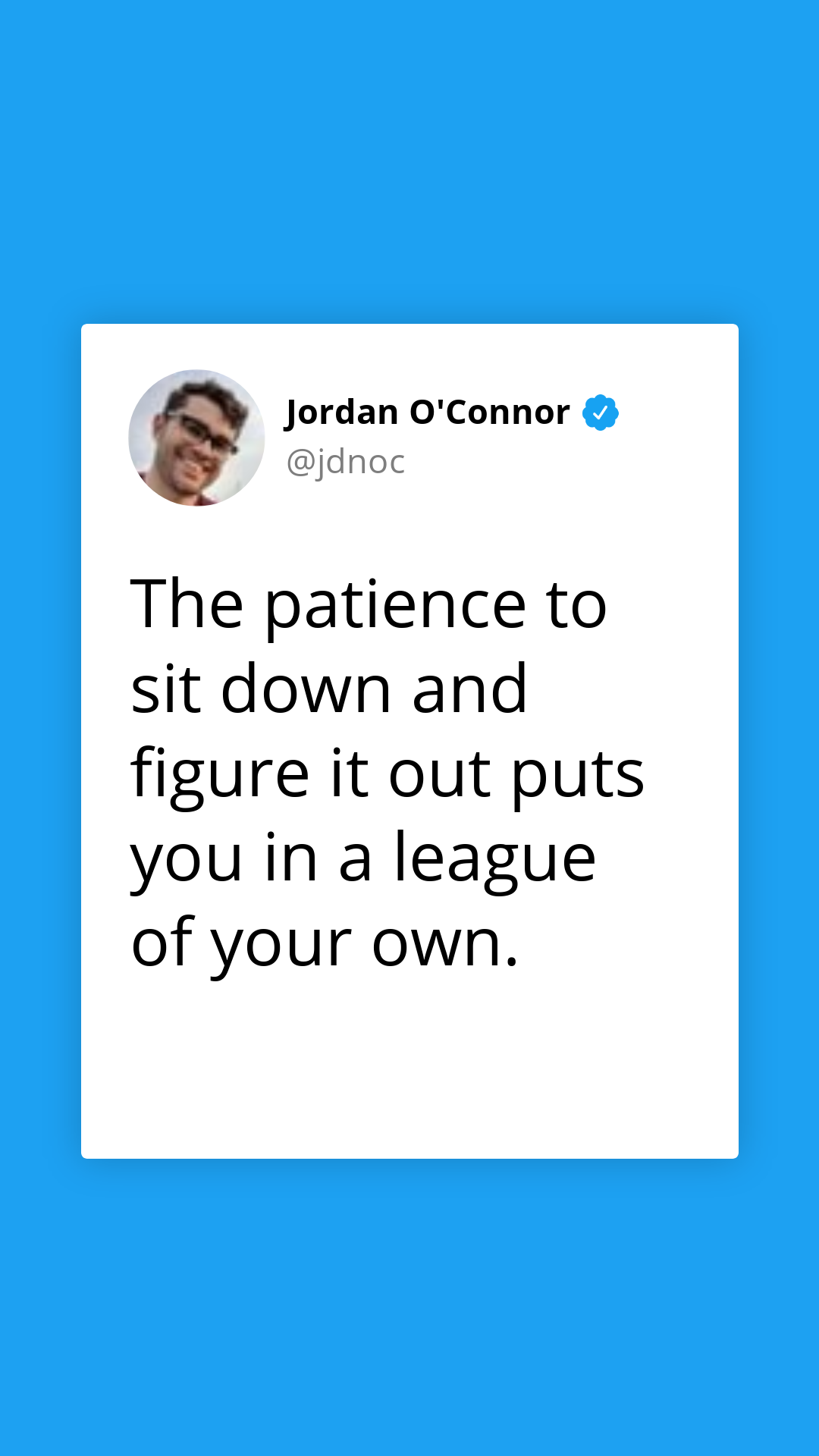
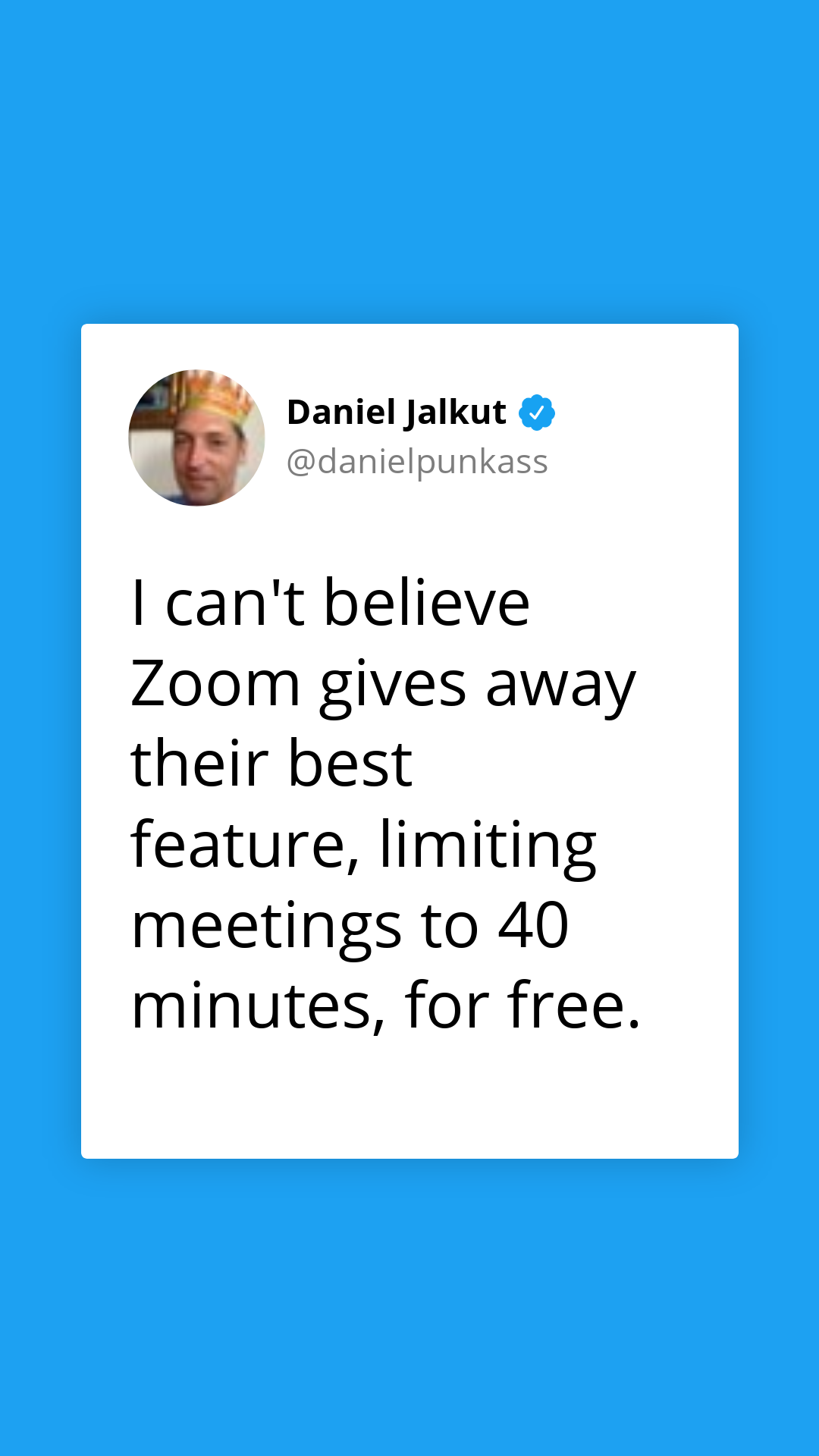
Next Steps
Why not try these as next steps:
- Enhance the template to include a space for number of likes, retweets
- Add a filter to only run this zap on tweets that have a certain amount of popularity


