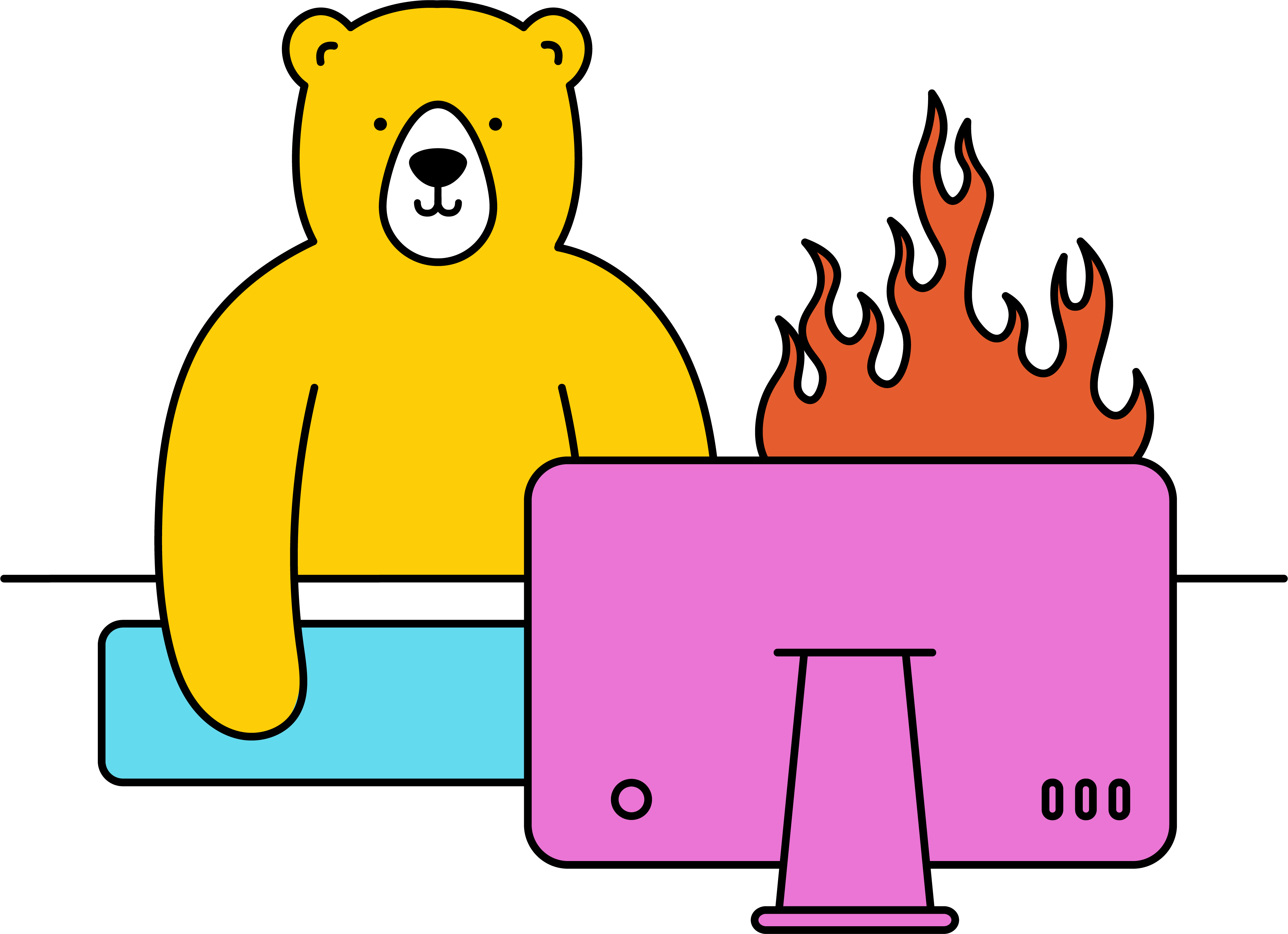How do I create a video with subtitles?
The Bannerbear Video API features auto speech transcription which makes it super fast to create videos featuring your own custom branding, with embedded auto-generated subtitles.
- Create a template with a text container for your subtitles
- Head to your project and click Create Video Template under Video Templates
- Select the Template base you created and pick Transcribe from the drop-down menu
- Click Save Video Template
- The next page will provide some Transcription settings to modify to your preference
- Transcription Engine - you can use Google Transcribe Engine or OpenAI Whisper
- Video frame word limit (Google only) - you can change this to your liking and it will affect how Bannerbear splits up the text into different frames.
- Transcription layer - the text layer of this template in which to display the audio transcription
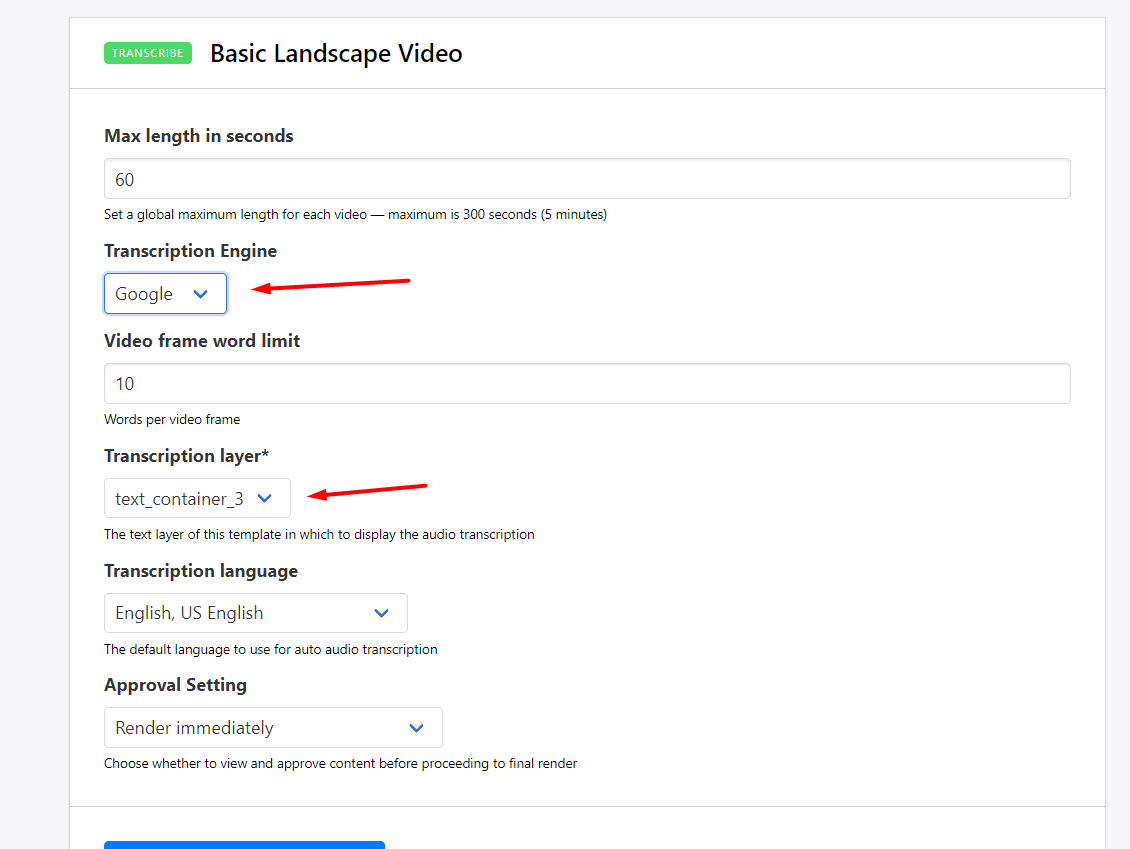
You can now use this template to create a video with auto-transcribed subtitles.
Check out Create Videos with Audio Subtitles ↗ for more information on this.