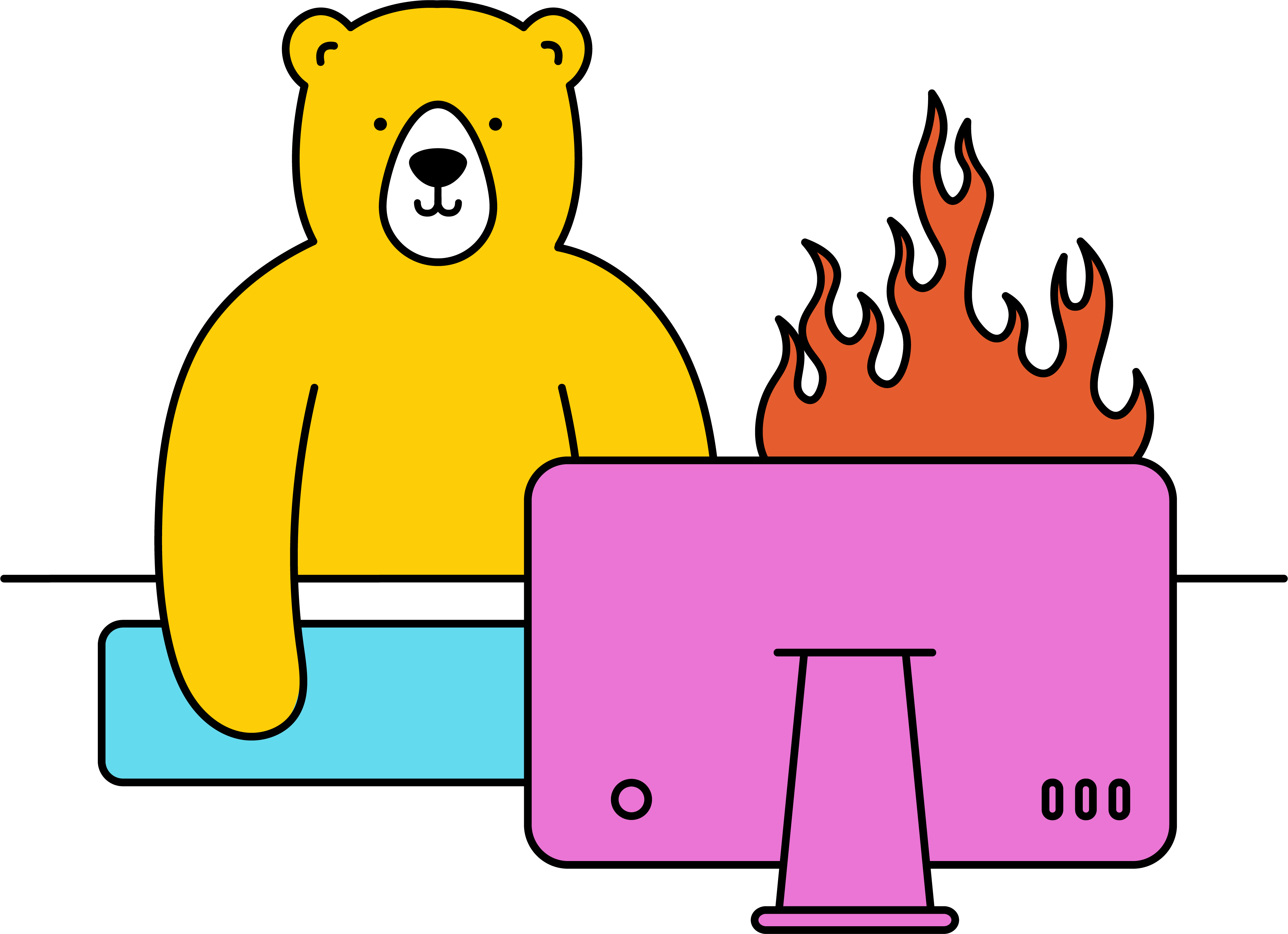How do I create a screenshot via Zapier?
Sending the request
- Head to Zapier ↗ and hit Create Zap
- Choose your Zap trigger
- Add a new action and select Create Screenshot
- Choose your Bannerbear account or enter your Project API key
- Enter the website URL that you wish to screenshot
- Enter the desired Width and Height (leave blank to capture full height)
- Pick either True or False if you'd like to Emulate a Mobile Device in your screenshot
- Test the action, review it, and continue if you're happy
Handling the response
Creating a screenshot via Zapier is synchronous ↗, meaning the zap will wait until your screenshot is done rendering before continuing. Your screenshot data will be ready to use in the next step of the zap.