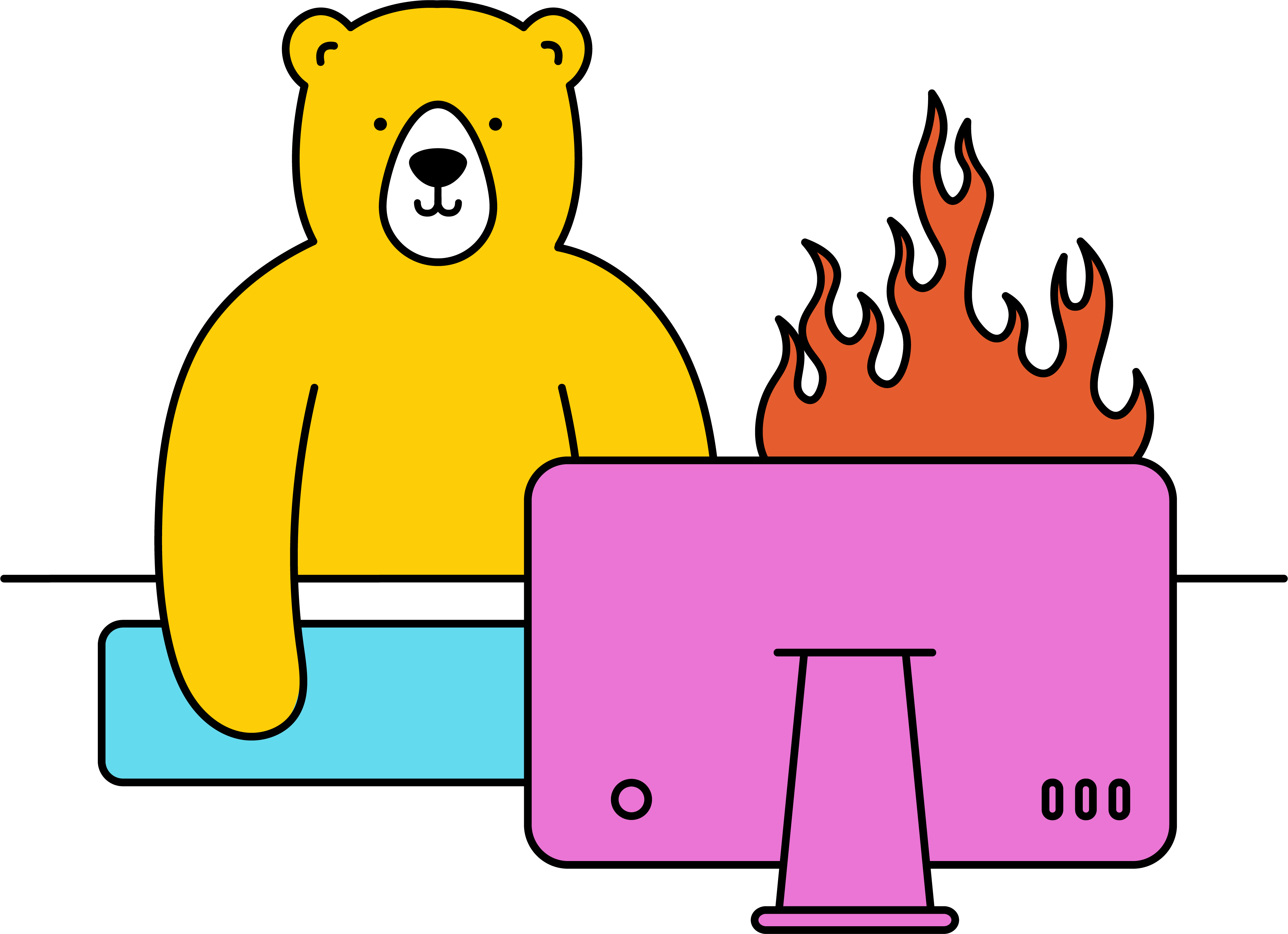How do I create a video via make?
Sending the request
- Head to Make and hit Create a new scenario
- Click the plus (+) and search for "Bannerbear"
- Choose Create a Video from the list
- Under Connection, select your project from the drop-down menu or Add your project API Key
- Enter your Template UID or disable the map toggle and choose it from the drop-down
Click Add item under "Modifications" and add the necessary modifications
Note: The name of each item should reference the layer you wish to modify. If the layer is called "image_container_1", you must reference that exact name in Make and include the necessary modification for that layer i.e. the Image URL in this instance.
- Enter the webhook URL (see "Handling the response" below)
- Click OK when you're done and Run Once to test it.
Handling the response
- Create a new scenario with the Bannerbear webhook module Watch New Video Pending Approval or Complete
Click Add to create a new webhook or select one from the drop-down menu

Note: This will generate a webhook URL, with which you should copy and paste into the "Webhook URL" field in the Create a Video module mentioned in the above scenario.
When the Video is rendered, you'll be notified via this webhook URL, triggering the process to begin / continue to the next step.
- If necessary, run the Create a Video module once to help the custom webhook determine the structure of the payload it should expect.
- Click OK and continue building your scenario to your preference
Alternative to Webhooks
If creating a separate scenario is a hassle, consider ditching the webhook for the Sleep tool, which allows you to delay the scenario flow long enough for the Video rendering to complete.
Note: This may cause issues if the delay is too short, causing the scenario to continue before the video has been fully rendered.
- Add a new module and search for Tools
Select the Sleep action and enter the Delay in seconds.

- Click OK and continue building your scenario to your preference
For more helpful information, consider checking our Make blog articles ↗.