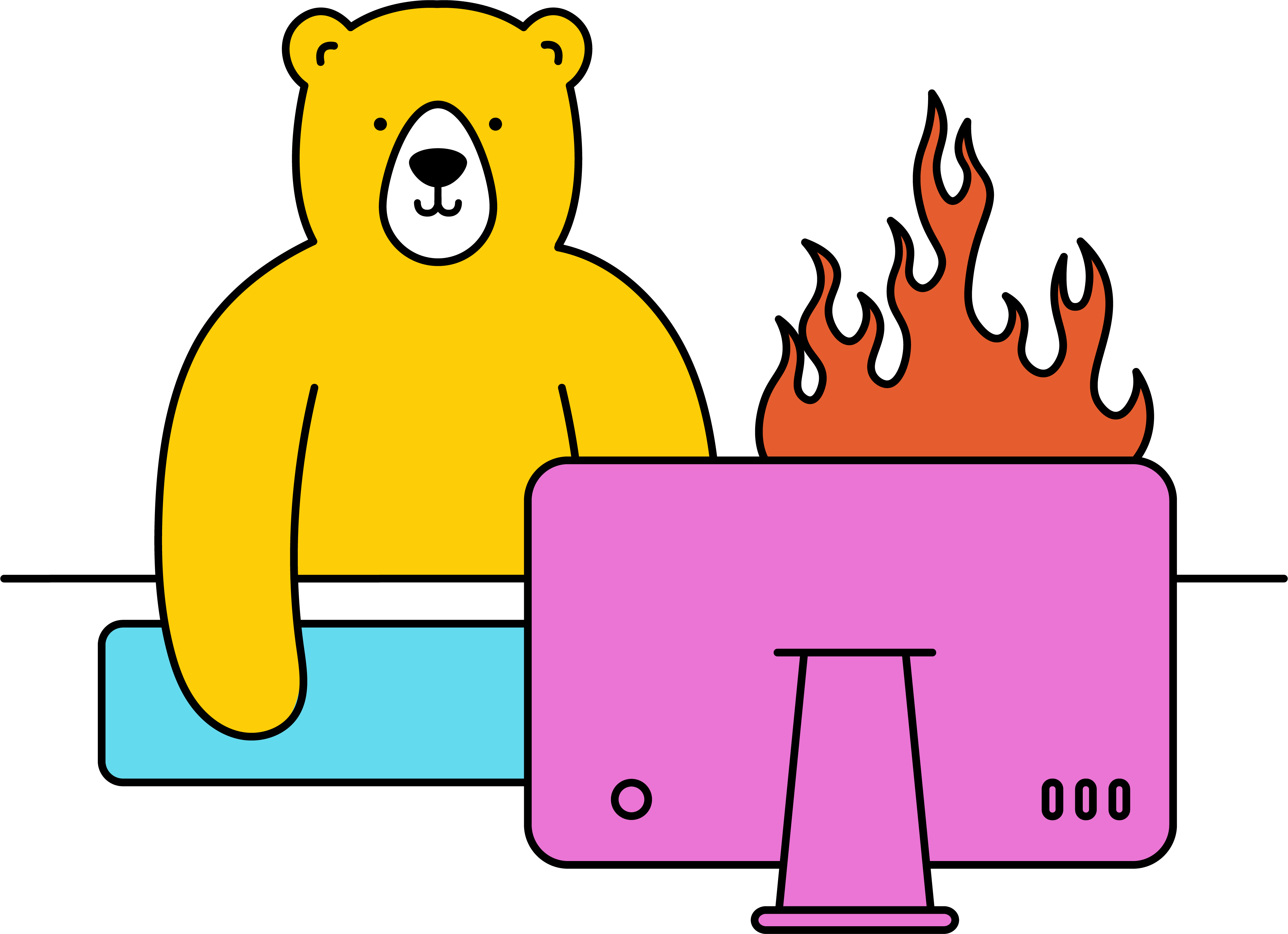How do I create an animated gif via Zapier?
Sending the request
- Head to Zapier ↗ and hit Create Zap
- Choose your Zap trigger
- Add a new action and select Create Animated GIF
- Choose your Bannerbear account or enter your Project API key
- Under Template ID, select the template you wish to modify
- Choose between Basic / Advanced for the input range
- Basic - provides a limited list of available modifications
- Advanced - provides the full range of available modifications
Note: Reference the API Documentation for info on the more advanced parameters.
- Choose the Number of Frames you want in your GIF
- Set FPS to "1"
- Modify each frame with the necessary info
- Test the action, review, and continue if you're happy
Handling the response
Creating an image via Zapier is synchronous ↗, meaning the zap will wait until your image is done rendering before continuing. Your image data will be ready to use in the next step of the zap.
For some more information on this, check out our Auto Generate Animated Gifs with Bannerbear and Zapier ↗ article.