What to Know About Zapier’s New Canvas Feature
Contents
Creating an automated workflow involves managing details and understanding how all components interconnect. While mapping out the process with pen and paper is possible, it lacks the flexibility, collaboration, and direct integration with your tools.
Zapier has taken diagramming to the next level with their new Canvas feature, an AI-powered tool built to help users visualize their processes and tie them in with other apps. Individuals, teams, and organizations can benefit from a better understanding of the components making up an automated workflow and collaborate throughout the experience.
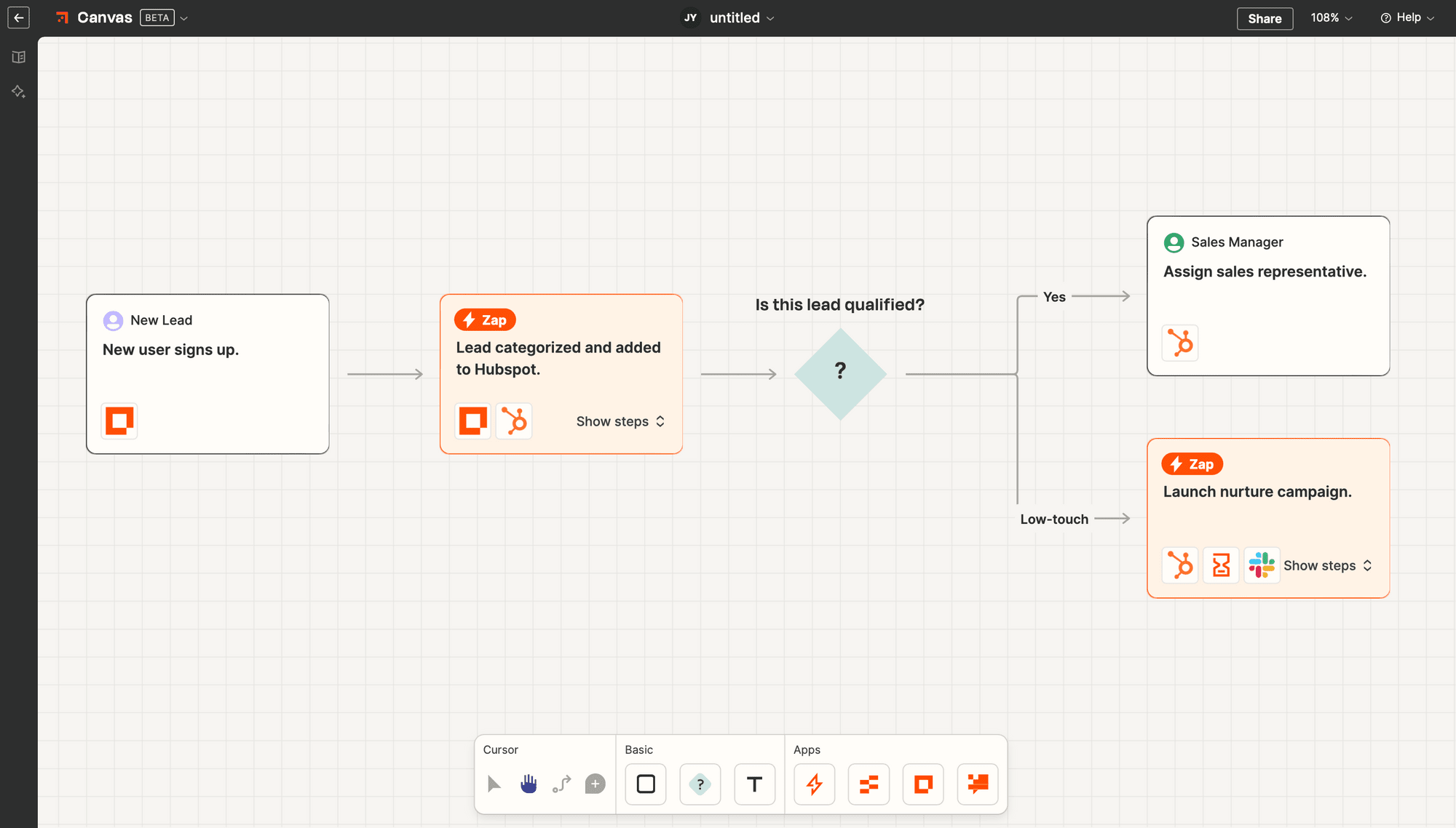
Effective planning is essential for building a solid automated workflow, but why use Canvas for diagramming? In this feature overview, we’ll explore the tool and see how it can enhance your process.
⚠️ Note : Canvas is still in beta, and there may be changes made to features and pricing after the publishing of this article.
Canvas: An Overview
The Canvas product is a free tool by Zapier that enables collaborative diagramming. It offers a broader perspective of all the moving parts involved in a process, which drives better decision-making.
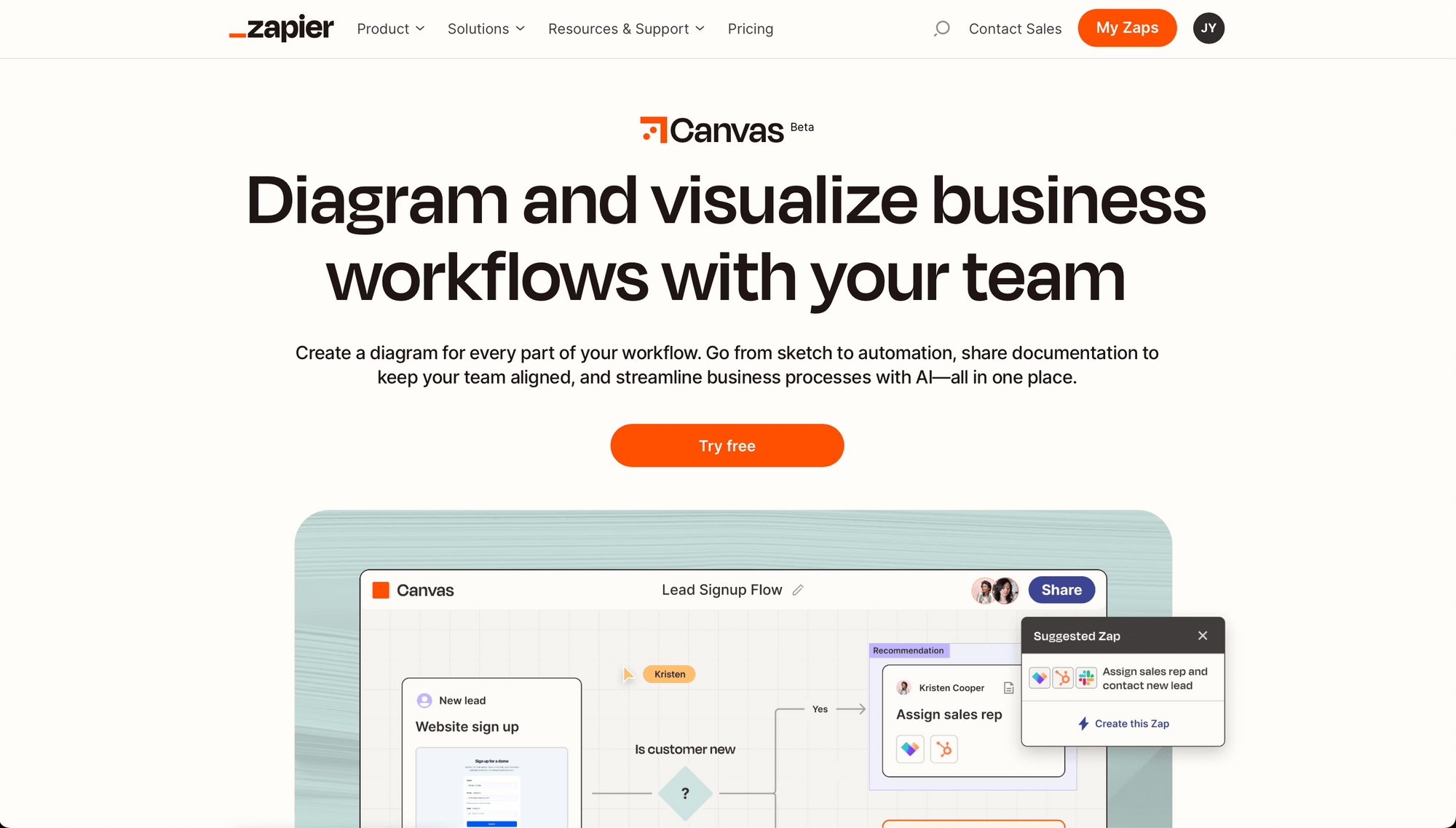
If you already use other Zapier products such as Zaps, Interfaces, and Tables, Canvas is a natural addition to streamline your automations. Let’s dive into the features of this tool and what you can expect when trying it out.
Key Features
Canvas connects people, plans, and apps to provide a cohesive look at your workflows. You can access each component from within the tool and make modifications as needed. Zooming in and out of complex workflows permits better understanding and helps you spot opportunities to further automate or streamline them.
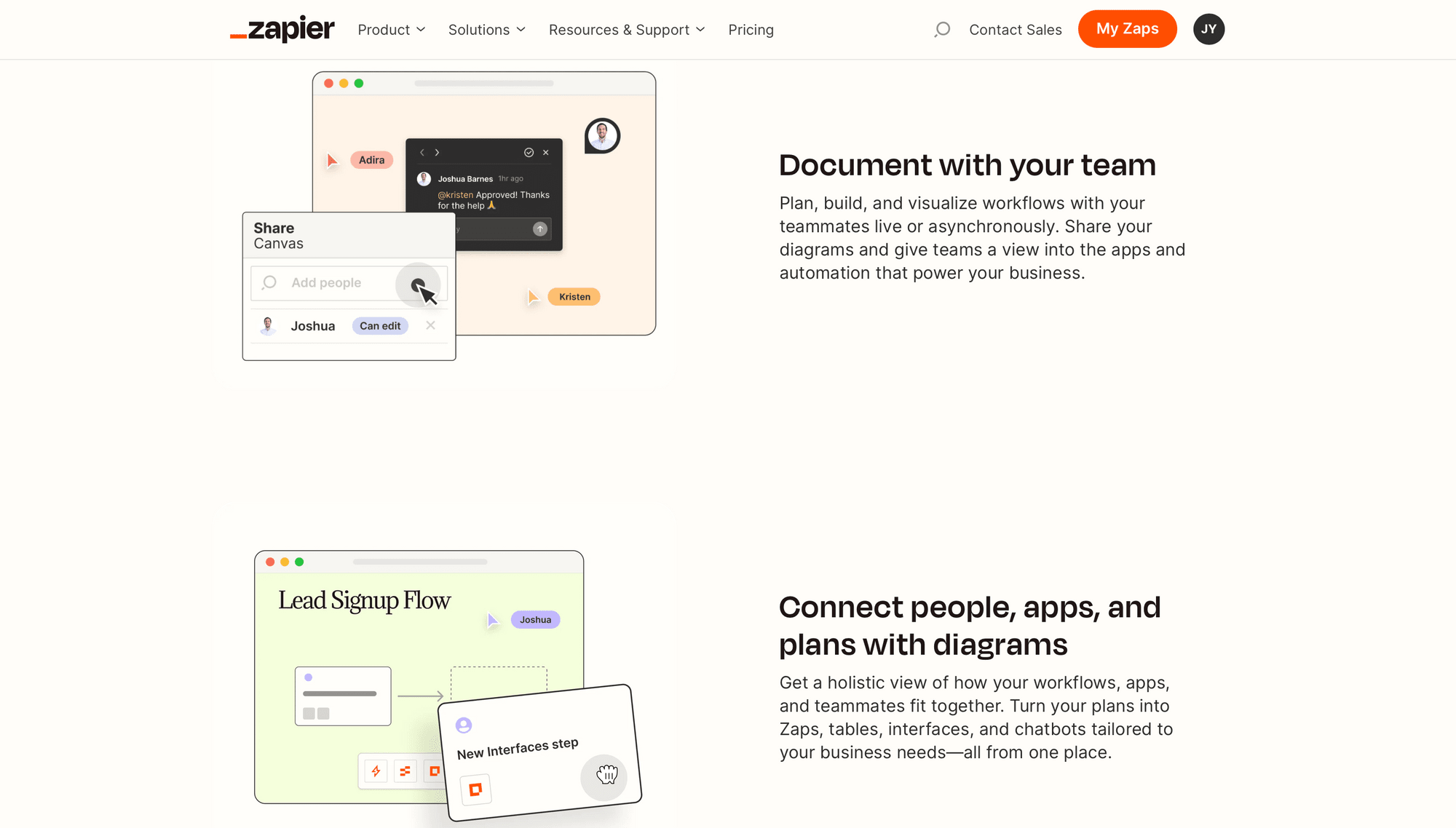
The components you can add to your Canvas are categorized into two groups:
- Basic : Default steps, split paths, and text
- Apps : Zaps, Tables, Interfaces, Chatbots, and external apps integrated with Zapier (eg. Hubspot, Asana, Bannerbear, and more)
While you cannot access the external apps from within Canvas, you can add notes for further context. Alternatively, use a Zap to connect and trigger them at the appropriate point in the process.
Collaboration is a key feature of the Canvas tool. Team members can be assigned the steps they are responsible for and gain context into those they aren’t. Being able to comment, plan, and edit workflows with team members enhances alignment and permits efficient decision-making.
The last feature worth noting is the AI assistant, which provides workflow recommendations depending on what you’re trying to accomplish. Simply describe your project and AI will help build out your process, helping you automate faster.
UI Walkthrough
Accessing the app is fairly easy for those who are familiar with Zapier products. Users just have to log in to their Zapier account and click Canvas on the left sidebar.
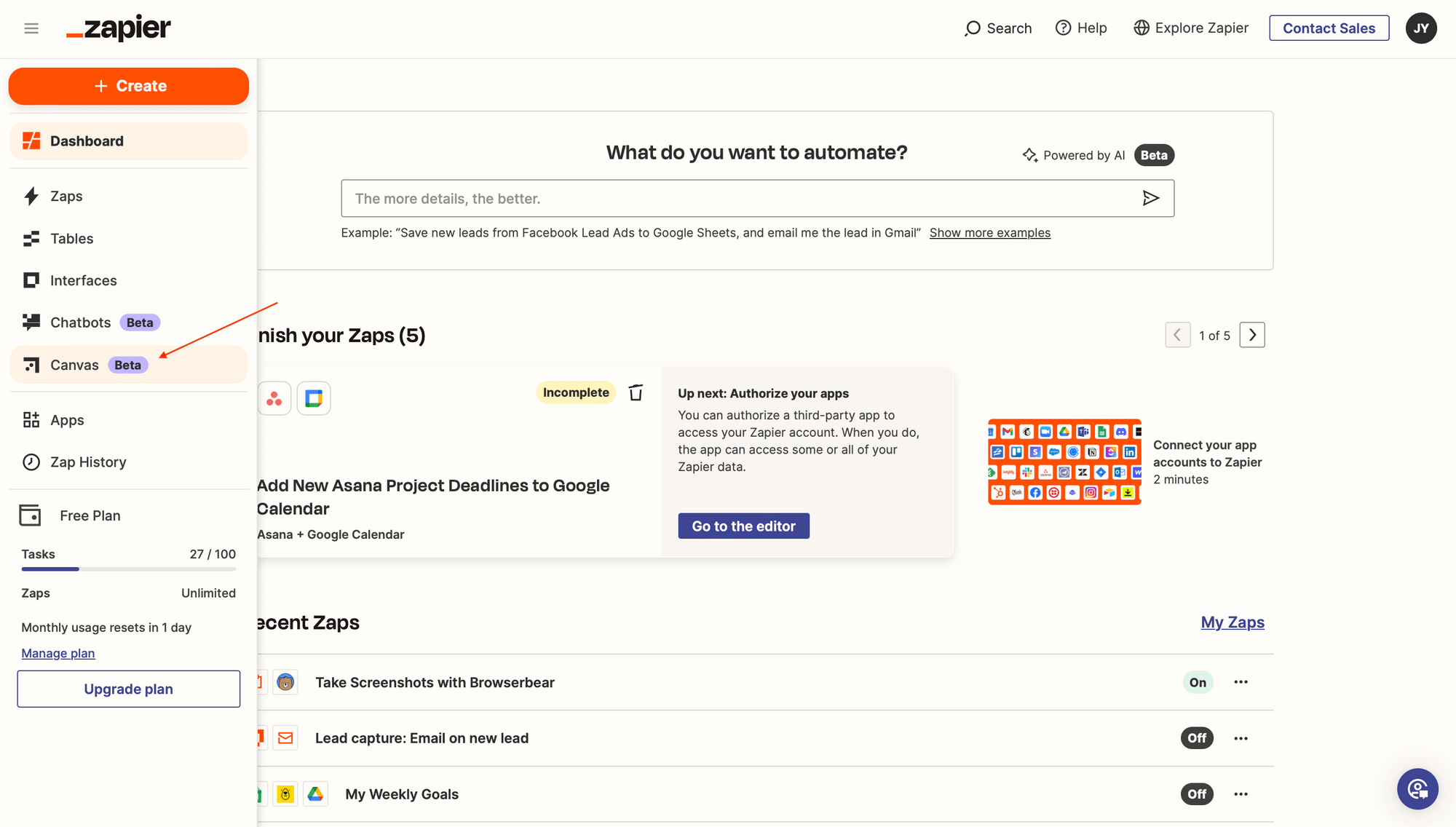
This will lead to your list of diagrams and give you options for creating new ones.
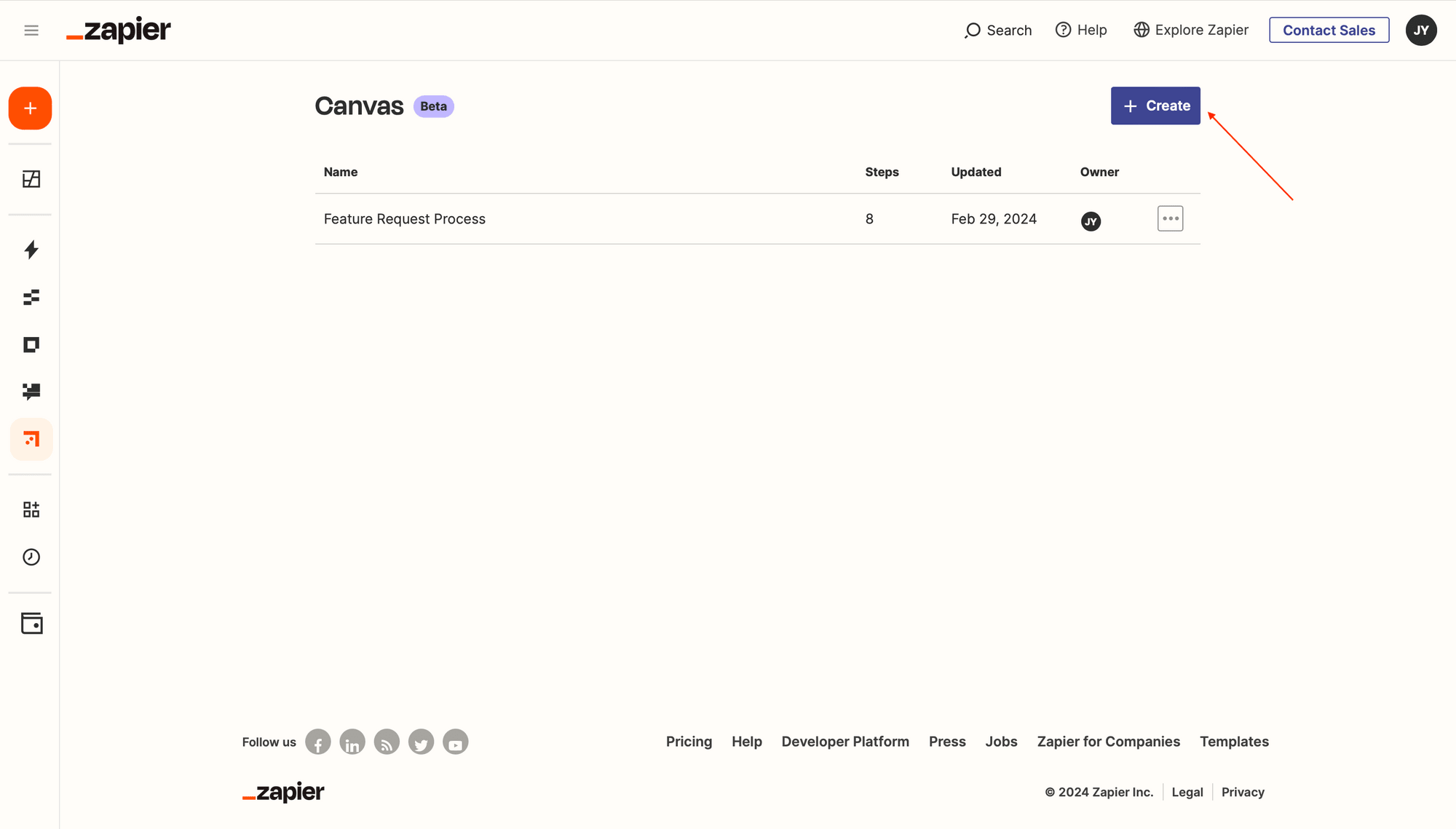
Clicking + Create will open the editor, which comes with a toolbar at the bottom where you can toggle between cursors, add new steps, and link apps.
Clicking the step will open up a menu where you can customize the details. Here, you can choose whether it’s default or automated, add a title, assign actors, connect apps, and add notes.
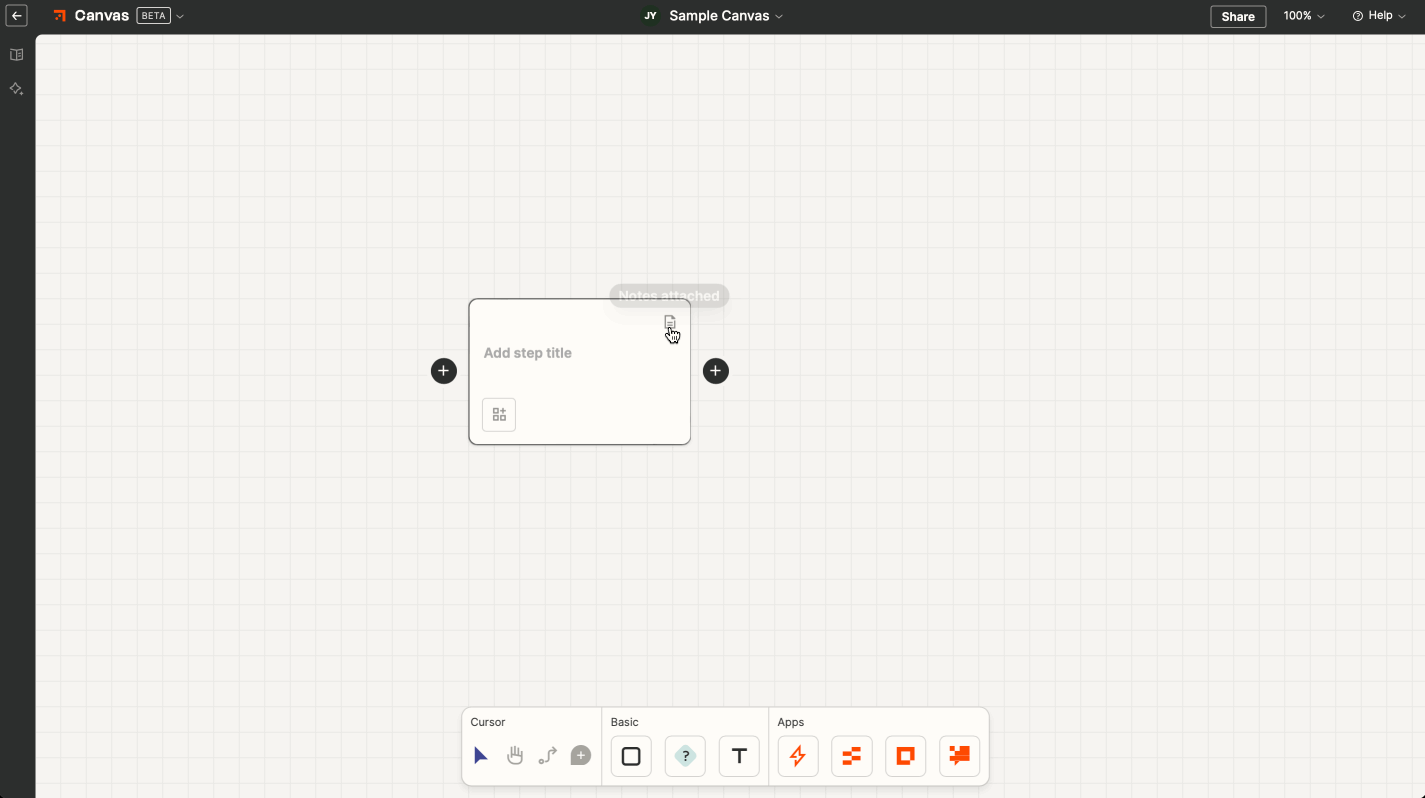
You can add new steps by clicking one of the + symbols next to existing steps, or choose from the basic and app options in the toolbar, then place the step wherever you want.
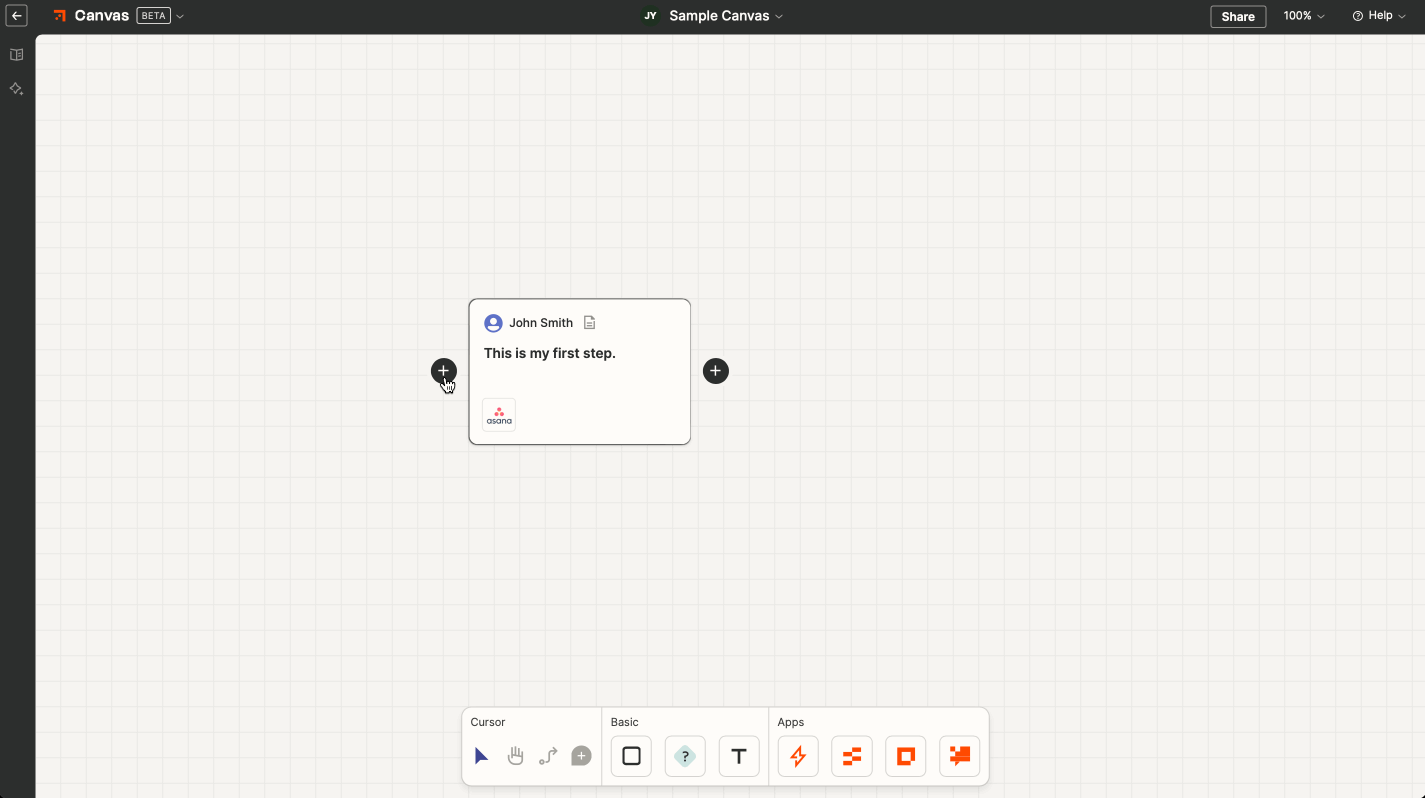
The Split path option visualizes decisions. It can include conditions and link possible paths to apps, just like any other step.
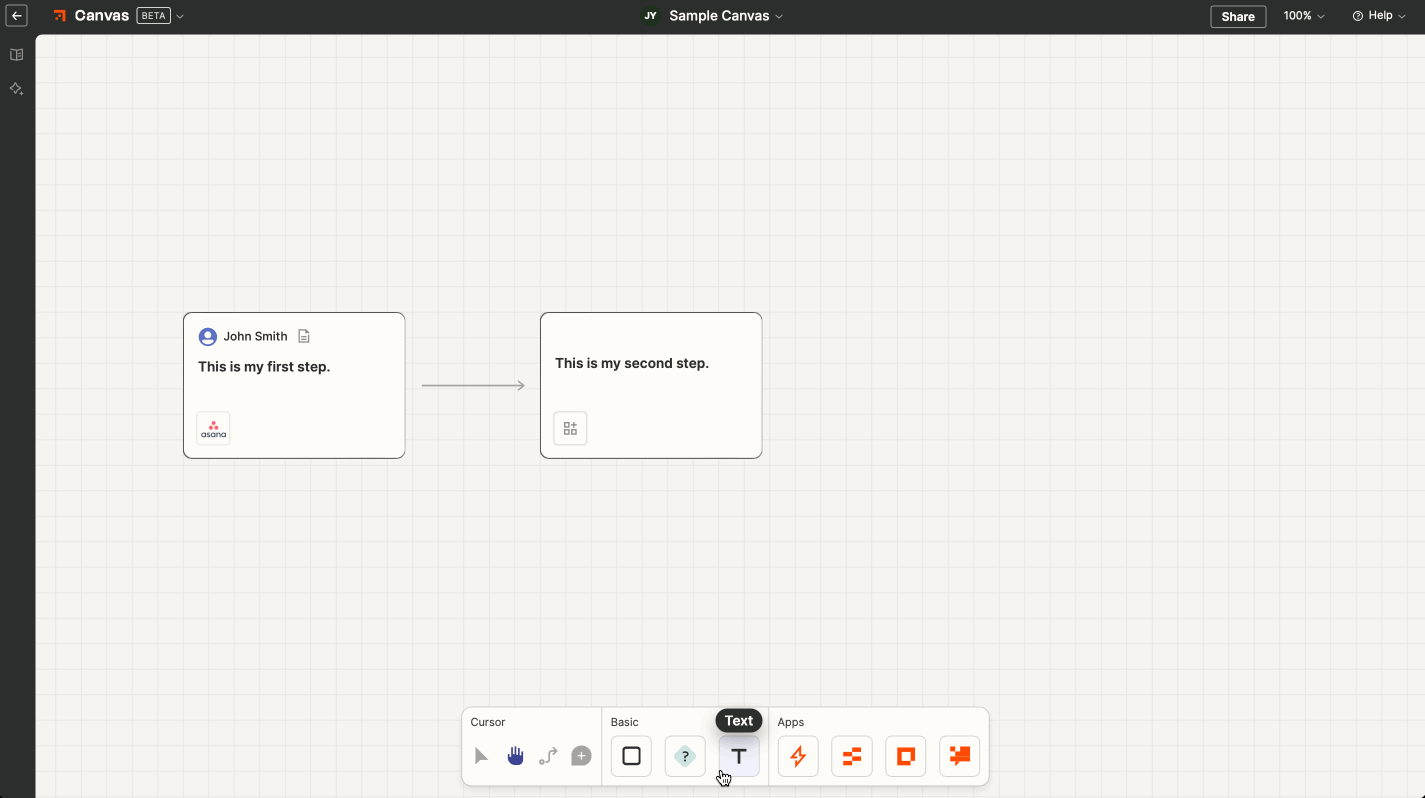
The Text tool can be added anywhere and gives you the option to add more context.
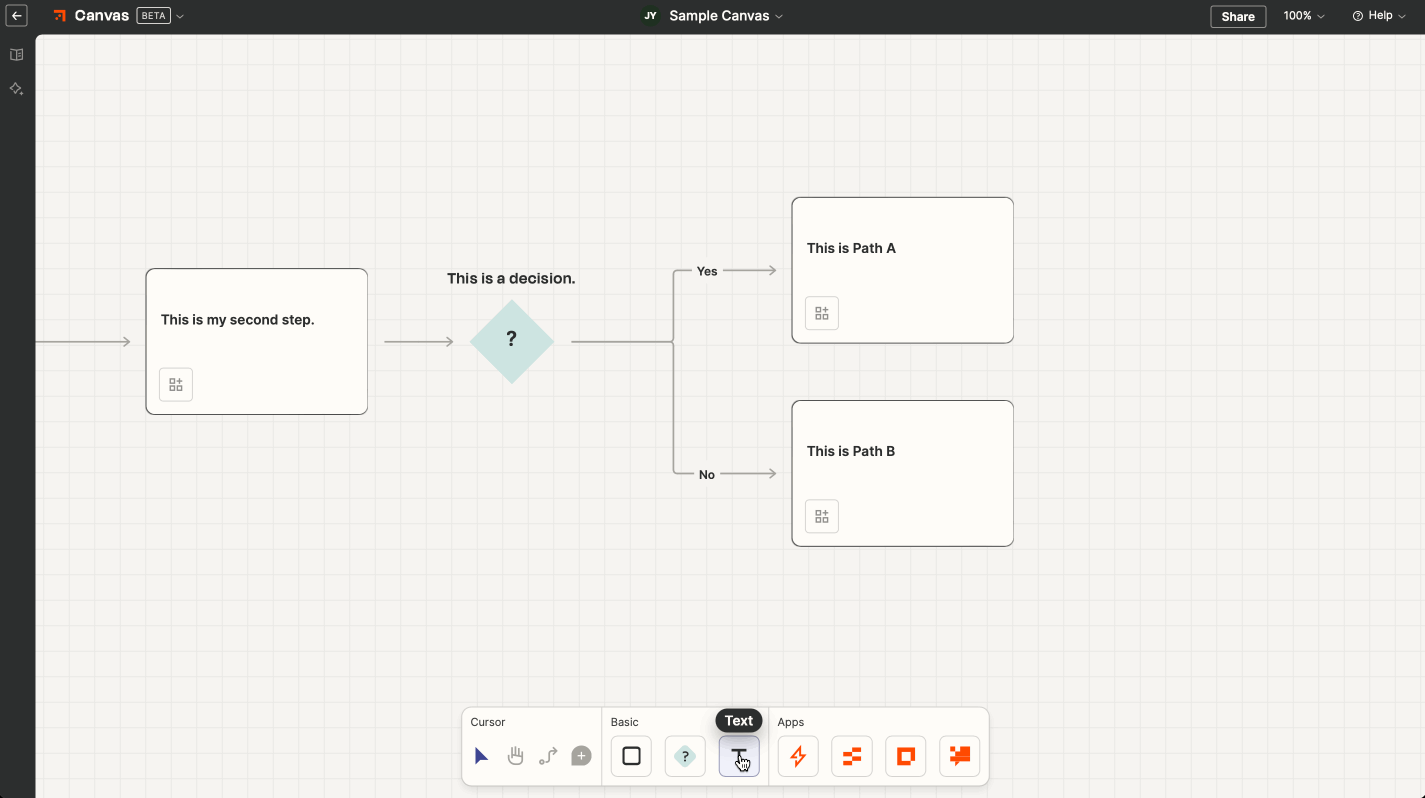
Use the cursor tools to draw connections between your steps, move over the diagram, and add comments.
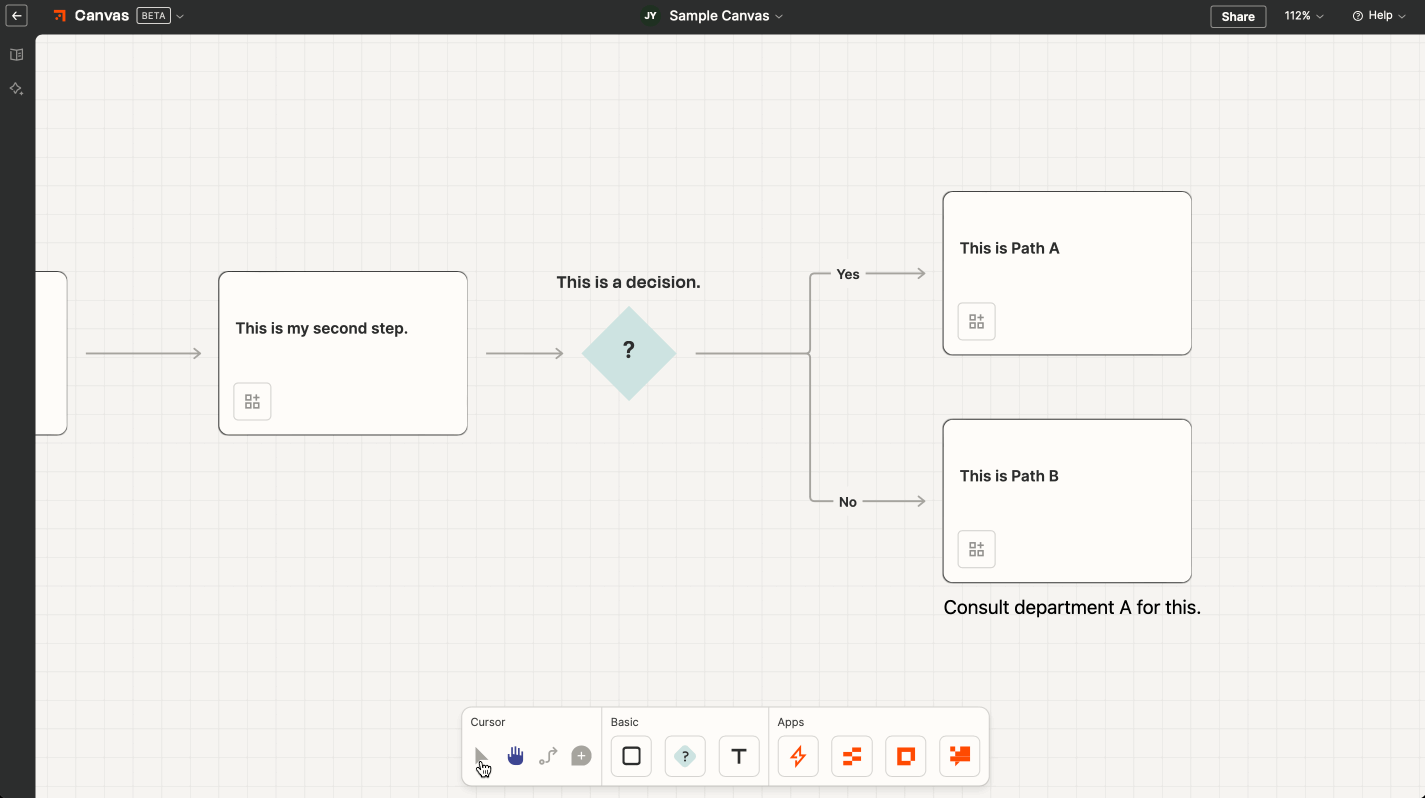
❗️ Note : Comment functionality is only available to accounts on Team or Company plans.
The left sidebar includes a Summary tab that sums up all the actors and apps involved in your project.
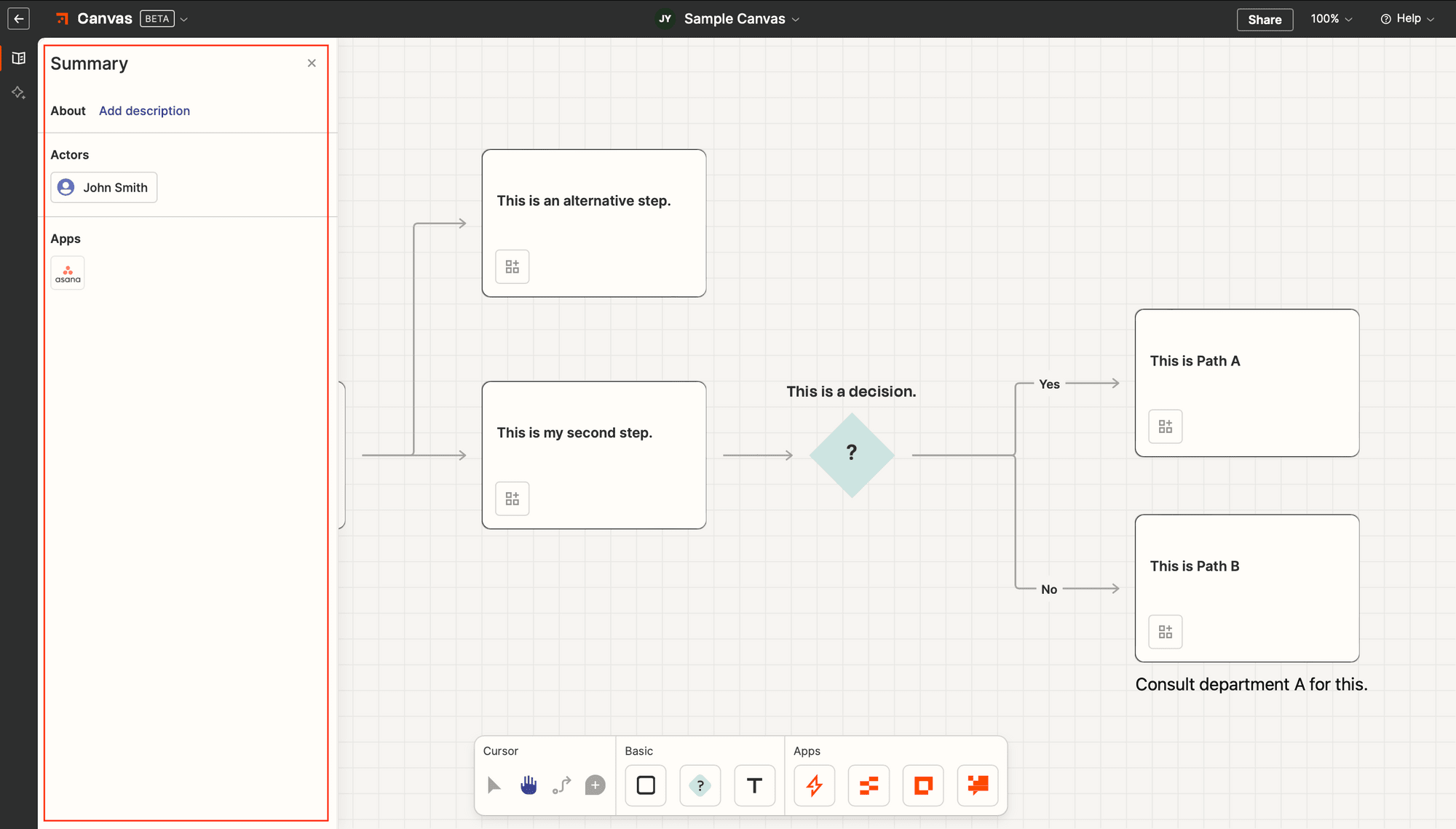
The Recommendations tab opens up the AI helper, which can provide you with suggestions based on your current process.
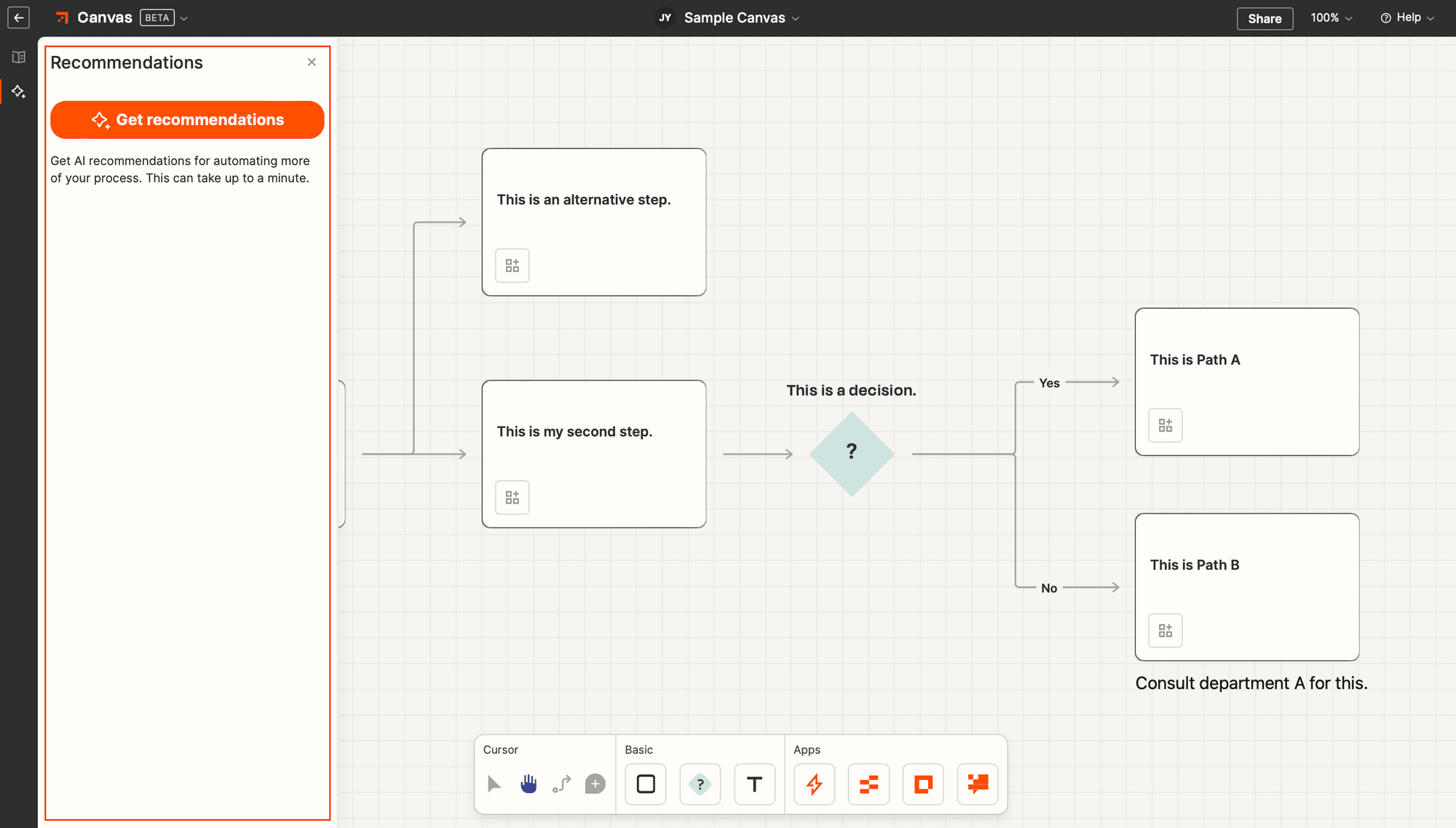
Workflows that have a base structure and more description will yield better results. This diagram, for example…
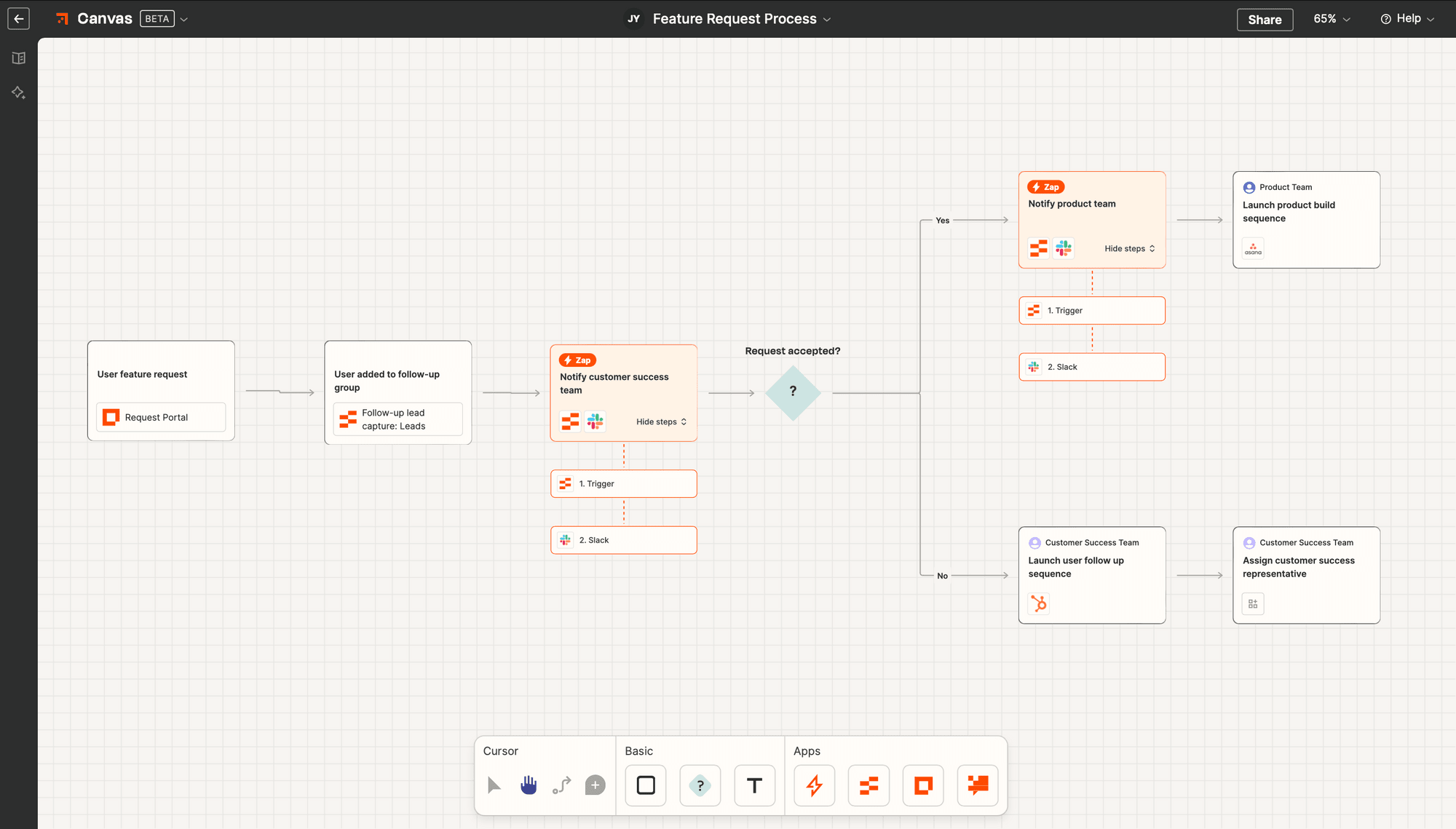
…might yield recommendations that look like this:
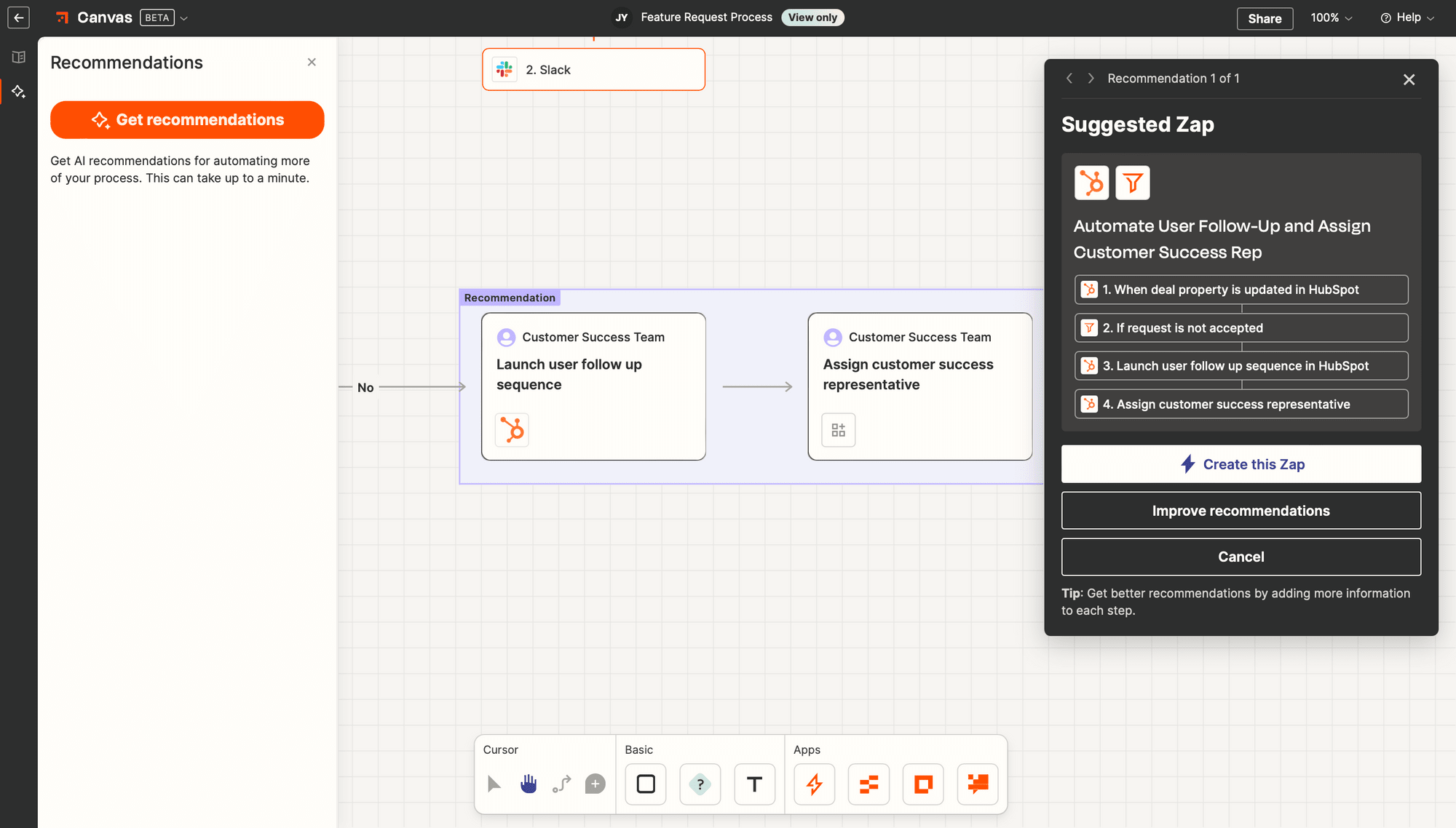
The top right corner of the editor has sharing and resizing options, as well as access to support.
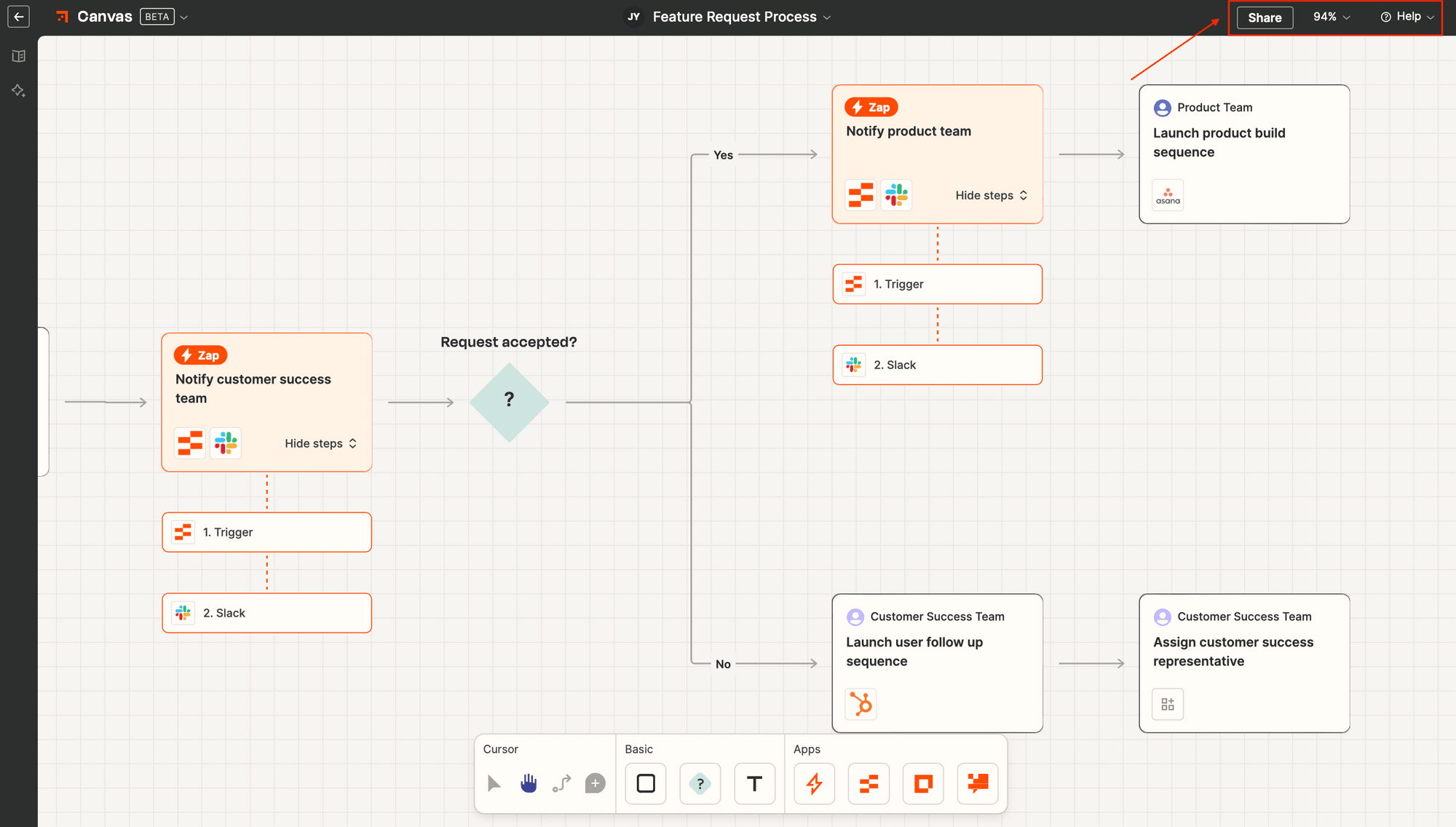
Collaborating with other people is possible if you have a Team or Company account. However, you can also share just the diagram by downloading it as a PNG.
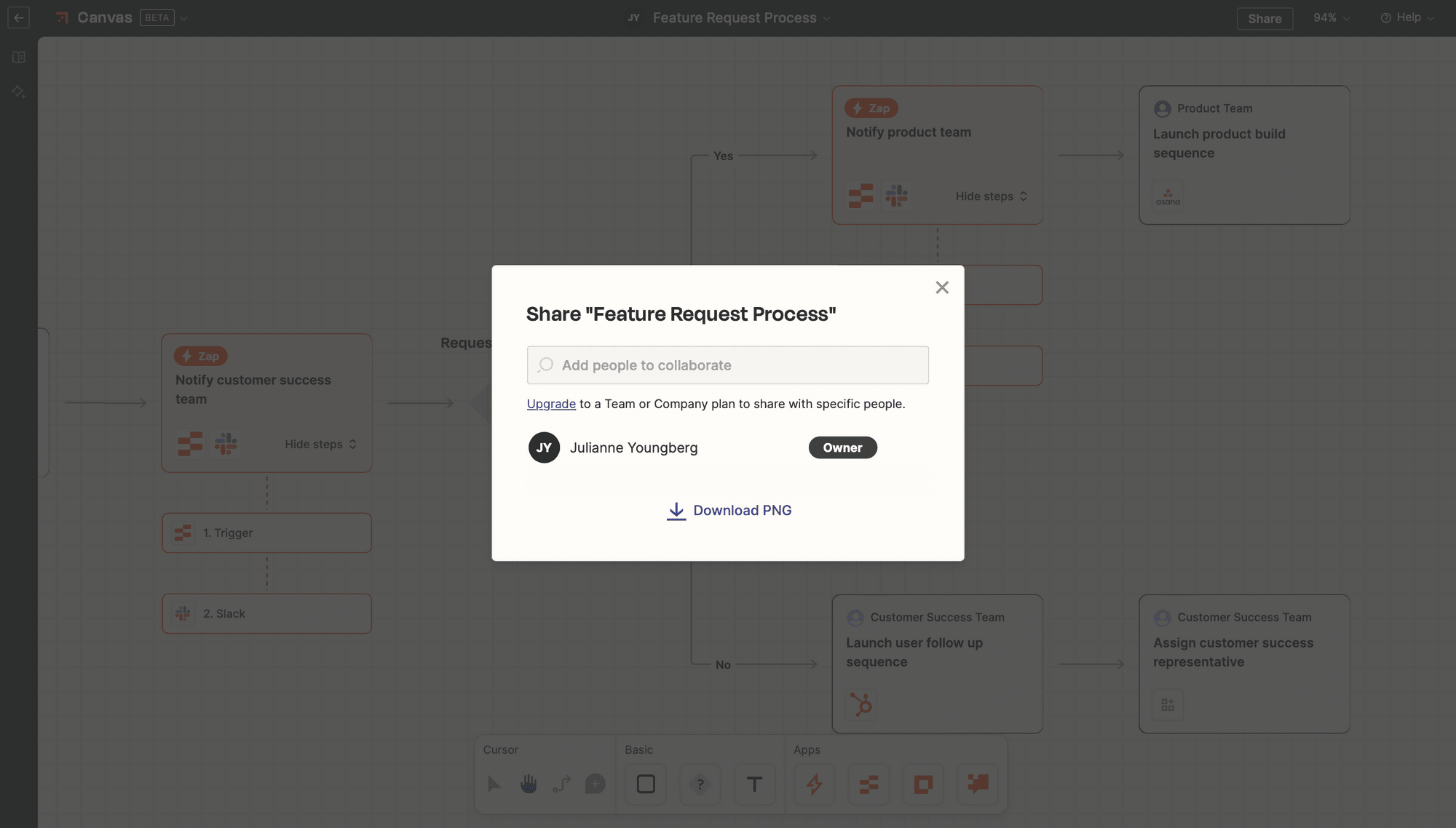
Ease of Use
Canvas is built to be intuitive, and learning to use it wasn’t difficult at all. Those who are familiar with other Zapier products will find the learning curve to be easy, as the sidebar and toolbar elements are quite similar to Zaps and Interfaces.
The app is still in beta, and there were aspects of it that felt clunky—connections often took time to load and steps that involved other Zapier apps occasionally needed to be refreshed to sync properly. While you can access the basic details of Zapier-connected apps (eg. the steps of a Zap), you have to open another page to edit in-depth.
As with all Zapier products, support and documentation is easily available. Their Help Center is not yet as comprehensive as it can be due to the product still being in active development. Even so, users can read up on how to use the product, go through the video tour, and post questions in the community forum.
Practical Applications
Canvas’s collaboration capabilities make it suitable for everyone from individuals to larger teams. Its modular structure means it works for a variety of applications, whether for personal projects or organization-wide workflows.
The best use cases for Canvas are those that: (1) involve some automation, (2) include other Zapier products, and (3) require cross-collaboration. Some examples are:
Operational Processes
Internal workflows like requesting time off, approving team budgets, and onboarding projects can be fleshed out with Canvas. Since these are processes that involve multiple parties and several decision paths, diagramming can be very helpful for ironing out the details.
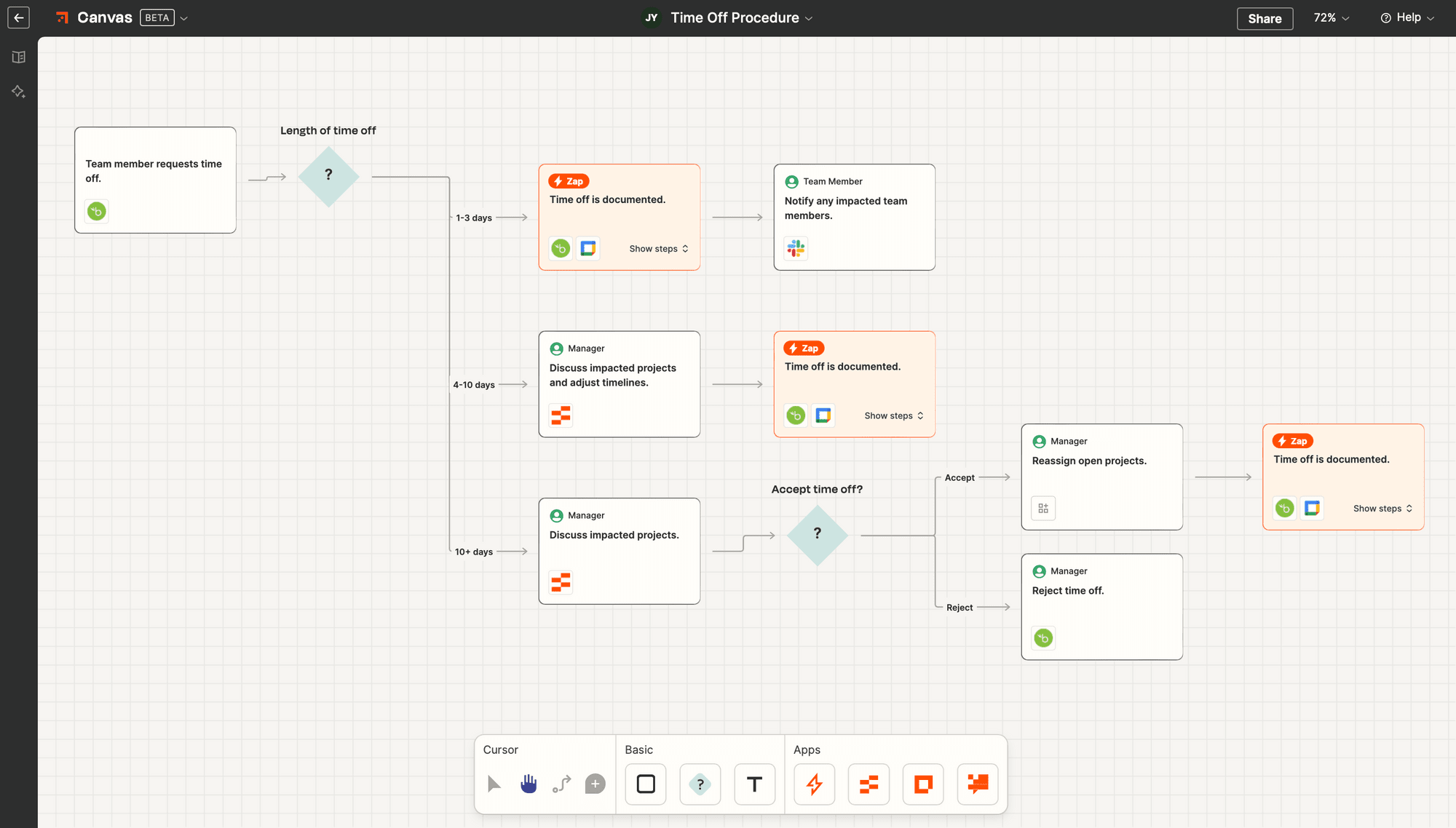
Lead Management
Lead management involves many processes that can be automated and prioritized based on how valuable a lead is. Processes like lead capturing, scoring, nurturing, routing, and even follow-ups may involve some overlap with other departments and assets as well. Fleshing out these workflows with Canvas can save businesses time and improve efficiency, leading to higher conversion rates and better ROI.
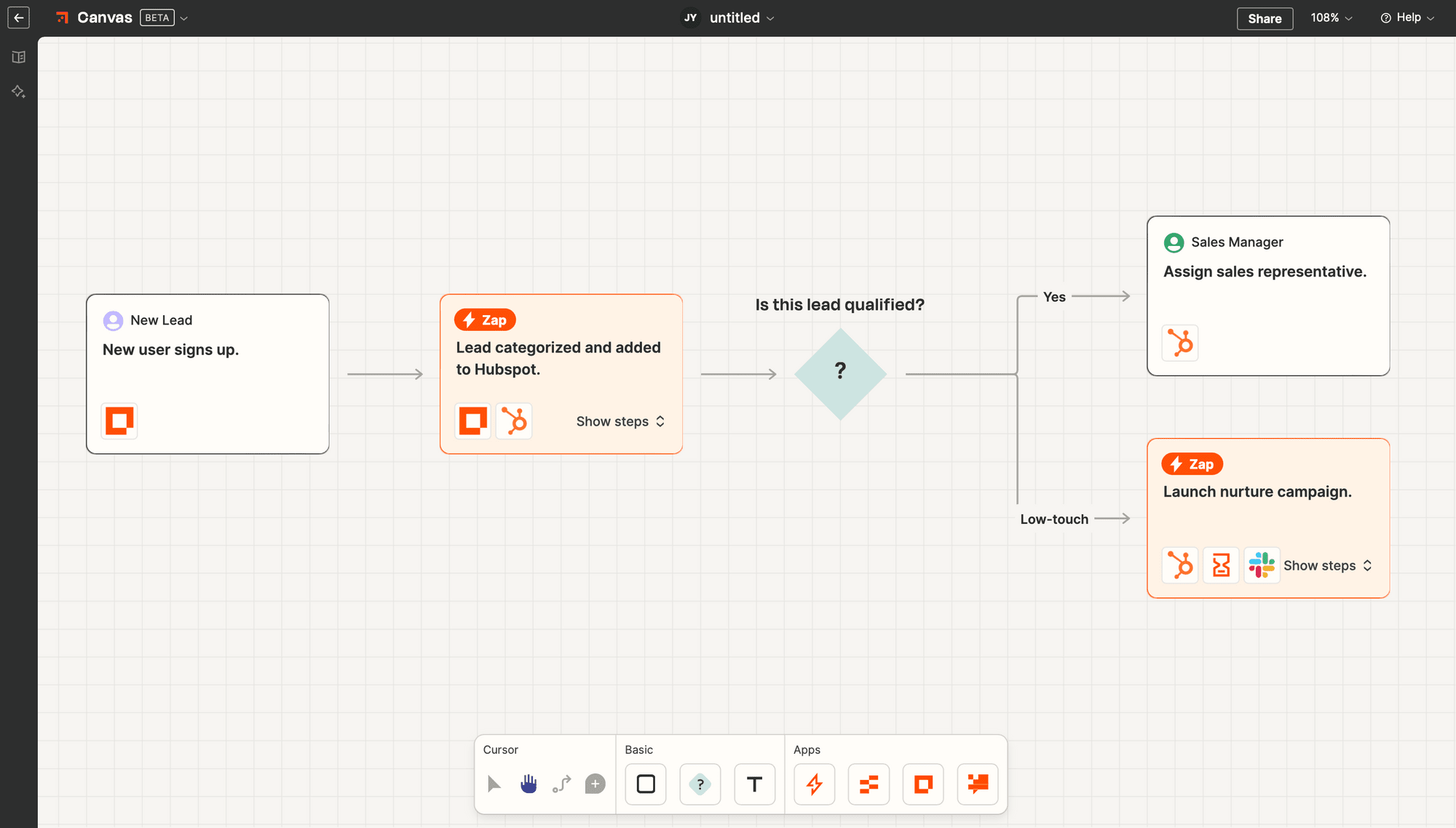
Product Management
Product management involves various processes with multiple stakeholders and repetitive tasks. These include idea generation, roadmap development, teamwork collaboration, and user feedback collection. By visualizing these workflows and incorporating automation, product managers can minimize errors and focus on strategies for optimal outcomes.
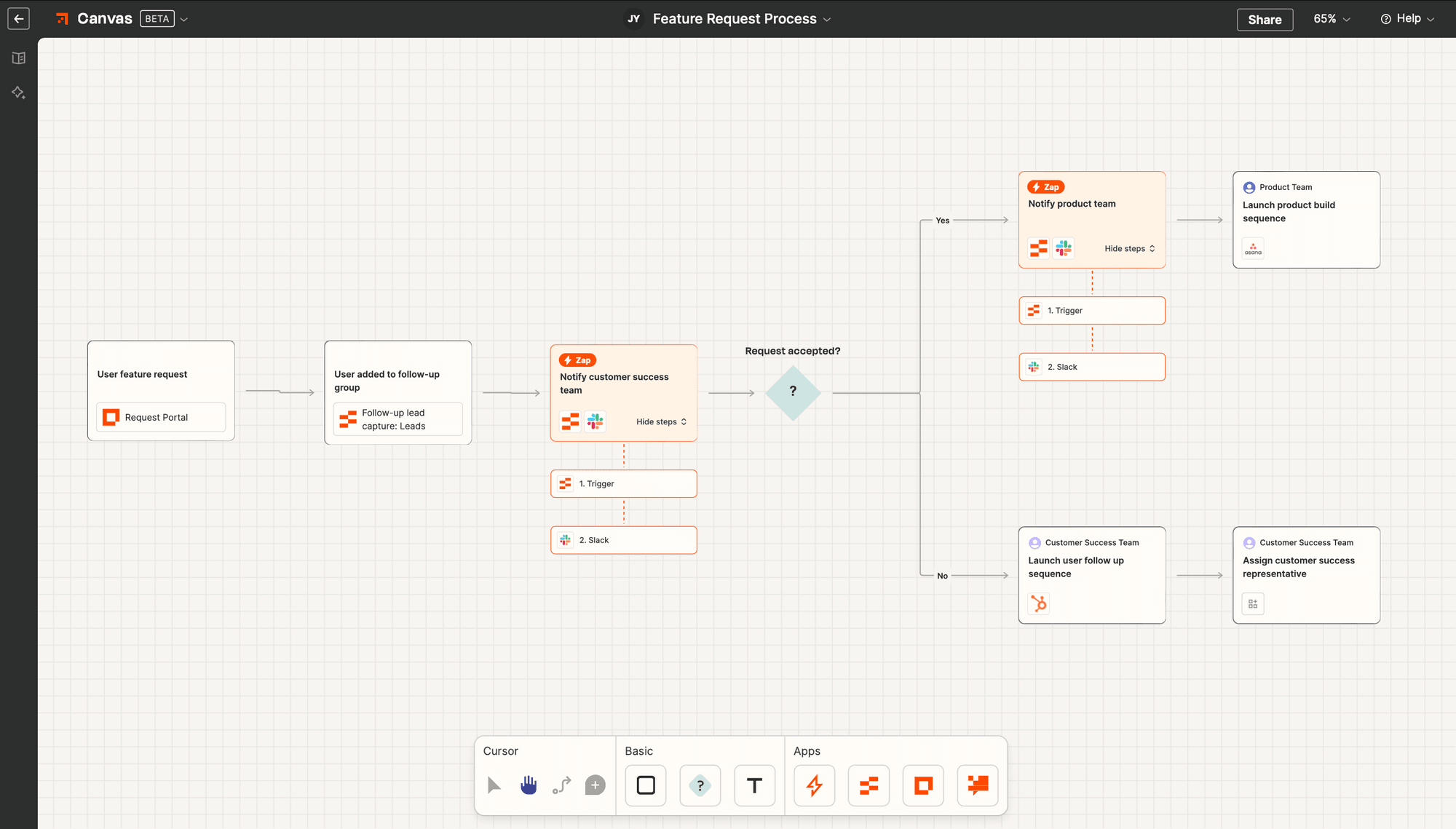
Pricing
Canvas is currently free for all Zapier users. While some features, such as comments, are restricted to those with Team or Company accounts, they don’t significantly affect the usability of the tool.
While there’s a possibility that pricing will be reassessed once Canvas is out of beta, it’s likely that the tool will remain an affordable add-on feature to Zaps.
Visualize Clearer Workflows
Planning is key to success, and Canvas answers that need by giving you a clear way to visualize workflows, incorporate automation, and collaborate with others. Their AI assistant helps to recommend areas of improvement, ensuring your workflows are always performing at optimal levels.
Canvas may not have a wide range of features, but it has exactly what is needed for straightforward planning—especially if you’re already using other Zapier products.


