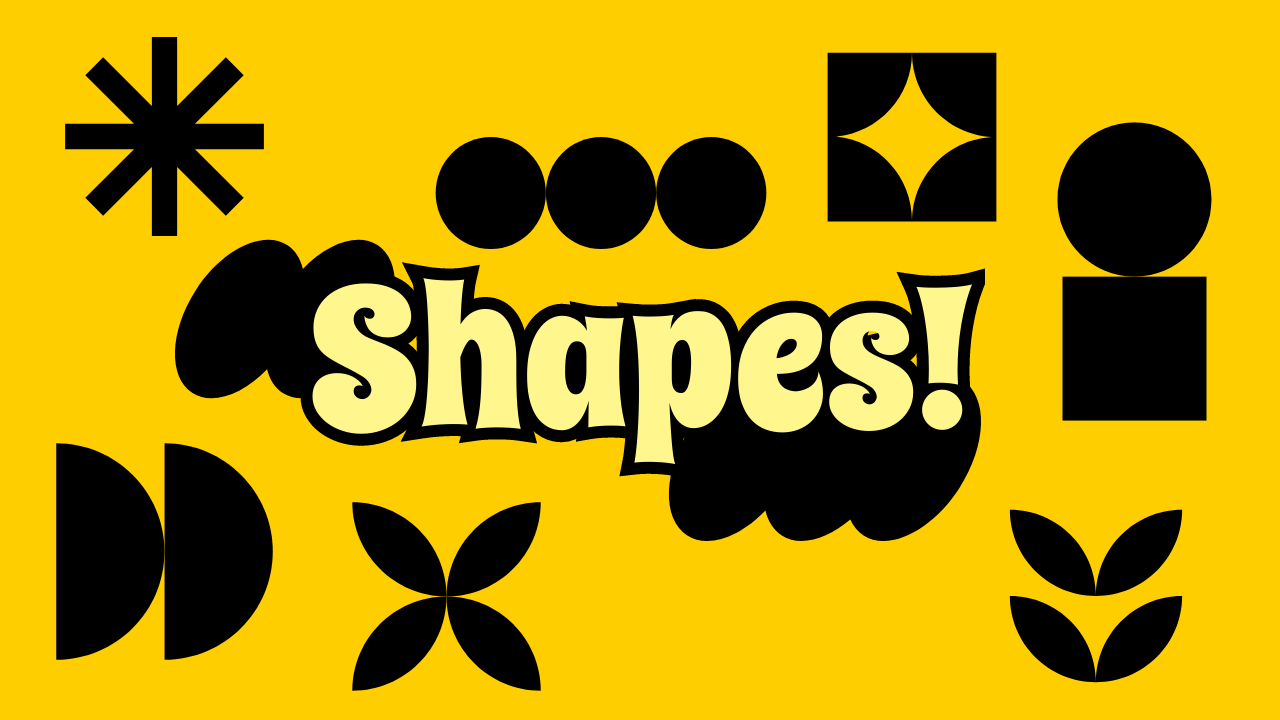Adding Shapes to Your Bannerbear Templates (+ Free SVGs!)
Contents
When creating designs at scale—whether you're generating hundreds of social media posts or personalizing event materials—you need visual elements that are both lightweight and flexible. That's where SVGs shine. Unlike raster image file formats like .jpg or .png, Scalable Vector Graphics give you the freedom to resize, recolor, and adapt shapes without any loss of quality, making them the ideal choice for templated graphic design.
You can use SVG shapes for many types of visual design, including:
- Logos
- Icons
- Brand illustrations
- Background elements
- Scalable signage
- Diagrams
In templates, they’re extraordinary because they can be used to render both small brochures and large banners without losing quality. This guide will teach you when and how to add SVG shapes into your Bannerbear templates.
Why Use SVGs in Your Designs?
In templated graphic design, efficiency and consistency go hand-in-hand. SVGs are built on mathematical instructions rather than fixed pixels, so they scale infinitely without degradation—whether your design is a small thumbnail or a billboard.
Beyond versatility, SVGs are dramatically smaller than raster formats like JPG and PNG, which means faster load times when you're generating designs programmatically or through automation tools. When storage efficiency is a factor, this can be a major advantage.
In Bannerbear, SVGs can be uploaded as a file into your template or programmatically inserted via API. This gives you plenty of versatility depending on your use case.
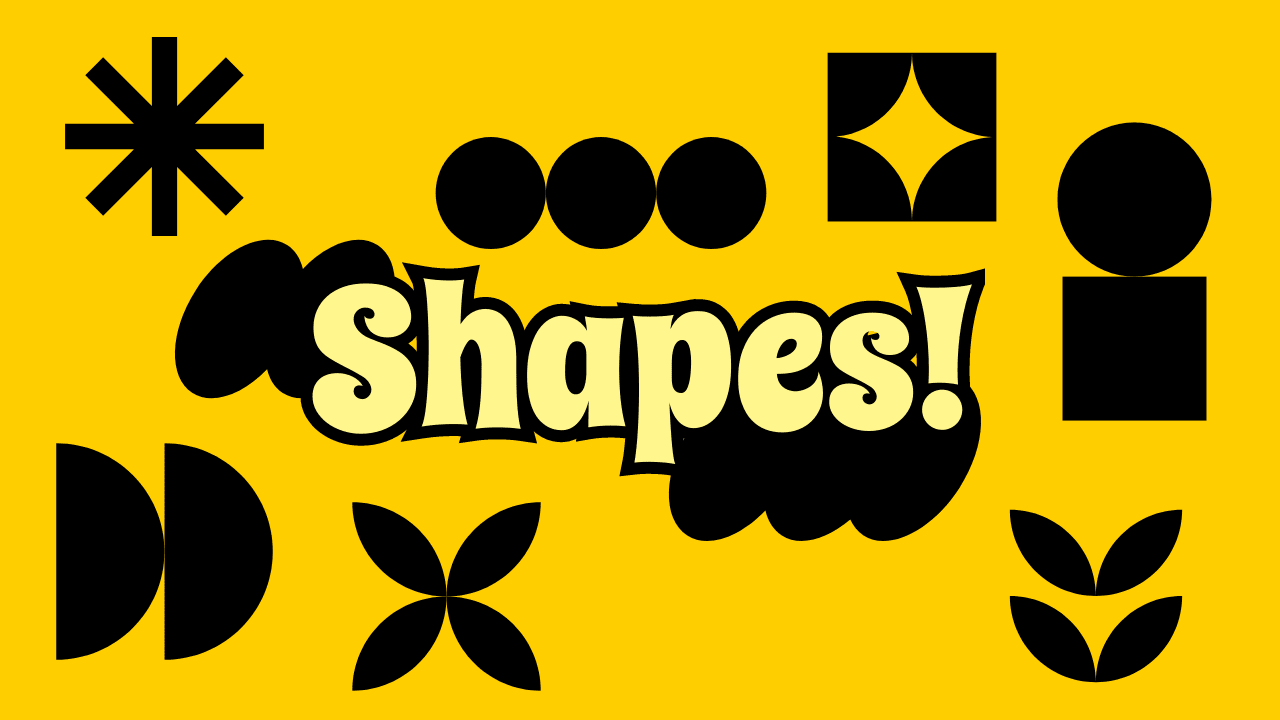
Bear Tip 🐻: An SVG version of your brand logos will ensure they stay crisp at any size!
Where to Get SVG Shapes
Plenty of SVG shapes are available on the web, both for free and for a price. You can download free SVG shapes at:
Once you have them locally downloaded, they're easy to upload to your Bannerbear template.
How to Add Shapes to Your Bannerbear Template
Adding a shape to your Bannerbear template can be done in just a few clicks. Log into your Bannerbear account (or sign up for a free trial account if you don’t have one—no credit card required! 🥳), create a new template, and navigate to the editor. Then, follow these steps:
Add a new shape layer to your template by clicking the + symbol in the New Layer section. You can add a Rectangle, Circle, or a custom SVG shape with Shape.
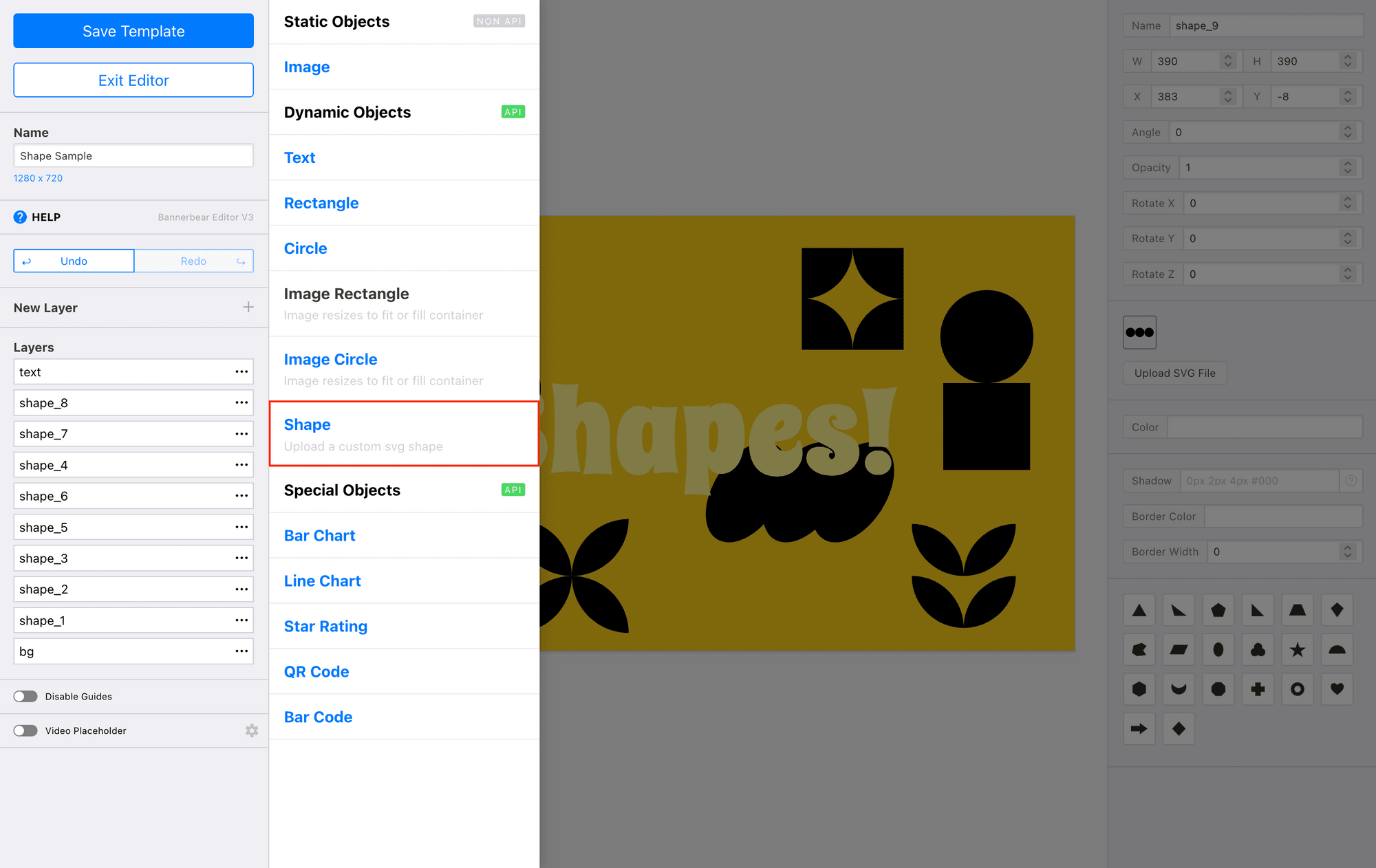
To insert your own custom shape, select the object on your canvas and click Upload SVG File.
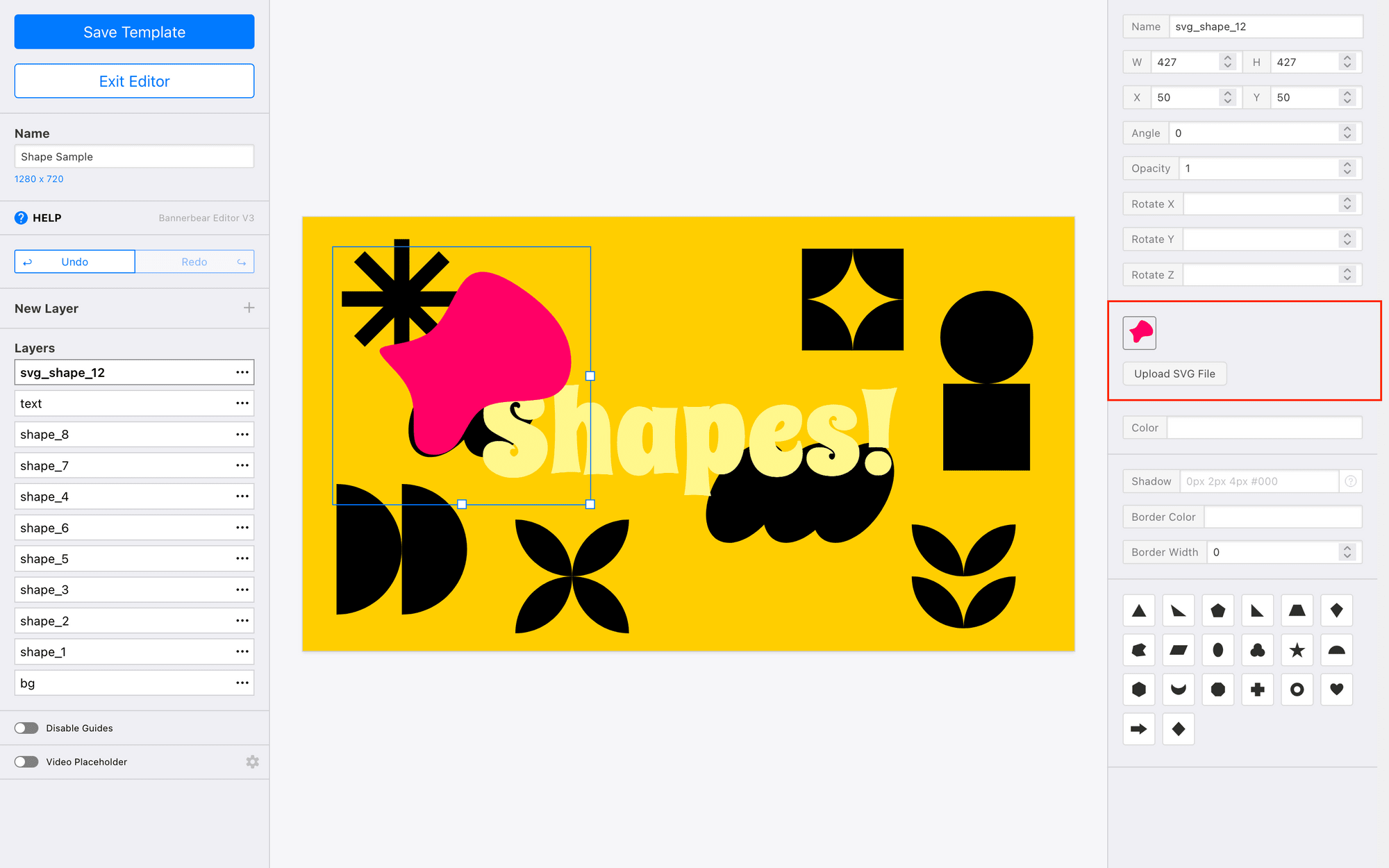
Bannerbear also has a few basic SVG shapes you can select in the edit menu.
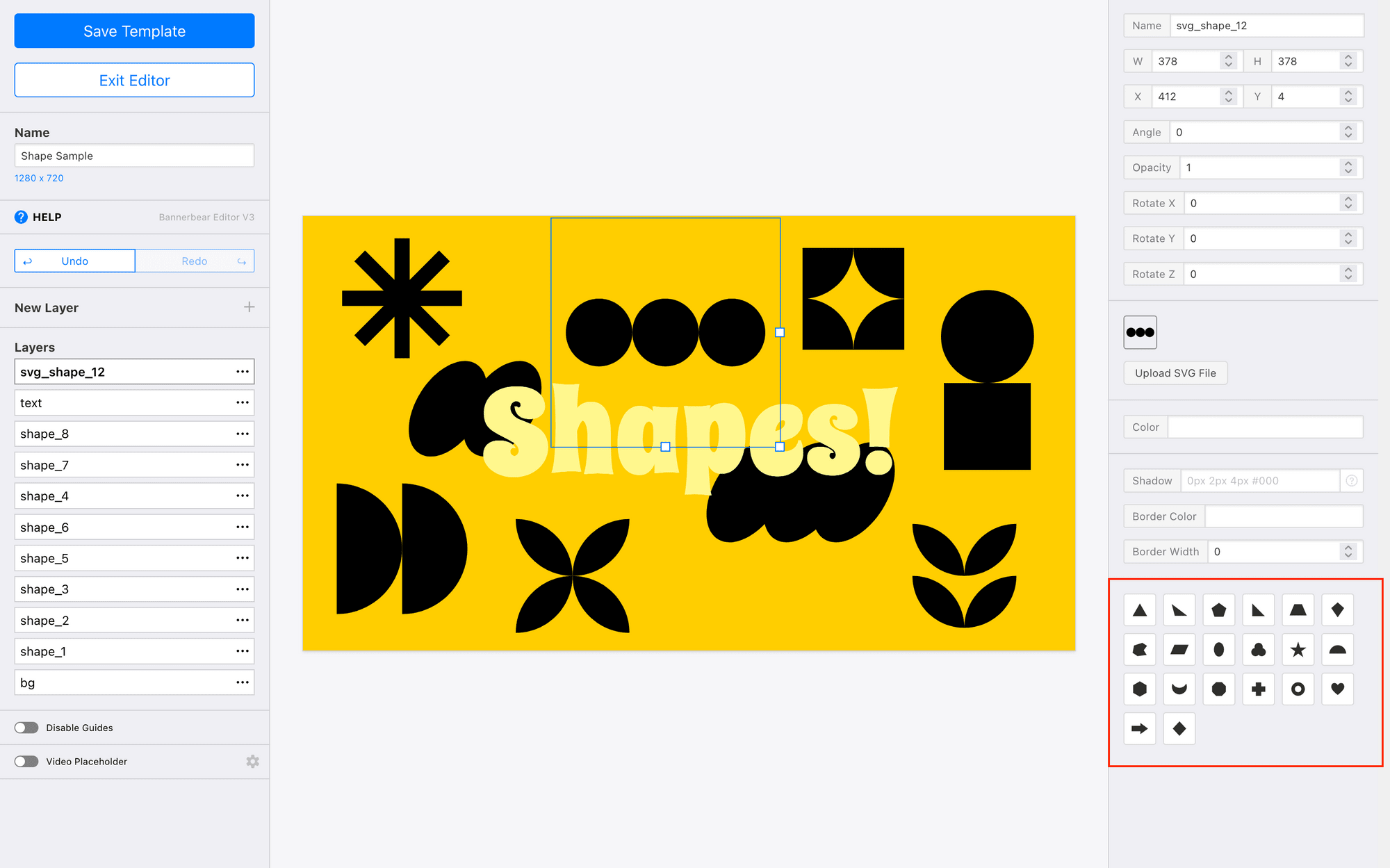
Once the shape is on your canvas, you can start making modifications to the following:
- Size
- Placement
- Angle
- Opacity
- Color
- Shadow
- Border (size, color, width)
Edit the shape until you’re happy with it, then save your template.
You should have a design with SVG shapes that can easily scale up and down with your design needs.
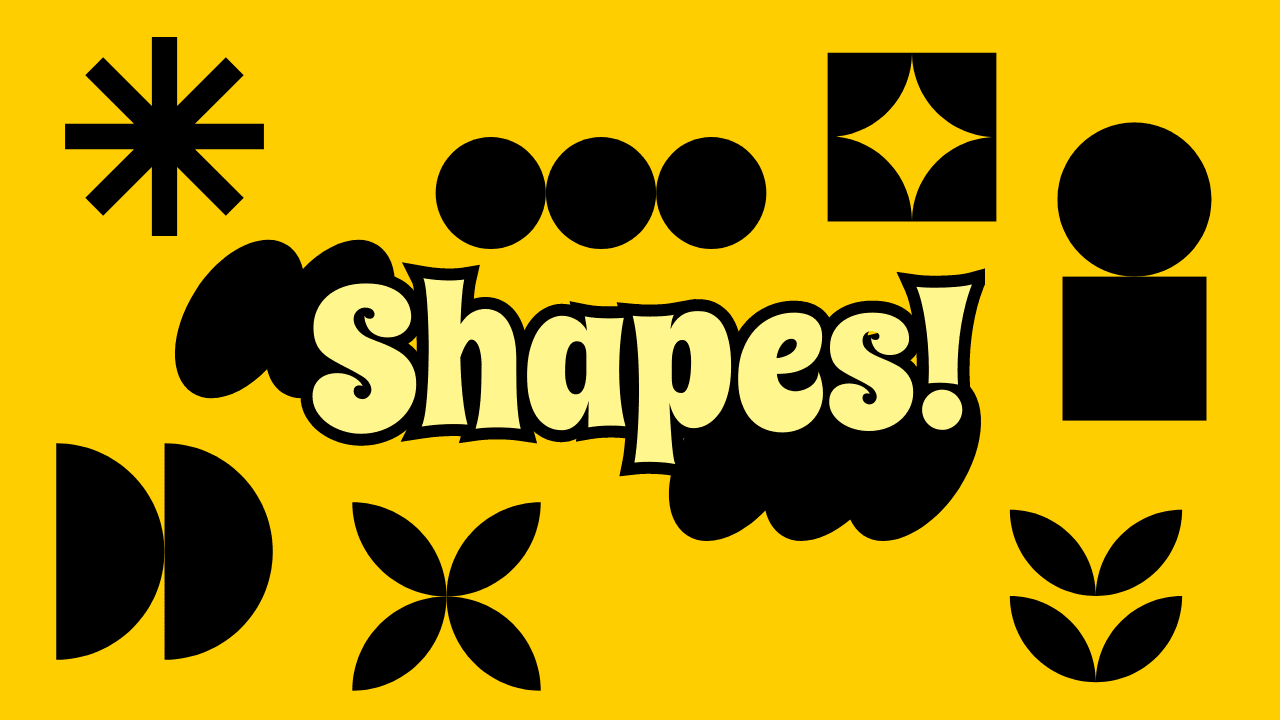
Bear Tip 🐻: Aside from uploading as a shape in the template editor, you can also use external links for SVG inputs via API/Zapier/Make.
There are so many ways you can play around with shapes. Adjusting the opacity can make shapes more of a background feature…
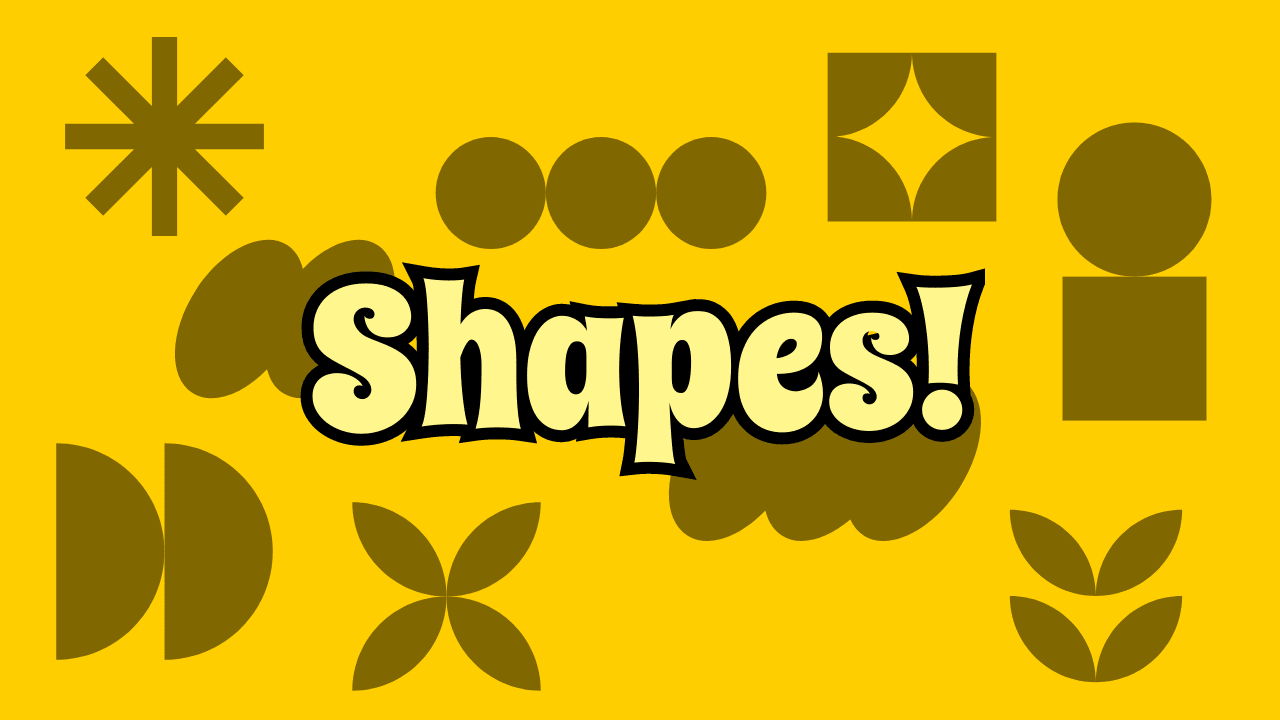
…while adding color might make them stand out a little bit more.
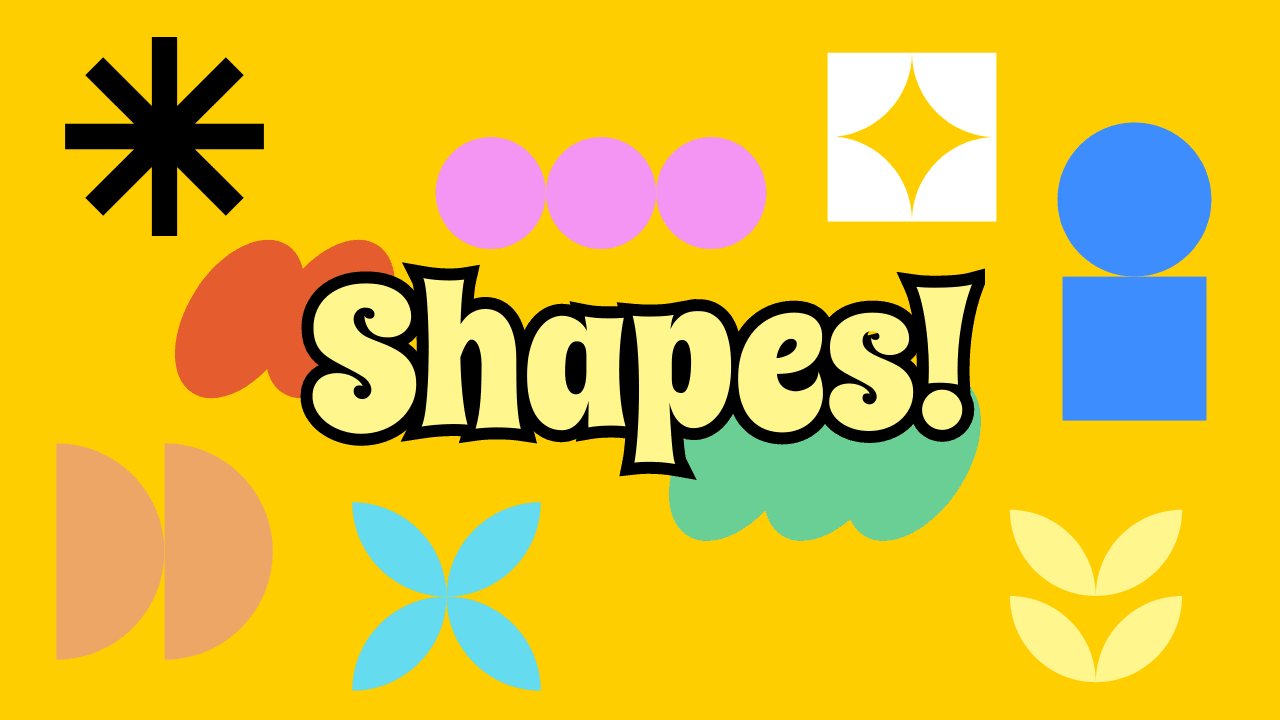
Want to play around with the shapes used in this example? Adjust the sizes, colors, opacity, and more by duplicating this template into your project!
Conclusion
SVGs are a game-changer for anyone scaling design operations. They're lightweight, infinitely scalable, and perfectly suited for automation—making them an ideal choice for templated graphic design. By adding SVG shapes to your Bannerbear templates, you unlock a new level of design flexibility without sacrificing quality or performance.
Ready to level up your designs? Start experimenting with shapes in your next Bannerbear template and see how SVGs can streamline your workflow.
And if you want to play around with Bannerbear's design features more, these tutorials can help you get started:
👉 How to Use Secondary Text Styles in Bannerbear
👉 5 Subtle, Minimal Text Background Ideas (+ Free Bannerbear Templates!)